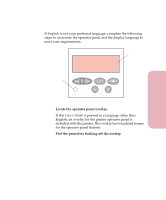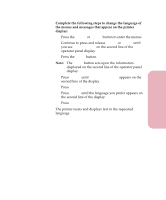Lexmark Optra Color 45 User Guide - Page 42
Installing the Printer Drivers and Utilities
 |
View all Lexmark Optra Color 45 manuals
Add to My Manuals
Save this manual to your list of manuals |
Page 42 highlights
Setting Up Your Printer Getting Started Installing the Printer Drivers and Utilities 1 Locate the compact disc (CD) that was shipped with your printer. Note: If you do not have access to a CD-ROM drive, you can transfer the information on the CD to diskettes. Locate a computer with a CD-ROM drive, start the CD utility, and then follow the instructions on the screen to create diskettes. 2 Follow the instructions in the booklet included with the CD to start the printer setup utility appropriate for your operating system. The setup utility installs printer drivers and utilities that let you manage Lexmark printers attached to your network. See "Using the Printer Utilities" on page 27 for details about the printer drivers and the network management tools available with MarkVision™ and the other printer utilities. 3 If necessary, use standard network software to identify the printer to the LAN and to complete any other setup that may be needed. Consult your network software documentation for more information. Also, see "Using the Printer Utilities" on page 27 for more information. 25 Chapter 1: Setting Up Your Printer