Lexmark Optra Color 45 User Guide - Page 68
Operator Panel Buttons, Using the Operator Panel and, Menus
 |
View all Lexmark Optra Color 45 manuals
Add to My Manuals
Save this manual to your list of manuals |
Page 68 highlights
Using Your Printer Using the Operator Panel and Menus Operator Panel Buttons Button Go Menu> and or to go to the next item in the menus, or - Press to scroll forward, or
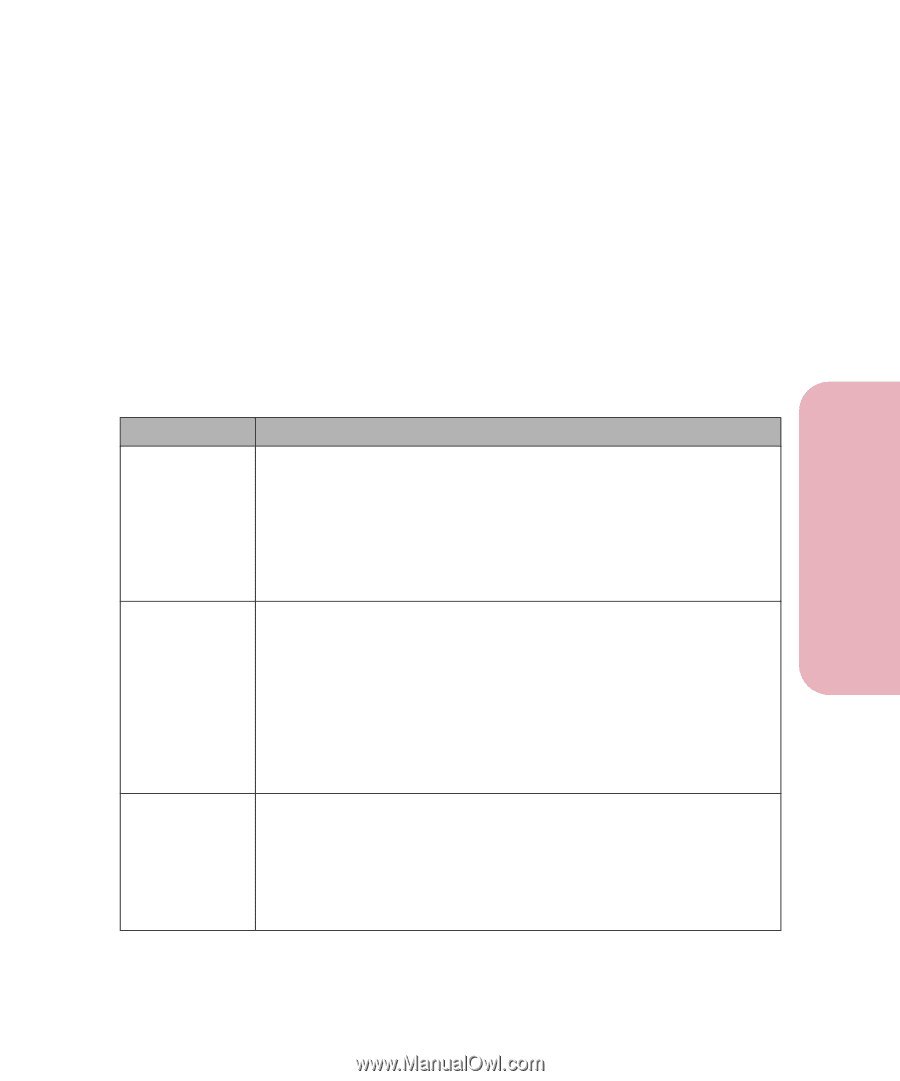
51
Chapter 3: Using the Operator Panel and Menus
Using the Operator Panel and
Menus
Using Your Printer
Operator Panel Buttons
Use the five operator panel buttons to open a menu, scroll through
a list of values, change printer settings, and respond to printer
messages. The following table describes the functions of each
button.
If this
User’s Guide
is printed in a language other than English, an
operator panel overlay with translated buttons and light names is
included with your printer. See “Installing the Operator Panel
Overlay” on page 21 for more information.
Note:
Buttons act upon the information that displays on the
second line of the operator panel.
Button
Function
Go
Press the
Go
button to:
•
Return the printer to the
Ready
state if the printer is in an offline situation
(
Ready
message does not appear on the display).
•
Exit printer menus displayed on the operator panel.
•
Clear operator panel error messages.
Note:
If you’ve changed printer settings from the operator panel menus,
press
Go
before you send a job to print. The printer must display
Ready
for
jobs to print.
Menu>
and
<Menu
Each end of the button has a function. Press the
Menu>
or
<Menu
button:
•
At the
Ready
message, to take the printer
offline
(out of the
Ready
state
)
and enter the menus.
•
At the
Busy
message, to take the printer to the
JOB MENU
.
•
When the printer is offline:
- Press
Menu>
to go to the next item in the menus, or
- Press
<Menu
to go to the previous item in the menus.
•
For menu items that have numerical values, such as
Copies
, press and
hold
Menu>
to scroll forward, or
<Menu
to scroll backward. Release the
button when the number you want displays.
Select
Press the
Select
button to:
•
Select the menu item shown on the second line of the display. Depending
on the type of menu, this action:
-
Opens the menu and displays the first item in the menu.
-
Opens the menu item and displays the default setting.
•
Save the displayed menu item as the new default setting. The printer
displays the
Saved
message and then returns to the menu item.














