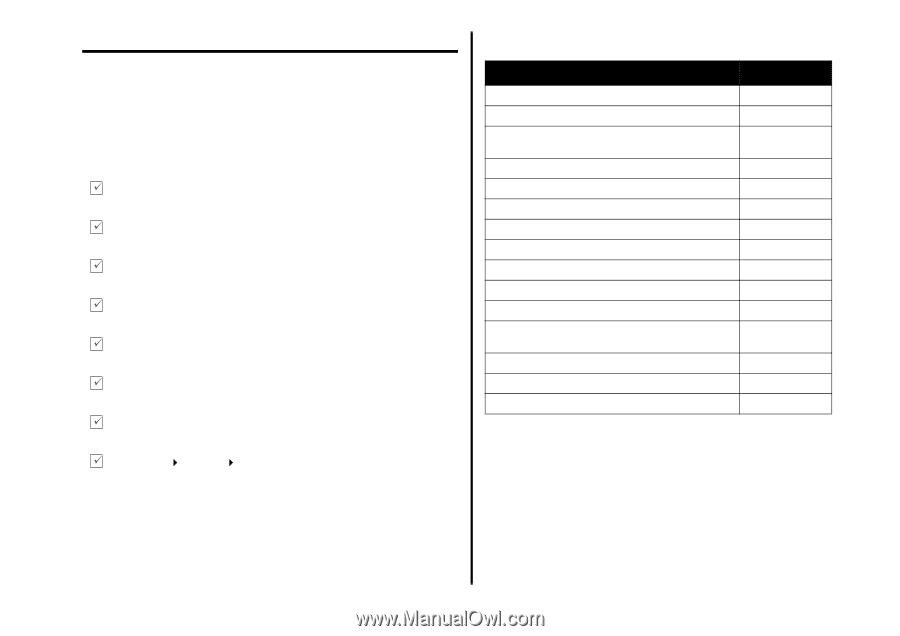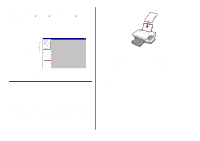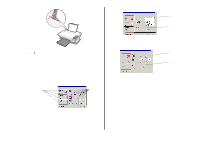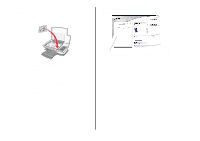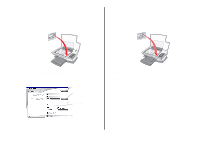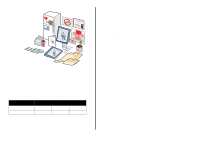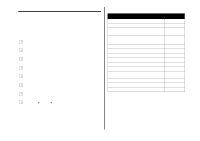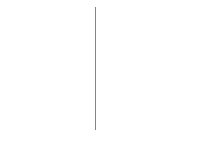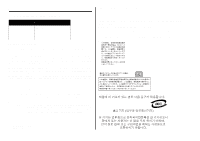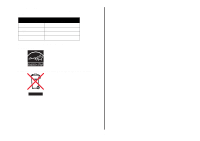Lexmark X1270 User's Guide - Page 14
Troubleshooting - power cord
 |
UPC - 734646398305
View all Lexmark X1270 manuals
Add to My Manuals
Save this manual to your list of manuals |
Page 14 highlights
Troubleshooting This section helps you solve problems you may have with the All-In-One. Additional troubleshooting information is available in the Lexmark Solution Center. For help accessing the Lexmark Solution Center, see page 8. Troubleshooting checklist Before you try to solve the problem, check the following: Is the power cord firmly attached to the All-In-One and a known working electrical outlet? Are both the computer and All-In-One turned on? Is the USB cable securely attached to the computer and the AllIn-One? Did you remove the sticker and transparent tape from both print cartridges? For help, refer to the setup documentation. Is the black print cartridge secure in the right carrier and the color cartridge secure in the left carrier? Is the paper loaded correctly? Make sure you do not force the paper into the printer. Did you install the printer software correctly? For help, refer to the setup documentation. Is the Lexmark 1200 Series set as the default printer? To check, click Start Settings Printers. If the Lexmark 1200 Series is not set as the default printer, you need to remove and then reinstall the software. For help, see page 16. Setup troubleshooting Problem: Power light does not come on Alignment page does not print When I insert the All-In-One software CD, nothing happens All-In-One is not communicating with the computer Installation appears incomplete All-In-One prints slowly Print is too dark or smudged Vertical lines are jagged or edges are not smooth White lines appear in graphics or solid black areas All-In-One has a paper jam Scanning was not successful Scanning or using a scanned image with a software program takes a long time or freezes the computer Edge of the copy does not print Copy button on the control panel does not work Fax function does not work Go to page: 14 14 15 15 15 15 15 15 15 16 16 16 16 16 16 Power light does not come on 1 Check the power cord connections. 2 Press Power on the control panel. Alignment page does not print 1 Make sure you remove the sticker and transparent tape from both print cartridges. For help installing print cartridges, refer to the setup documentation. 2 Make sure the black print cartridge is secure in the right carrier and the color cartridge is secure in the left carrier. 14