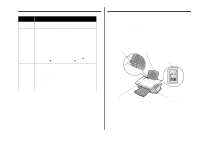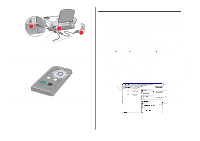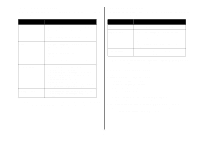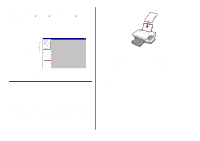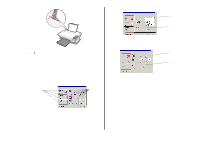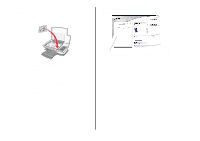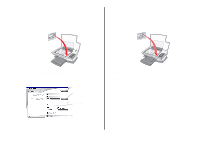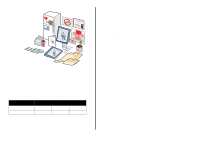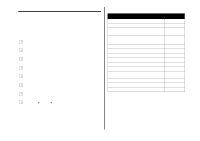Lexmark X1270 User's Guide - Page 9
Using the All-In-One
 |
UPC - 734646398305
View all Lexmark X1270 manuals
Add to My Manuals
Save this manual to your list of manuals |
Page 9 highlights
English Using the Lexmark Photo Editor Use the Lexmark Photo Editor software to edit graphics. To open the Lexmark Photo Editor, click Start Programs Lexmark 1200 Series Lexmark Photo Editor. The Lexmark Photo Editor displays. Use the touch-up tools to edit your graphic. Note: Move your pointer over the tool for a description. with the print side facing you. Make sure you select the paper size for your document. For more information, see page 10. Touch-up tools Using the All-In-One The following sections give you everything you need to know for basic printing, scanning, copying, and faxing. Printing The Print Properties "I Want To" menu (see page 7) provides you with printing wizards to help you complete tasks such as printing banners, photographs, or posters. 1 Depending on what you want to print, load the appropriate type of paper into the All-In-One. Place the paper against the right side of the paper support Load up to: • 100 sheets of plain paper • 20 sheets of banner paper • 25 sheets of labels • 10 sheets of greeting card stock • 25 iron-on transfers • 10 Hagaki cards • 25 sheets of photo/glossy paper • 10 transparencies Note: Since transparencies and photos require more drying time, we recommend that you remove each transparency or photo as it exits and allow to dry to avoid ink smearing. • 10 envelopes Note: Do not load envelopes with: • Holes, perforations, cutouts, or deep embossing • Metal clasps, string ties, or metal folding bars • Exposed flap adhesive 9