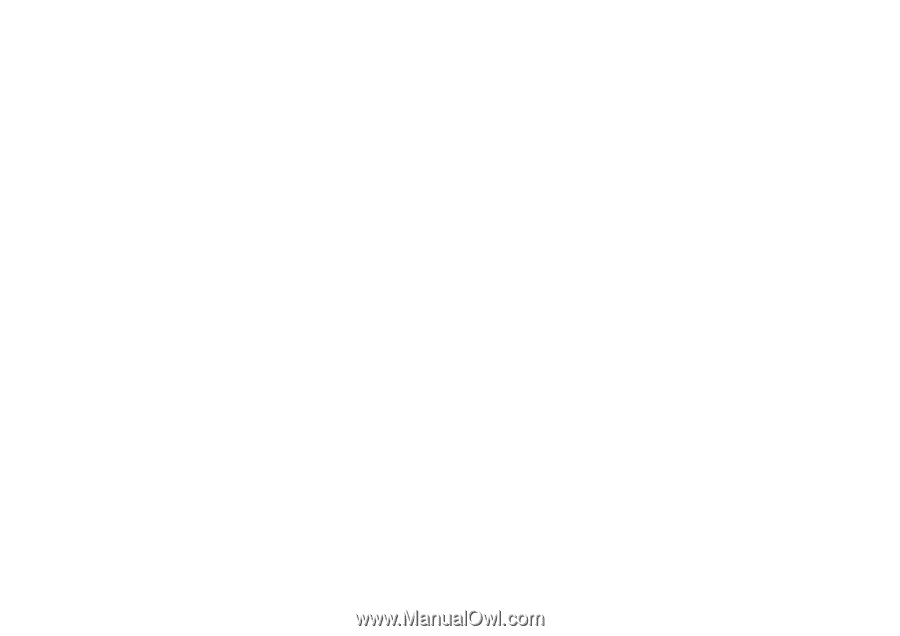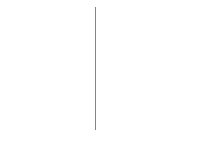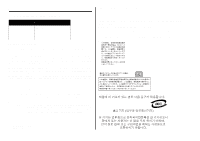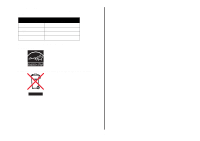Lexmark X1270 User's Guide - Page 20
I Want To menu 7 - windows 7 software
 |
UPC - 734646398305
View all Lexmark X1270 manuals
Add to My Manuals
Save this manual to your list of manuals |
Page 20 highlights
parts of your All-In-One 4 photo paper 9 photos printing 7 scanning 11 poor quality printing 15 posters printing 7 Preview Now button 11 Preview section Preview Now button 11 Print/Copy preview 6 Scan preview 6 print cartridges viewing ink levels of 8 Print Layout tab 7 Print Properties 7 I Want To menu 7 opening 7 Options menu 7 Paper Setup tab 7 Print Layout tab 7 Quality/Copies tab 7 Save Settings menu 7 tabs 7 printing 9 banners 7 envelopes 7 photos 7 posters 7 Printing Status window changing appearance of 8 Q Quality/Copies tab 7 R reinstalling software 16 removing software 16 replacing print cartridges 13 S Save Settings menu 7 saved images viewing 6 scan settings 6 scanner unit 4 scanning 11 placing an item on the glass 11 settings, saving for future use 7 setup 4 software reinstalling 16 removing 16 sound, see voice notification Status tab 8 T top cover 4 transparencies 9 troubleshooting copying problems 16 faxing problems 16 scanning problems 16 troubleshooting checklist 14 Troubleshooting tab 8 V View Saved Images page 6 Open with... section 6 Print a Copy...section 6 voice notification turning on or off 8 20