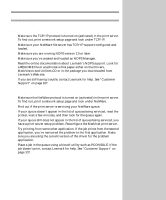Lexmark X443 Setup and User's Guide - Page 74
Point-to-point printing LexIP, Windows 95/98, Windows NT
 |
View all Lexmark X443 manuals
Add to My Manuals
Save this manual to your list of manuals |
Page 74 highlights
Point-to-point printing (LexIP) You can print from any Windows 95, Windows 98 or Windows NT workstation directly to a Lexmark printer located anywhere on the IP network. No server is required. 1 Install the TCP/IP software component on the workstation. Look on the Drivers, MarkVision and Utilities CD for the software. (Hint: Do a custom install to add network support, and select TCP/IP.) 2 Create a printer object on the workstation: a Click Start, Settings, Printers, Add Printer. b Windows 95/98: When prompted, select Local Printer (not Network). This gives you access to the Lexmark Network Printer Monitor later. Windows NT: When prompted, select My Computer (not Network Printer Server). This gives you access to the Lexmark Network Printer Monitor later. c Select the correct printer driver. d Select any port (LPT, COM, or FILE) for the initial setup. Later, you will change the port to a logical port. e Click Next, and then continue following the instructions on the screen until the printer object has been created. 3 Associate the printer object with the physical printer. a Select the newly created printer object in the printers folder. b Windows 95/98: Click File, Properties, Details, Add Port. Windows NT: Click File, Properties, Ports, Add Port. c Click Other, Lexmark Network Printer Monitor, and then click OK. A list of available print servers is shown. If your print server does not appear in the list, click Add Adapter and then follow the instructions on the screen until it appears. d Find the IP address of your print server in the list, and then select it. e Specify a logical port name to associate with the printer, and then click OK. f Verify that the logical port name you assigned to the printer now shows in the box labeled Print to the following port. g Click OK. You can obtain the latest Lexmark printer drivers from our Web site at: www.lexmark.com. You can print from DOS using LexIP if you assign a logical port name of LPT1, LPT2, LPT3 or LPT4. c:\>copy FileName LPT3 66