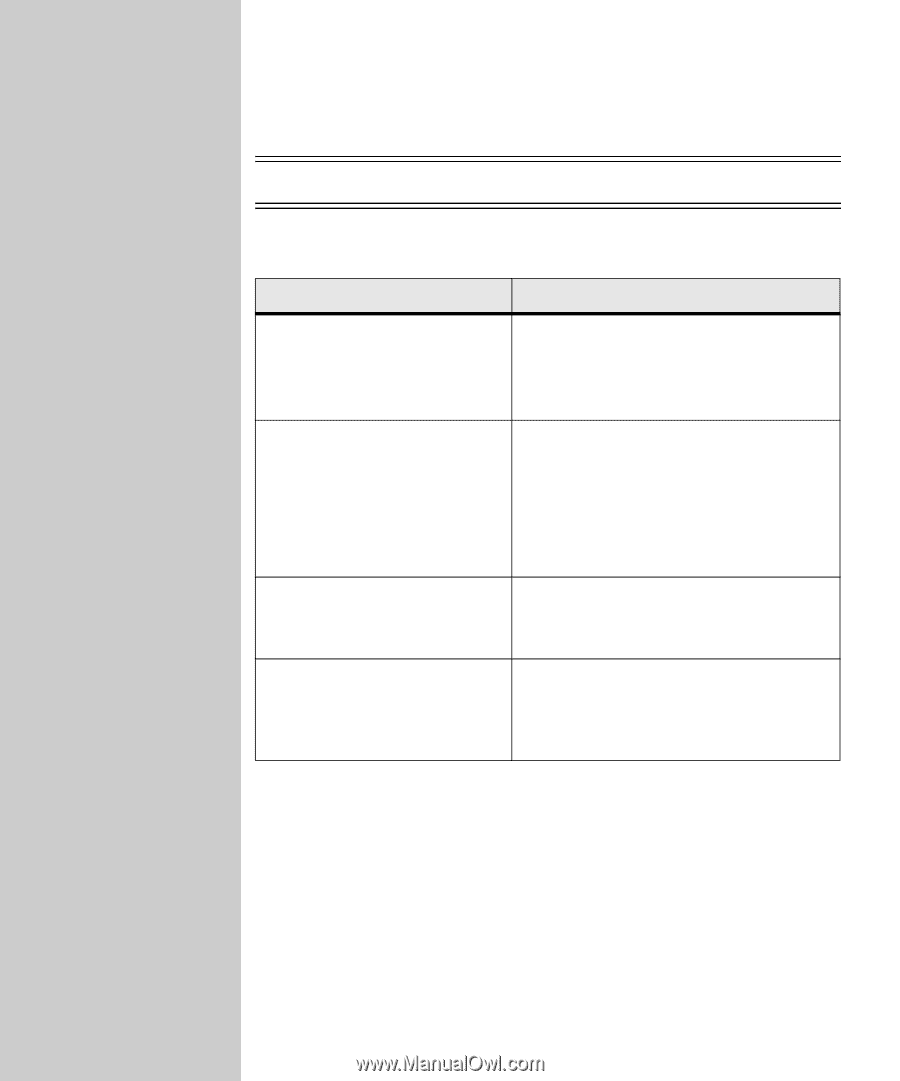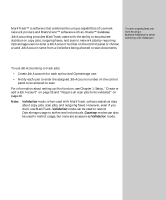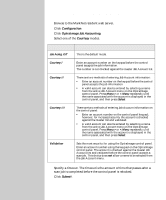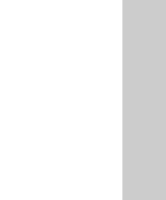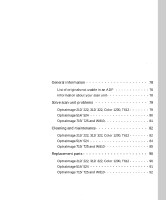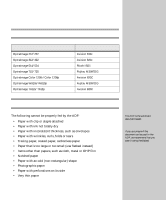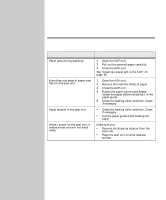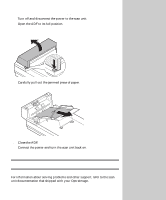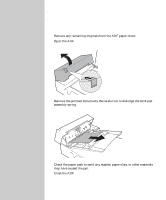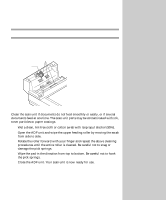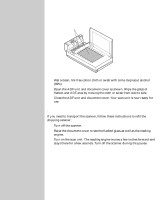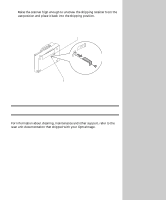Lexmark X443 Setup and User's Guide - Page 87
Solve scan unit problems
 |
View all Lexmark X443 manuals
Add to My Manuals
Save this manual to your list of manuals |
Page 87 highlights
Solve scan unit problems OptraImage 212/222, 312/322, Color 1200, T612 Problem Paper jams during scanning More than one sheet of paper was fed into the scan unit Paper skewed in the scan unit When I power on the scan unit, it makes noises and will not stand ready Solution 1 Open the ADF unit. 2 Pull out the jammed paper carefully. 3 Close the ADF unit. See "Clearing a paper jam in the ADF" on page 80. 1 Open the ADF unit. 2 Remove the multifed sheets of paper. 3 Close the ADF unit. 4 Flatten the paper corners and edges; loosen the paper before reloading it in the paper guide. 5 Check the feeding roller condition. Clean if necessary. • Check the feeding roller condition. Clean if necessary. • Use the paper guide when feeding the paper. Make sure you: • Remove the shipping retainer from the scan unit. • Place the scan unit on a flat desktop surface. 79