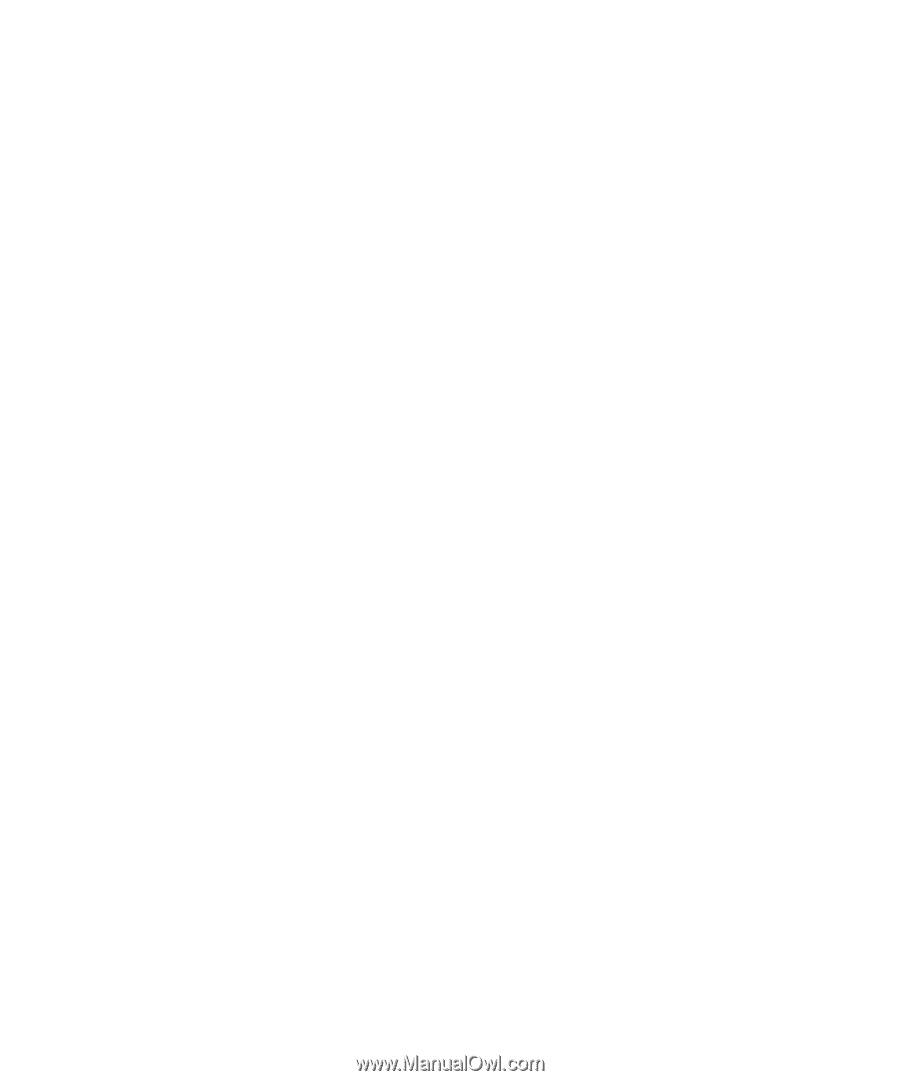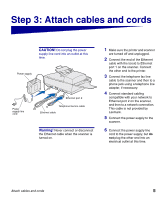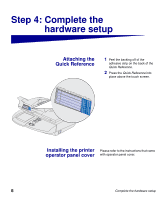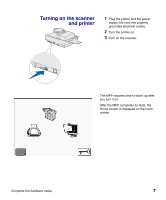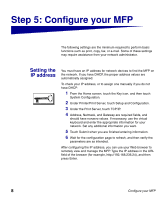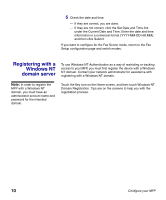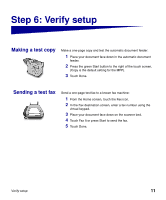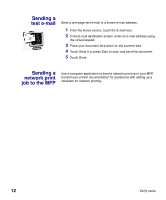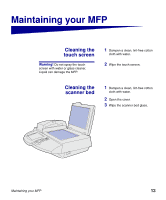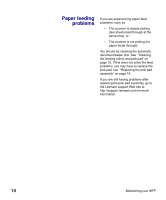Lexmark X750e MFP X4500 Option Setup Guide - Page 14
Configuring, Scan to E-mail, Fax Setup
 |
View all Lexmark X750e manuals
Add to My Manuals
Save this manual to your list of manuals |
Page 14 highlights
Configuring Scan to E-mail 1 Type the MFP IP address in your browser URL field (for example, http://192.168.236.24), and then press Enter. 2 Click Configuration. 3 Click Scan to E-mail General Setup. 4 Type the SMTP gateway of your network or Internet service provider in the appropriate field. Specify a default e-mail address for the message reply line. 5 Click Submit. Configuring Fax Setup The Telephone Consumer Protection Act of 1991 requires all outgoing faxes to contain specific information in a margin at the top or bottom of each transmitted page, or on the first page of the transmission. Use your Web browser to set the required fax information: 1 Type the MFP IP address in your browser URL field (for example, http://192.168.236.24), and then press Enter. 2 Click Configuration, and then click Fax Setup: - If Analog doesn't appear in the drop-down menu, select it now. Click Submit. - If Analog does appear in the drop-down menu, click Configuration. 3 After the configuration page refreshes, enter the required FCC information: - Station Name (a personal name or company name) - Station Number (the fax phone number) Set or change any additional fax settings, and then click Submit. 4 Check the current date and time; a Click Configuration. b Click Setup and Configuration. c Click Date and Time. Configure your MFP 9