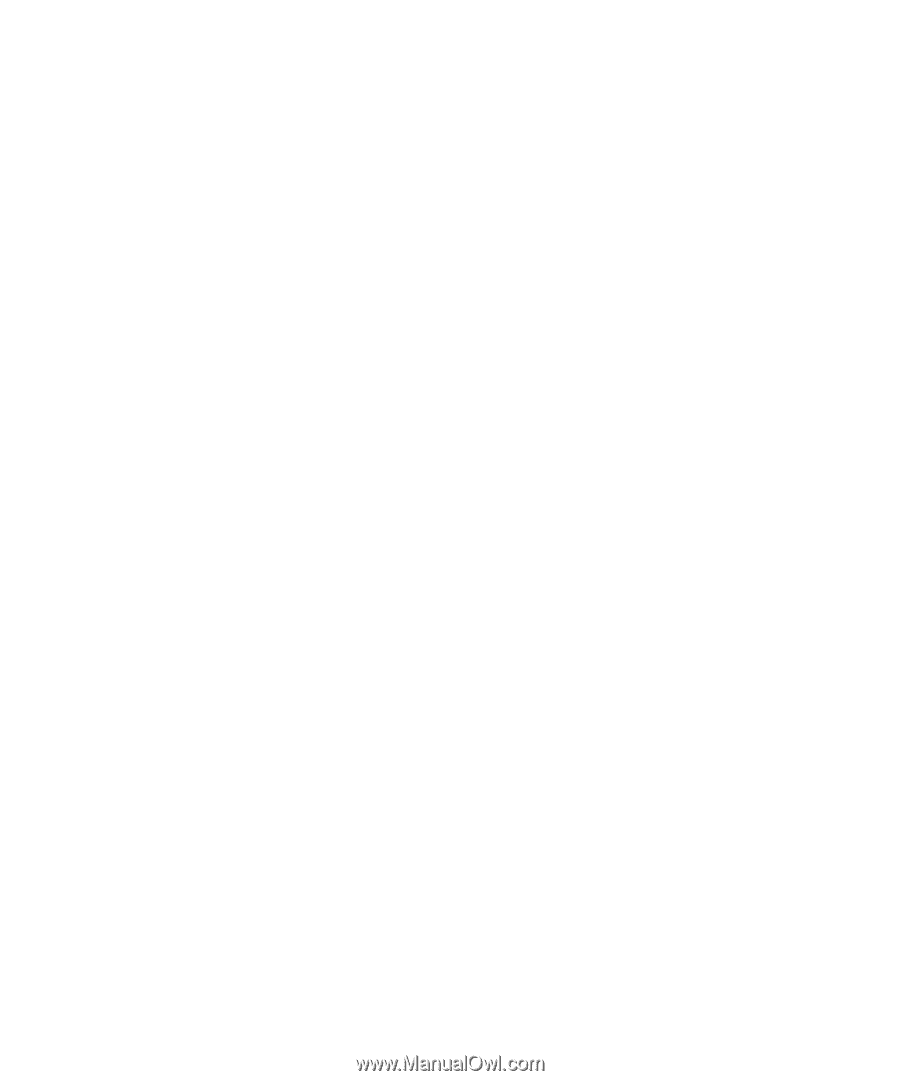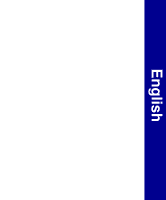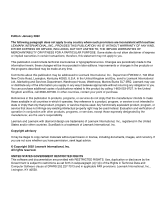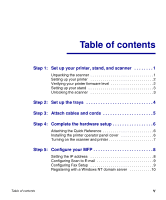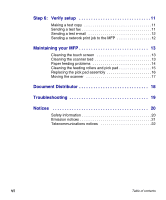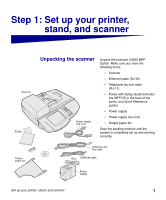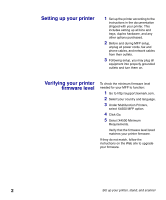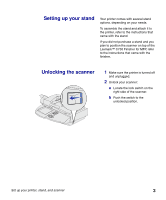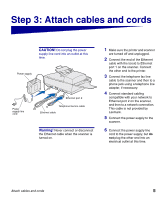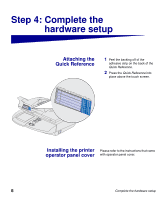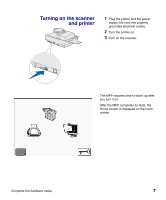Lexmark X750e MFP X4500 Option Setup Guide - Page 7
Setting up your printer, Verifying your printer, firmware level
 |
View all Lexmark X750e manuals
Add to My Manuals
Save this manual to your list of manuals |
Page 7 highlights
Setting up your printer 1 Set up the printer according to the instructions in the documentation shipped with your printer. This includes setting up all bins and trays, duplex hardware, and any other options purchased. 2 Before and during MFP setup, unplug all power cords, fax and phone cables, and network cables from their outlets. 3 Following setup, you may plug all equipment into properly grounded outlets and turn them on. Verifying your printer firmware level To check the minimum firmware level needed for your MFP to function: 1 Go to http://support.lexmark.com. 2 Select your country and language. 3 Under Multifunction Printers, select X4500 MFP option. 4 Click Go. 5 Select X4500 Minimum Requirements. Verify that the firmware level listed matches your printer firmware. If they do not match, follow the instructions on the Web site to upgrade your firmware. 2 Set up your printer, stand, and scanner