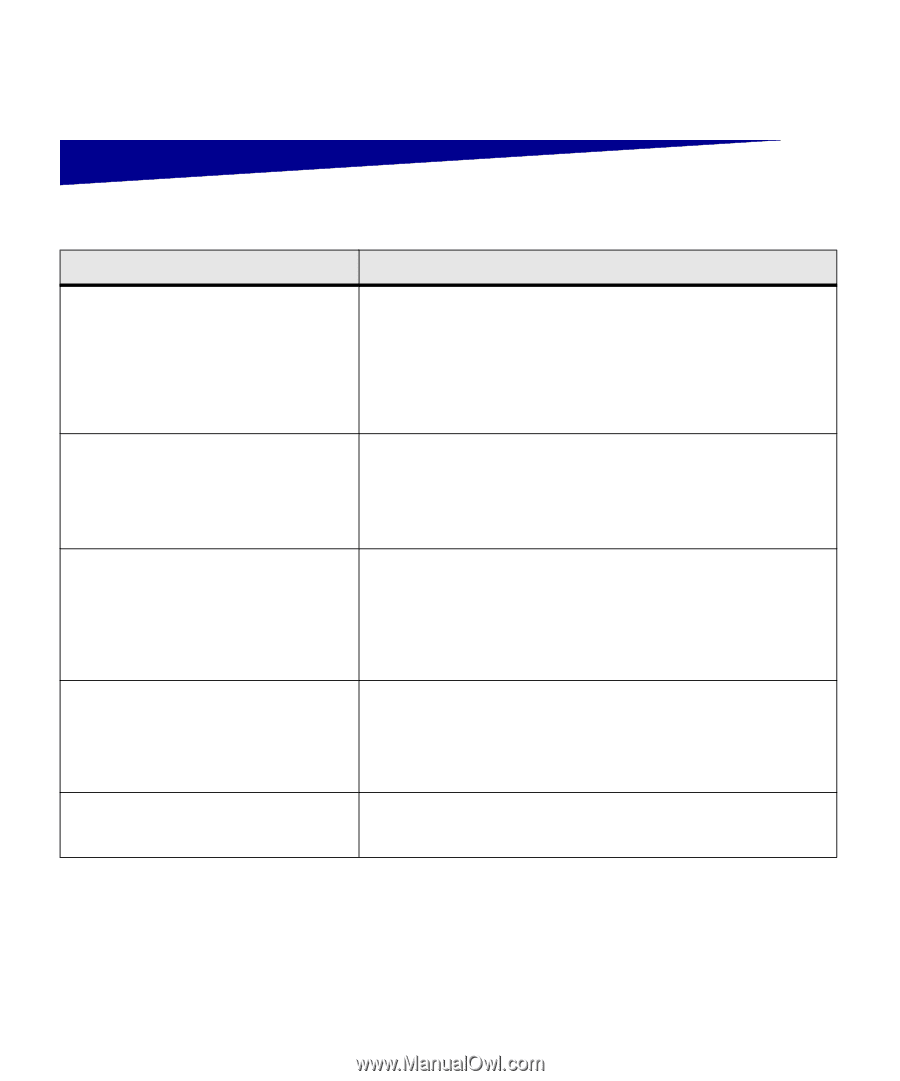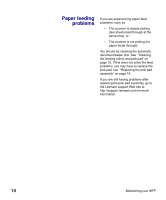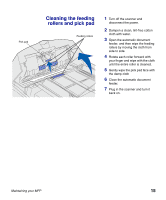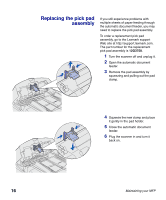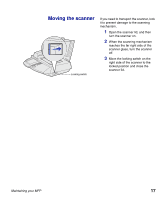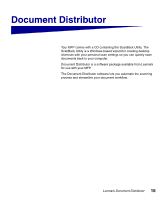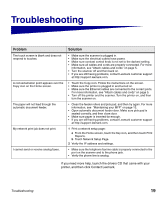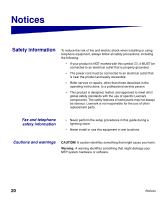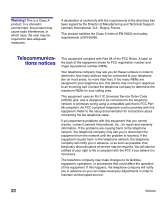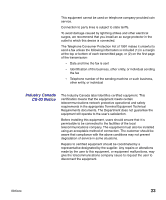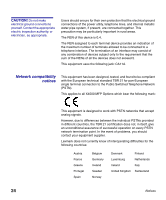Lexmark X750e MFP X4500 Option Setup Guide - Page 24
Troubleshooting
 |
View all Lexmark X750e manuals
Add to My Manuals
Save this manual to your list of manuals |
Page 24 highlights
Troubleshooting Problem The touch screen is blank and does not respond to touches. A red exclamation point appears over the Copy icon on the Home screen. The paper will not feed through the automatic document feeder. My network print job does not print. I cannot send or receive analog faxes. Solution • Make sure the scanner is plugged in. • Make sure the electrical outlets have power. • Make sure contrast control knob is not set to the darkest setting. • Make sure all cables and cords are properly connected. For more information, see "Attach cables and cords" on page 5. • Turn the scanner off and then back on. • If you are still having problems, contact Lexmark customer support at http://support.lexmark.com. • Touch the Copy icon. Follow the instructions on the screen. • Make sure the printer is plugged in and turned on. • Make sure the Ethernet cables are connected to the correct ports. For more information, see "Attach cables and cords" on page 5. • Turn off the printer and the scanner. Turn the printer on, and then turn the scanner on. • Clean the feeder rollers and pick pad, and then try again. For more information, see "Maintaining your MFP" on page 13. • Open automatic document feeder door. Make sure pick pad is seated correctly, and then close door. • Make sure paper is inserted far enough. • If you are still having problems, contact Lexmark customer support at http://support.lexmark.com. 1 Print a network setup page: a From the Home screen, touch the Key icon, and then touch Print Reports. b Touch Network Setup Page. 2 Verify the IP address and settings. • Make sure the telephone fax line cable is properly connected to the port on the scanner and to the phone jack. • Verify the phone line is analog. If you need more help, launch the drivers CD that came with your printer, and then click Contact Lexmark. Troubleshooting 19