| Section |
Page |
| Contents |
2 |
| Safety information |
12 |
| Learning about the printer |
14 |
| Printer configurations |
14 |
| Basic functions of the scanner |
14 |
| Understanding the ADF and scanner glass |
15 |
| Understanding the control panel |
16 |
| Understanding the home screen |
17 |
| Using the touch-screen buttons |
19 |
| Installing options |
24 |
| Installing internal options |
24 |
| Available options |
24 |
| Accessing the system board to install internal options |
25 |
| Installing a memory card |
26 |
| Installing a flash memory or firmware card |
27 |
| Installing an internal print server or port interface card |
29 |
| Reinstalling the system board |
30 |
| Attaching cables |
31 |
| Loading paper and specialty media |
32 |
| Setting the Paper Size and Paper Type |
32 |
| Loading the 520-sheet trays |
32 |
| Loading the 520-sheet trays |
32 |
| Using A5 or statement paper sizes |
34 |
| Loading the 867- and 1133-sheet trays |
35 |
| Using the multipurpose feeder |
36 |
| Configuring Universal paper settings |
39 |
| Linking and unlinking trays |
39 |
| Linking trays |
39 |
| Unlinking trays |
39 |
| Changing a Custom Type <x> name |
40 |
| Assigning a custom paper type name |
41 |
| Paper and specialty media guide |
42 |
| Paper guidelines |
42 |
| Paper characteristics |
42 |
| Unacceptable paper |
43 |
| Selecting paper |
43 |
| Selecting preprinted forms and letterhead |
43 |
| Using recycled paper |
44 |
| Using letterhead |
44 |
| Using transparencies |
46 |
| Using envelopes |
46 |
| Using labels |
47 |
| Using card stock |
47 |
| Storing paper |
48 |
| Supported paper sizes, types, and weights |
48 |
| Paper sizes supported by the printer |
48 |
| Paper types and weights supported by the printer |
50 |
| Paper types and weights supported by the finisher |
50 |
| Supported finishing features |
51 |
| Copying |
54 |
| Making copies |
54 |
| Making a quick copy |
54 |
| Copying using the ADF |
54 |
| Copying using the scanner glass (flatbed) |
55 |
| Copying photos |
55 |
| Copying on specialty media |
55 |
| Making transparencies |
55 |
| Copying to letterhead |
56 |
| Customizing copy settings |
56 |
| Copying from one size to another |
56 |
| Making copies using paper from a selected tray |
56 |
| Copying a document that contains mixed paper sizes |
57 |
| Copying on both sides of the paper (duplexing) |
58 |
| Reducing or enlarging copies |
58 |
| Adjusting copy quality |
58 |
| Collating copies |
59 |
| Placing separator sheets between copies |
59 |
| Copying multiple pages onto a single sheet |
60 |
| Creating a custom job (job build) |
60 |
| Job interrupt |
61 |
| Placing information on copies |
61 |
| Placing the date and time at the top of each page |
61 |
| Placing an overlay message on each page |
62 |
| Canceling a copy job |
62 |
| Canceling a copy job while the document is in the ADF |
62 |
| Canceling a copy job while copying pages using the scanner glass |
62 |
| Canceling a copy job while the pages are being printed |
63 |
| Understanding the copy screens and options |
63 |
| Copy from |
63 |
| Copy to |
63 |
| Scale |
63 |
| Darkness |
64 |
| Color |
64 |
| Photo |
64 |
| Sides (Duplex) |
64 |
| Collate |
64 |
| Options |
64 |
| Improving copy quality |
66 |
| E-mailing |
67 |
| Getting ready to e-mail |
67 |
| Setting up the e-mail function |
67 |
| Setting up the address book |
67 |
| Creating an e-mail shortcut |
68 |
| Creating an e-mail shortcut using the Embedded Web Server |
68 |
| Creating an e-mail shortcut using the touch screen |
68 |
| E-mailing a document |
69 |
| Sending an e-mail using the keypad |
69 |
| Sending an e-mail using a shortcut number |
69 |
| Sending an e-mail using the address book |
69 |
| E-mailing color documents |
70 |
| Using profiles |
70 |
| Creating an e-mail profile |
70 |
| E-mailing to a profile |
70 |
| Customizing e-mail settings |
71 |
| Adding e-mail subject and message information |
71 |
| Changing the output file type |
71 |
| Canceling an e-mail |
72 |
| Understanding e-mail options |
72 |
| Original Size |
72 |
| Sides (Duplex) |
72 |
| Orientation |
72 |
| Binding |
72 |
| E-mail Subject |
72 |
| E-mail Message |
72 |
| Resolution |
72 |
| Send As |
73 |
| Content |
73 |
| Advanced Options |
73 |
| Faxing |
74 |
| Getting the printer ready to fax |
74 |
| Choosing a fax connection |
74 |
| Using an RJ11 adapter |
75 |
| Connecting directly to a telephone wall jack in Germany |
78 |
| Connecting to a telephone |
79 |
| Connecting to an answering machine |
80 |
| Connecting to a computer with a modem |
81 |
| Setting the outgoing fax name and number |
83 |
| Setting the date and time |
83 |
| Turning daylight saving time on or off |
83 |
| Sending a fax |
84 |
| Sending a fax using the control panel |
84 |
| Sending a fax using the computer |
84 |
| Creating shortcuts |
84 |
| Creating a fax destination shortcut using the Embedded Web Server |
84 |
| Creating a fax destination shortcut using the touch screen |
85 |
| Using shortcuts and the address book |
86 |
| Using fax destination shortcuts |
86 |
| Using the address book |
86 |
| Customizing fax settings |
87 |
| Changing the fax resolution |
87 |
| Making a fax lighter or darker |
87 |
| Sending a fax at a scheduled time |
87 |
| Viewing a fax log |
88 |
| Canceling an outgoing fax |
88 |
| Canceling a fax while the original documents are still scanning |
88 |
| Canceling a fax after the original documents have been scanned to memory |
88 |
| Understanding fax options |
89 |
| Original Size |
89 |
| Content |
89 |
| Sides (Duplex) |
89 |
| Resolution |
89 |
| Darkness |
89 |
| Advanced Options |
90 |
| Improving fax quality |
90 |
| Holding and forwarding faxes |
90 |
| Holding faxes |
90 |
| Forwarding a fax |
91 |
| Scanning to an FTP address |
93 |
| Scanning to an FTP address |
93 |
| Scanning to an FTP address using the keypad |
93 |
| Scanning to an FTP address using a shortcut number |
94 |
| Scanning to an FTP address using the address book |
94 |
| Creating shortcuts |
94 |
| Creating an FTP destination shortcut using the Embedded Web Server |
94 |
| Creating an FTP destination shortcut using the touch screen |
95 |
| Understanding FTP options |
95 |
| Original Size |
95 |
| Sides (Duplex) |
95 |
| Binding |
95 |
| Resolution |
95 |
| Send As |
95 |
| Content |
96 |
| Advanced Options |
96 |
| Improving FTP quality |
96 |
| Scanning to a computer or USB flash memory device |
97 |
| Scanning to a computer |
97 |
| Scanning to a USB flash memory device |
98 |
| Understanding scan to computer options |
98 |
| Quick Setup |
98 |
| Format Type |
99 |
| Compression |
99 |
| Default Content |
99 |
| Color |
99 |
| Original Size |
99 |
| Orientation |
99 |
| Sides (Duplex) |
99 |
| Darkness |
100 |
| Resolution |
100 |
| Advanced Imaging |
100 |
| Improving scan quality |
100 |
| Printing |
101 |
| Installing printer software |
101 |
| Printing a document |
101 |
| Printing a document from Windows |
101 |
| Printing a document from a Macintosh computer |
101 |
| Printing confidential and other held jobs |
102 |
| Holding jobs in the printer |
102 |
| Printing confidential and other held jobs from Windows |
102 |
| Printing confidential and other held jobs from a Macintosh computer |
103 |
| Printing from a USB flash memory device |
104 |
| Printing information pages |
105 |
| Printing a menu settings page |
105 |
| Printing a network setup page |
105 |
| Printing a directory list |
105 |
| Printing the print quality test pages |
106 |
| Canceling a print job |
106 |
| Canceling a print job from the control panel |
106 |
| Canceling a print job from the Windows taskbar |
106 |
| Canceling a print job from the Windows desktop |
106 |
| Canceling a print job from Mac OS 9 |
107 |
| Canceling a print job from Mac OS X |
107 |
| Printing in black and white |
107 |
| Using Max Speed and Max Yield |
107 |
| Clearing jams |
109 |
| Avoiding jams |
109 |
| Understanding jam numbers and locations |
109 |
| 200–203 paper jams |
111 |
| 230–231 paper jams |
111 |
| 241 paper jam |
114 |
| 242–244 paper jams |
115 |
| 250 paper jam |
117 |
| 280–282 paper jams |
118 |
| 283–284 and 287–288 paper jams |
119 |
| 284–286 paper jams |
121 |
| 289 staple jam |
122 |
| 290–295 paper jams |
125 |
| Understanding printer menus |
127 |
| Menus list |
127 |
| Supplies menu |
128 |
| Paper menu |
129 |
| Default Source menu |
129 |
| Paper Size/Type menu |
129 |
| Configure MP menu |
131 |
| Substitute Size menu |
132 |
| Paper Texture menu |
132 |
| Paper Loading menu |
133 |
| Custom Types menu |
134 |
| Custom Names menu |
134 |
| Custom Bin Names menu |
135 |
| Universal Setup menu |
135 |
| Bin Setup menu |
136 |
| Reports menu |
136 |
| Reports menu |
136 |
| Settings menu |
138 |
| General Settings menu |
138 |
| Copy Settings menu |
142 |
| Fax Settings menu |
145 |
| Fax Mode (Analog Fax Setup) menu |
145 |
| Fax Mode (Fax Server) menu |
151 |
| E-mail Settings menu |
153 |
| E-mail Server Setup menu |
156 |
| FTP Settings menu |
157 |
| Scan to USB Settings |
160 |
| Print Settings |
162 |
| Finishing menu |
162 |
| Quality menu |
165 |
| Utilities menu |
168 |
| Setup menu |
169 |
| PostScript menu |
170 |
| PCL Emul menu |
171 |
| PDF menu |
173 |
| HTML menu |
174 |
| Image menu |
175 |
| Security menu |
175 |
| Set Date and Time |
180 |
| Network/Ports menu |
182 |
| TCP/IP menu |
182 |
| IPv6 menu |
183 |
| E-mail Server Setup menu |
184 |
| Active NIC menu |
185 |
| Standard Network menu |
185 |
| Standard USB menu |
187 |
| NetWare menu |
188 |
| AppleTalk menu |
189 |
| LexLink menu |
189 |
| Help menu |
189 |
| Understanding printer messages |
191 |
| List of status and error messages |
191 |
| Answering |
191 |
| Bin <x> Full |
191 |
| Busy |
191 |
| Calibrating |
191 |
| Call complete |
191 |
| Cancel not available |
191 |
| Canceling |
191 |
| Change <src> to <x> |
191 |
| Check <src> guides |
192 |
| Clearing job accounting statistics |
192 |
| Close cover <x> |
192 |
| Close door <x> |
192 |
| Connect <x>bps |
192 |
| Copies |
192 |
| Defragmenting Flash DO NOT POWER OFF |
192 |
| Delete/Delete all/Delete all confidential jobs |
192 |
| Deleting |
192 |
| Dialing |
193 |
| Disk Corrupted. Reformat? |
193 |
| Disk recovery x/y XX% DO NOT POWER OFF |
193 |
| Empty hole punch box |
193 |
| Encrypting disk x/y XX% DO NOT POWER OFF |
193 |
| Enter PIN |
193 |
| Enter PIN to lock |
193 |
| Error reading USB drive |
193 |
| Fax failed |
193 |
| Flushing buffer |
194 |
| Formatting Disk x/y XX% DO NOT POWER OFF |
194 |
| Formatting Flash DO NOT POWER OFF |
194 |
| Incorrect orientation |
194 |
| Insert hole punch box |
194 |
| Insert Tray <x> |
194 |
| Internal System Error, Reload Bookmarks |
194 |
| Internal System Error, Reload Security Certificates |
194 |
| Invalid Engine Code |
194 |
| Invalid file format |
195 |
| Invalid PIN |
195 |
| Invalid Network Code |
195 |
| Job stored for delayed transmission |
195 |
| Line busy |
195 |
| Load manual feeder with <x> |
195 |
| Load staples <x> |
195 |
| Load <src> with <x> |
195 |
| Menus are disabled |
196 |
| Network/Network <x> |
196 |
| No answer |
196 |
| No dial tone |
196 |
| No held jobs |
196 |
| No jobs to cancel |
196 |
| No recognized file types |
196 |
| Power Saver |
196 |
| Printer locked, enter PIN to unlock |
196 |
| Printing |
197 |
| Programming disk DO NOT POWER OFF |
197 |
| Programming flash DO NOT POWER OFF |
197 |
| Programming System Code DO NOT POWER OFF |
197 |
| Queued for sending |
197 |
| Reading USB drive DO NOT REMOVE |
197 |
| Ready |
197 |
| Receive complete |
197 |
| Receiving page <n> |
197 |
| Remote Management Active DO NOT POWER OFF |
198 |
| Remove paper from all bins |
198 |
| Remove paper from standard bin |
198 |
| Remove paper from bin <x> |
198 |
| Replace all originals if restarting job. |
198 |
| Resetting the printer |
198 |
| Restore Held Jobs? |
198 |
| Restoring Factory Defaults |
198 |
| Restoring Held Job(s) x/y |
199 |
| Scan Document Too Long |
199 |
| Scanner ADF Cover Open |
199 |
| Sending page <n> |
199 |
| Serial <x> |
199 |
| Set clock |
199 |
| Some held jobs were not restored |
199 |
| Some held jobs will not be restored |
199 |
| Standard Bin Full |
200 |
| Staples <x> empty or misfed |
200 |
| Staples <x> low or missing |
200 |
| System busy, preparing resources for job. |
200 |
| System busy, preparing resources for job. Deleting held job(s). |
200 |
| Submitting Selection |
200 |
| Tray <x> Empty |
200 |
| Tray <x> Low |
200 |
| Tray <x> Missing |
200 |
| USB/USB <x> |
200 |
| Waiting |
201 |
| Waiting for redial |
201 |
| 1565 Emul Error Load Emul Option |
201 |
| 31 Missing or defective <color> cartridge |
201 |
| 32 Replace unsupported <color> cartridge |
201 |
| 34 Incorrect paper size, check <src> |
201 |
| 34 Short paper |
201 |
| 35 Insufficient memory to support Resource Save feature |
202 |
| 37 Insufficient memory to collate job |
202 |
| 37 Insufficient memory for Flash Memory Defragment operation |
202 |
| 37 Insufficient memory, some held jobs will not be restored |
202 |
| 38 Memory full |
202 |
| 39 Page is too complex to print |
202 |
| 40 <color> invalid refill, change cartridge |
202 |
| 50 PPDS font error |
203 |
| 51 Defective flash detected |
203 |
| 52 Flash full |
203 |
| 53 Unformatted flash detected |
203 |
| 54 Serial option <x> error |
203 |
| 54 Standard network software error |
203 |
| 54 Network <x> software error |
203 |
| 55 Unsupported option in slot <x> |
204 |
| 56 Parallel port <x> disabled |
204 |
| 56 Serial port <x> disabled |
204 |
| 56 Standard USB port disabled |
204 |
| 56 USB port <x> disabled |
204 |
| 57 Configuration change, held jobs were not restored |
204 |
| 58 Too many disks installed |
204 |
| 58 Too many flash options installed |
205 |
| 58 Too many trays attached |
205 |
| 61 Remove defective hard disk |
205 |
| 62 Disk full |
205 |
| 63 Unformatted disk |
205 |
| 80 Scheduled maintenance <x> |
205 |
| 82 Replace waste toner box |
206 |
| 82 Waste toner box nearly full |
206 |
| 82 Waste toner box missing |
206 |
| 84 Black pc unit life warning |
206 |
| 84 Color pc unit life warning |
206 |
| 84 <color> pc unit missing |
206 |
| 84 Replace black pc unit |
206 |
| 84 Replace color pc units |
206 |
| 84 Unsupported <color> pc unit |
206 |
| 88 <color> toner low |
207 |
| 88 Replace <color> toner |
207 |
| 200–289.yy paper jam |
207 |
| 289 Staple error <x> |
207 |
| 290-295.yy scanner jam |
207 |
| 900–999 Service <message> |
207 |
| Maintaining the printer |
208 |
| Storing supplies |
208 |
| Checking the status of supplies |
208 |
| Checking the status of supplies from the control panel |
208 |
| Printing a menu settings page |
208 |
| Checking the status of supplies from a network computer |
208 |
| Conserving supplies |
209 |
| Ordering supplies |
209 |
| Ordering toner cartridges |
209 |
| Ordering photoconductors |
209 |
| Ordering staple cartridges |
210 |
| Ordering a waste toner box |
210 |
| Replacing supplies |
210 |
| Replacing the waste toner box |
210 |
| Cleaning the printhead lenses |
215 |
| Replacing a photoconductor |
219 |
| Replacing a toner cartridge |
222 |
| Cleaning the exterior of the printer |
224 |
| Cleaning the scanner glass |
225 |
| Recycling Lexmark products |
225 |
| Moving the printer |
226 |
| Before moving the printer |
226 |
| Moving the printer and options to another location within the office |
226 |
| Disassembling the printer from the scanner shelf prior to the move |
227 |
| Setting the printer up in a new location |
230 |
| Shipping the printer |
230 |
| Administrative support |
231 |
| Adjusting the brightness of the display |
231 |
| Disabling control panel menus |
231 |
| Adjusting Power Saver |
231 |
| Restoring the factory default settings |
232 |
| Encrypting the printer hard disk |
232 |
| Locking the control panel menus using the Embedded Web Server |
233 |
| Locking the entire printer |
233 |
| Modifying confidential print settings |
233 |
| Supporting IPSec |
234 |
| Supporting SNMPv3 |
234 |
| Using 802.1x authentication |
235 |
| Creating an administrative password |
235 |
| Using Secure mode |
236 |
| Troubleshooting |
237 |
| Checking an unresponsive printer |
237 |
| Door A will not shut properly |
237 |
| Solving printing problems |
238 |
| Multiple-language PDFs do not print |
238 |
| Control panel display is blank or displays only diamonds |
238 |
| Error message about reading USB drive appears |
238 |
| Jobs do not print |
239 |
| Make sure the printer is ready to print |
239 |
| Check to see if the standard exit bin is full |
239 |
| Check to see if the paper tray is empty |
239 |
| Make sure the correct printer software is installed |
239 |
| Make sure the internal print server is installed properly and working |
239 |
| Make sure you are using a recommended USB, serial, or Ethernet cable |
239 |
| Make sure printer cables are securely connected |
239 |
| Confidential and other held jobs do not print |
239 |
| Has a formatting error occurred? |
239 |
| Make sure the printer has sufficient memory |
239 |
| Check to see if the printer has received invalid data |
240 |
| Job takes longer than expected to print |
240 |
| Reduce the complexity of the print job |
240 |
| Change the Page Protect setting to Off |
240 |
| Job prints from the wrong tray or on the wrong paper |
240 |
| Check the Paper Type setting |
240 |
| Incorrect characters print |
240 |
| Tray linking does not work |
240 |
| Are the same size and type of paper loaded in each tray? |
240 |
| Are the Paper Size and Paper Type settings the same for each tray? |
241 |
| Large jobs do not collate |
241 |
| Make sure Collate is set to On |
241 |
| Reduce the complexity of the print job |
241 |
| Make sure the printer has enough memory |
241 |
| Unexpected page breaks occur |
241 |
| Solving copy problems |
242 |
| Copier does not respond |
242 |
| Are there any error messages on the display? |
242 |
| Check the power |
242 |
| Scanner unit does not close |
242 |
| Poor copy quality |
242 |
| Are there any error messages on the display? |
242 |
| Is the toner low? |
242 |
| Is the scanner glass dirty? |
243 |
| Is the copy too light or too dark? |
243 |
| Check the quality of the original document |
243 |
| Check the document placement |
243 |
| Unwanted toner is in the background |
243 |
| Patterns (moiré) appear in the output |
243 |
| Black text is light or disappearing |
243 |
| The output appears washed out or overexposed |
243 |
| Partial document or photo copies |
243 |
| Check the document placement |
243 |
| Check the Paper Size setting |
244 |
| Solving scanner problems |
244 |
| Checking an unresponsive scanner |
244 |
| Scan was not successful |
244 |
| Check the cable connections |
244 |
| An error may have occurred in the program |
244 |
| Scanning takes too long or freezes the computer |
244 |
| Do you have any other software programs running? |
244 |
| The scan resolution may be set too high |
244 |
| Poor scanned image quality |
245 |
| Are there any error messages on the display? |
245 |
| Is the scanner glass dirty? |
245 |
| Adjust the scan resolution |
245 |
| Check the quality of the original document |
245 |
| Check the document placement |
245 |
| Partial document or photo scans |
245 |
| Check the document placement |
245 |
| Check the Paper Size setting |
245 |
| Cannot scan from a computer |
245 |
| Are there any error messages on the display? |
245 |
| Check the power |
245 |
| Check the cable connections |
246 |
| Solving fax problems |
246 |
| Caller ID is not shown |
246 |
| Cannot send or receive a fax |
246 |
| Are there any error messages on the display? |
246 |
| Check the power |
246 |
| Check the printer connections |
246 |
| Check the telephone wall jack |
246 |
| Review this digital phone service checklist |
247 |
| Is there a dial tone? |
247 |
| Temporarily disconnect other equipment |
247 |
| Check for jams |
247 |
| Temporarily disable Call Waiting |
247 |
| Do you have Voice Mail service? |
247 |
| Is the printer memory full? |
247 |
| Can send but not receive faxes |
247 |
| Is there paper in the paper tray(s)? |
247 |
| Check the ring count delay settings |
248 |
| Is the toner low? |
248 |
| Can receive but not send faxes |
248 |
| Is the printer in Fax mode? |
248 |
| Is the document loaded properly? |
248 |
| Make sure the shortcut number is set up properly |
248 |
| Received fax has poor print quality |
249 |
| Can the document be re-sent? |
249 |
| Is the toner low? |
249 |
| Make sure the fax transmission speed is not set too high |
249 |
| Blocking junk faxes |
249 |
| Solving option problems |
250 |
| Option does not operate correctly or quits after it is installed |
250 |
| Reset the printer |
250 |
| Check to see if the option is connected to the printer |
250 |
| Make sure the option is installed |
250 |
| Make sure the option is selected |
250 |
| Drawers |
250 |
| Make sure the paper is loaded correctly |
250 |
| Reset the printer |
250 |
| Finisher |
251 |
| Make sure the connection between the finisher and the printer is secure |
251 |
| Make sure you are using a paper size that is compatible with the finisher exit bins |
251 |
| Flash memory card |
251 |
| Hard disk with adapter |
251 |
| Internal print server |
251 |
| Check the print server connections |
251 |
| Make sure the network software is configured correctly |
251 |
| Memory card |
251 |
| USB/parallel interface card |
251 |
| Solving paper feed problems |
252 |
| Paper frequently jams |
252 |
| Check the paper |
252 |
| Make sure there is not too much paper in the paper tray |
252 |
| Check the paper guides |
252 |
| Has the paper absorbed moisture due to high humidity? |
252 |
| Paper jam message remains after jam is cleared |
252 |
| Print jobs are not routed to the booklet-maker bin |
252 |
| Check the paper |
252 |
| Is the letter- or A4-size paper loaded in a 520-sheet tray? |
253 |
| Make sure the paper size is supported by the booklet-maker bin (Bin 2) |
253 |
| Page that jammed does not reprint after you clear the jam |
253 |
| Solving print quality problems |
253 |
| Isolating print quality problems |
253 |
| Blank pages |
254 |
| Characters have jagged or uneven edges |
254 |
| Clipped images |
254 |
| Check the paper guides |
254 |
| Check the Paper Size setting |
254 |
| Dark lines |
255 |
| Gray background |
255 |
| Reduce the Toner Darkness setting |
255 |
| Incorrect margins |
255 |
| Check the paper guides |
255 |
| Check the Paper Size setting |
255 |
| Check the Page size setting |
256 |
| Light colored line, white line, or incorrectly colored line |
256 |
| Clean the printhead lenses |
256 |
| Is a toner cartridge defective? |
256 |
| Are the photoconductors defective? |
256 |
| Is the transfer belt defective? |
256 |
| Paper curl |
256 |
| Check the Paper Type setting |
256 |
| Has the paper absorbed moisture due to high humidity? |
256 |
| Print irregularities |
257 |
| Has paper absorbed moisture due to high humidity? |
257 |
| Check the Paper Type setting |
257 |
| Check the paper |
257 |
| Is the toner low? |
257 |
| Is the fuser worn or defective? |
257 |
| Repeating defects |
257 |
| Do marks occur repeatedly only in one color and multiple times on a page? |
258 |
| Skewed print |
258 |
| Check the paper guides |
258 |
| Check the paper |
258 |
| Print is too light |
258 |
| Check the darkness, brightness, and contrast settings |
258 |
| Has the paper absorbed moisture due to high humidity? |
258 |
| Check the paper |
258 |
| Check the Paper Type setting |
259 |
| Make sure Color Saver is set to Off |
259 |
| Is the toner low? |
259 |
| A toner cartridge may be defective |
259 |
| Print is too dark |
259 |
| Check the darkness, brightness, and contrast settings |
259 |
| Is the toner cartridge defective? |
259 |
| Solid color pages |
259 |
| Toner fog or background shading appears on the page |
260 |
| A toner cartridge may be defective |
260 |
| Are the photoconductors worn or defective? |
260 |
| Is there toner in the paper path? |
260 |
| Toner rubs off |
260 |
| Check the Paper Type setting |
260 |
| Check the Paper Texture setting |
260 |
| Toner specks |
260 |
| Is a toner cartridge defective? |
261 |
| Is there toner in the paper path? |
261 |
| Transparency print quality is poor |
261 |
| Check the transparencies |
261 |
| Check the Paper Type setting |
261 |
| Uneven print density |
261 |
| Solving color quality problems |
261 |
| FAQ about color printing |
261 |
| Contacting Customer Support |
264 |
| Notices |
265 |
| Edition notice |
265 |
| UNITED STATES GOVERNMENT RIGHTS |
265 |
| Trademarks |
266 |
| Conventions |
266 |
| Federal Communications Commission (FCC) compliance information statement |
266 |
| Exposure to radio frequency radiation |
267 |
| Industry Canada notices |
267 |
| Industry Canada radio interference statement |
267 |
| Radio interference notice |
268 |
| European Community (EC) directives conformity |
268 |
| India emissions notice |
269 |
| Noise emission levels |
270 |
| Temperature information |
270 |
| Waste from Electrical and Electronic Equipment (WEEE) directive |
270 |
| Product disposal |
270 |
| Federal Communications Commission (FCC) compliance information statement |
271 |
| Notice to users of the Canadian telephone network |
272 |
| Notice to users of the New Zealand telephone network |
272 |
| South Africa telecommunications notice |
273 |
| ENERGY STAR |
274 |
| Laser notice |
274 |
| Laser advisory label |
274 |
| Power consumption |
274 |
| Product power consumption |
274 |
| Power Saver |
275 |
| Off mode |
275 |
| Total energy usage |
275 |
| Statement of Limited Warranty |
275 |

 1
1 2
2 3
3 4
4 5
5 6
6 7
7 8
8 9
9 10
10 11
11 12
12 13
13 14
14 15
15 16
16 17
17 18
18 19
19 20
20 21
21 22
22 23
23 24
24 25
25 26
26 27
27 28
28 29
29 30
30 31
31 32
32 33
33 34
34 35
35 36
36 37
37 38
38 39
39 40
40 41
41 42
42 43
43 44
44 45
45 46
46 47
47 48
48 49
49 50
50 51
51 52
52 53
53 54
54 55
55 56
56 57
57 58
58 59
59 60
60 61
61 62
62 63
63 64
64 65
65 66
66 67
67 68
68 69
69 70
70 71
71 72
72 73
73 74
74 75
75 76
76 77
77 78
78 79
79 80
80 81
81 82
82 83
83 84
84 85
85 86
86 87
87 88
88 89
89 90
90 91
91 92
92 93
93 94
94 95
95 96
96 97
97 98
98 99
99 100
100 101
101 102
102 103
103 104
104 105
105 106
106 107
107 108
108 109
109 110
110 111
111 112
112 113
113 114
114 115
115 116
116 117
117 118
118 119
119 120
120 121
121 122
122 123
123 124
124 125
125 126
126 127
127 128
128 129
129 130
130 131
131 132
132 133
133 134
134 135
135 136
136 137
137 138
138 139
139 140
140 141
141 142
142 143
143 144
144 145
145 146
146 147
147 148
148 149
149 150
150 151
151 152
152 153
153 154
154 155
155 156
156 157
157 158
158 159
159 160
160 161
161 162
162 163
163 164
164 165
165 166
166 167
167 168
168 169
169 170
170 171
171 172
172 173
173 174
174 175
175 176
176 177
177 178
178 179
179 180
180 181
181 182
182 183
183 184
184 185
185 186
186 187
187 188
188 189
189 190
190 191
191 192
192 193
193 194
194 195
195 196
196 197
197 198
198 199
199 200
200 201
201 202
202 203
203 204
204 205
205 206
206 207
207 208
208 209
209 210
210 211
211 212
212 213
213 214
214 215
215 216
216 217
217 218
218 219
219 220
220 221
221 222
222 223
223 224
224 225
225 226
226 227
227 228
228 229
229 230
230 231
231 232
232 233
233 234
234 235
235 236
236 237
237 238
238 239
239 240
240 241
241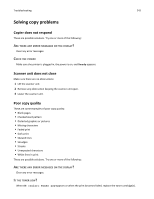 242
242 243
243 244
244 245
245 246
246 247
247 248
248 249
249 250
250 251
251 252
252 253
253 254
254 255
255 256
256 257
257 258
258 259
259 260
260 261
261 262
262 263
263 264
264 265
265 266
266 267
267 268
268 269
269 270
270 271
271 272
272 273
273 274
274 275
275 276
276 277
277 278
278 279
279 280
280 281
281 282
282 283
283 284
284 285
285


