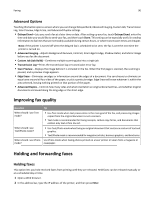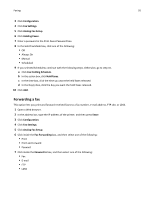Lexmark X945 User Guide - Page 86
Using shortcuts and the address book, Using fax destination shortcuts, Using the address book
 |
View all Lexmark X945 manuals
Add to My Manuals
Save this manual to your list of manuals |
Page 86 highlights
Faxing 86 Using shortcuts and the address book Using fax destination shortcuts Fax destination shortcuts are just like the speed dial numbers on a telephone or fax machine. You can assign shortcut numbers when creating permanent fax destinations. Permanent fax destinations or speed dial numbers are created in the Manage Destinations link located under the Configuration tab on the Embedded Web Server. A shortcut number (1-99999) can contain a single recipient or multiple recipients. By creating a group fax destination with a shortcut number, you can quickly and easily fax broadcast information to an entire group. For information on creating shortcuts, see the section in this chapter on creating shortcuts. 1 Load an original document faceup, short edge first into the ADF or facedown on the scanner glass. Note: Do not place postcards, photos, small items, transparencies, photo paper, or thin media (such as magazine clippings) into the ADF. Place these items on the scanner glass. 2 If you are loading a document into the ADF, adjust the paper guides. 3 Press #, and then type the shortcut number. Using the address book Note: If the address book feature is not enabled, contact your system support person. 1 Load an original document faceup, short-edge first into the ADF or facedown on the scanner glass. Note: Do not load postcards, photos, small items, transparencies, photo paper, or thin media (such as magazine clippings) into the ADF. Place these items on the scanner glass. 2 If you are loading a document into the ADF, adjust the paper guides. 3 On the home screen, touch Fax. 4 Touch Search Address Book. 5 Using the virtual keyboard, type the name or part of the name of the person whose fax number you want to find. (Do not attempt to search for multiple names at the same time.) 6 Touch Search. 7 Touch the name to add it to the Fax to: list. 8 Repeat steps 4 through 7 to enter additional addresses. 9 Touch Fax It.