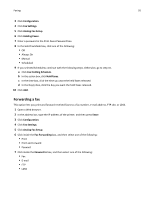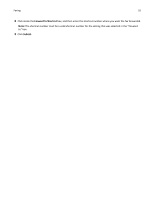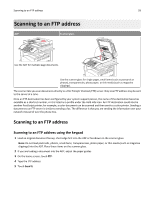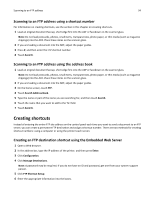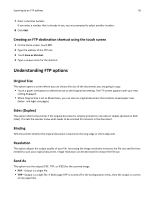Lexmark X945 User Guide - Page 96
Content, Advanced Options, Improving FTP quality
 |
View all Lexmark X945 manuals
Add to My Manuals
Save this manual to your list of manuals |
Page 96 highlights
Scanning to an FTP address 96 • JPEG-Each page of the output is saved in a separate one‑page file. When multiple pages are scanned, the output is a series of one‑page files. • Encrypted PDF-Creates an encrypted PDF file that protects the files contents from unauthorized access. Content This option tells the printer the original document type. Choose from Text, Text/Photo, or Photo. Color can be turned on or off with any of the Content choices. Content affects the quality and size of your FTP file. • Text-Emphasize sharp, black, high-resolution text against a clean, white background • Text/Photo-Used when the original documents are a mixture of text and graphics or pictures • Photograph-Tells the scanner to pay extra attention to graphics and pictures. This setting increases the time it takes to scan, but emphasizes a reproduction of the full dynamic range of tones in the original document. This increases the amount of information saved. • Color-Sets the scan type and output for the FTP file. Color documents can be scanned and sent to an FTP site, computer, e-mail address, or the printer. Advanced Options Touching this button opens a screen where you can change Advanced Imaging, Custom Job, Transmission Log, Scan Preview, Edge Erase, and Darkness settings. • Advanced Imaging-Adjusts Background Removal, Contrast, Shadow Detail, and Mirror Image before you scan the document • Custom Job (Job Build)-Combines multiple scanning jobs into a single job • Transmission Log-Prints the transmission log or transmission error log • Scan Preview-Displays the first pages of an image before it is included in the FTP file. When the first page is scanned, the scanning is paused and a preview image appears. • Edge Erase-Eliminates smudges or information around the edges of a document. You can choose to eliminate an equal area around all four sides of the paper, or pick a particular edge. Edge Erase will erase whatever is within the area selected, leaving nothing printed on that portion of the paper. • Darkness-Adjusts how light or dark your scanned documents will turn out Improving FTP quality Question Tip When should I use Text mode? • Use Text mode when text preservation is the main goal of sending a document to an FTP site, and preserving images copied from the original document is not a concern. • Text mode is recommended for receipts, carbon copy forms, and documents that only contain text or fine line art. When should I use Text/Photo mode? • Use Text/Photo mode when sending a document to an FTP site that contains a mixture of text and graphics. • Text/Photo mode is recommended for magazine articles, business graphics, and brochures. When should I use Photo Use Photo mode when the original document is composed mostly of photos printed on a laser mode? printer or taken from a magazine or newspaper.