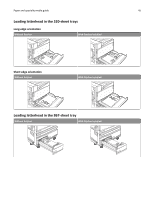Lexmark X945 User Guide - Page 40
Changing a Custom Type <x> name, Warning-Potential Damage, Enter, Configuration, Paper Menu
 |
View all Lexmark X945 manuals
Add to My Manuals
Save this manual to your list of manuals |
Page 40 highlights
Loading paper and specialty media 40 To unlink a tray, change the following tray settings so that they do not match the settings of any other tray: • Paper Type (for example: Plain Paper, Letterhead, Custom Type ) Paper Type names describe the paper characteristics. If the name that best describes your paper is used by linked trays, assign a different Paper Type name to the tray, such as Custom Type , or define your own custom name. • Paper Size (for example: letter, A4, statement) Load a different paper size to change the Paper Size setting for a tray automatically. Paper Size settings for the multipurpose feeder are not automatic; they must be set manually from the Paper Size menu. Warning-Potential Damage: Do not assign a Paper Type name that does not accurately describe the type of paper loaded in the tray. The temperature of the fuser varies according to the specified Paper Type. Paper may not be properly processed if an inaccurate Paper Type is selected. Changing a Custom Type name You can use the Embedded Web Server or MarkVisionTM to define a name other than Custom Type for each of the custom paper types that are loaded. When a Custom Type name is changed, the menus display the new name instead of Custom Type . To change a Custom Type name from the Embedded Web Server: 1 Open a Web browser. Note: The computer must be connected to the same network as the printer. 2 In the address bar, type the IP address of the network printer (for example,192.264.263.17). 3 Press Enter. 4 From the navigation panel of the initial page, click Configuration. 5 Click Paper Menu. 6 Click Custom Name. 7 Type a name for the paper type in a Custom Name box. Note: This custom name will replace a custom type name under the Custom Types and Paper Size/Type menus. 8 Click Submit. Submitting Selection appears. 9 Click Custom Types. Custom Types appears, followed by your custom name. 10 Select a Paper Type setting from the picklist next to your custom name. 11 Click Submit. Submitting Selection appears.