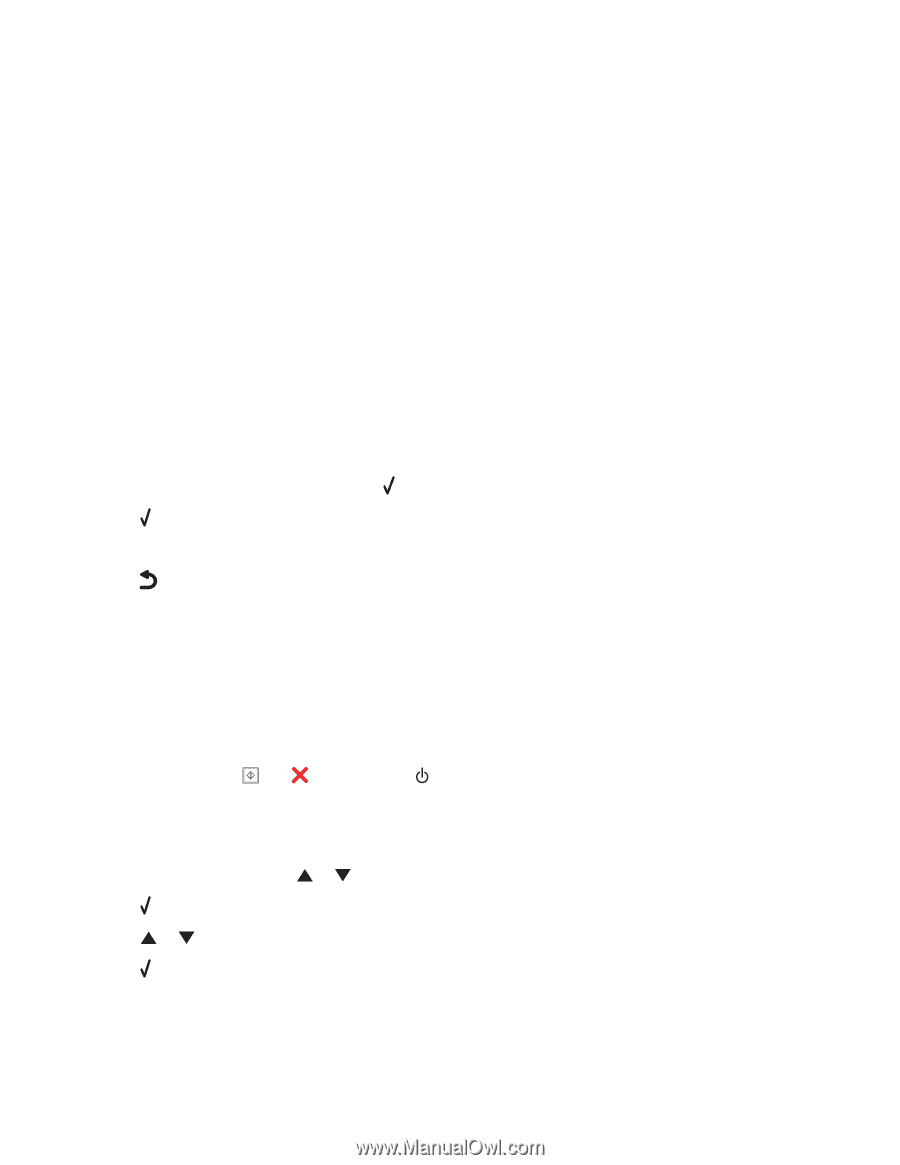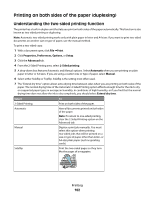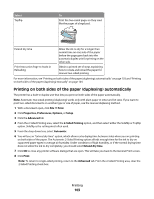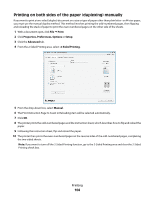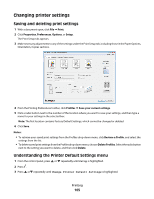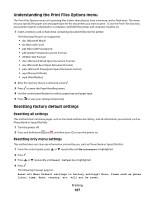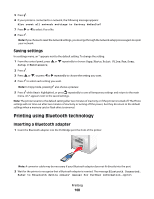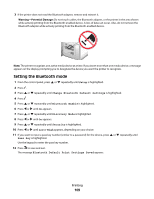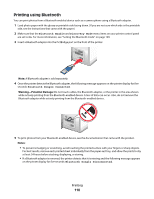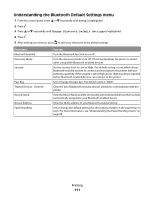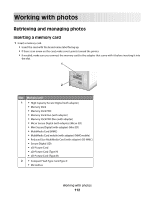Lexmark X9575 User's Guide - Page 107
Understanding the Print Files Options menu, Resetting factory default settings, Resetting all settings
 |
UPC - 734646041348
View all Lexmark X9575 manuals
Add to My Manuals
Save this manual to your list of manuals |
Page 107 highlights
Understanding the Print Files Options menu The Print Files Options menu is for printing files (rather than photos) from a memory card or flash drive. The menu lets you specify the paper size and paper type for the documents you want to print. To use the Print Files function, your printer must be connected to a computer, and both the printer and computer must be on. 1 Insert a memory card or flash drive containing document files into the printer. The following file types are supported: • .doc (Microsoft Word) • .xls (Microsoft Excel) • .ppt (Microsoft Powerpoint) • .pdf (Adobe Portable Document Format) • .rtf (Rich Text Format) • .docx (Microsoft Word Open Document Format) • .xlsx (Microsoft Excel Open Document Format) • .pptx (Microsoft Powerpoint Open Document Format) • .wps (Microsoft Works) • .wpd (WordPerfect) 2 After the memory device is detected, press . 3 Press to enter the Paper Handling menu. 4 Use the control panel buttons to select a paper size and paper type. 5 Press to save your settings temporarily. Resetting factory default settings Resetting all settings This method clears all status pages, such as Fax Send and Receive History, and all information you entered, such as Phone Book or Speed Dial lists. 1 Turn the printer off. 2 Press and hold down and , and then press to turn the printer on. Resetting only menu settings This method does not clear any information entered by you, such as Phone Book or Speed Dial lists. 1 From the control panel, press or repeatedly until Maintenance is highlighted. 2 Press . 3 Press or repeatedly until Reset Defaults is highlighted. 4 Press . The following message appears: Reset all Menu Default settings to factory settings? Note: Items such as phone lists, time, date, country, etc. will not be reset. Printing 107