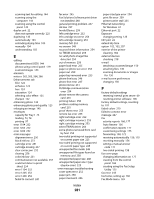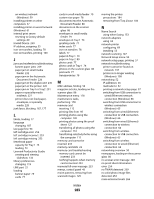Lexmark X9575 User's Guide - Page 285
Print Files Mode menu, Printer Default Settings menu
 |
UPC - 734646041348
View all Lexmark X9575 manuals
Add to My Manuals
Save this manual to your list of manuals |
Page 285 highlights
red-eye reduction 122 removing red-eye effect 119 rotating 119, 121 scanning multiple photos at one time using computer 145 scanning to Work with Documents and Photos 145 scratches, preventing 208 smudges, preventing 208 transferring all photos from memory card using the computer 116 transferring from memory card to flash drive 118 transferring from memory device using control panel 116 transferring selected photos from CD or flash drive using the computer 117 transferring selected photos from memory card using the computer 117 viewing slideshow on control panel display 132 photos removed from card by host 255 PictBridge communication error 254 PictBridge Default Print Settings menu 115 PictBridge port 22 PictBridge-enabled camera, connecting 128 ping the printer (Windows) 201 ping the wireless access point (Windows) 201 please remove the camera card 255 poor copy quality 235 poor quality at the edges of the page 205 poor scanned image quality 238 poor text and graphic quality 204 port setting, checking 192 postcards loading 77 printing 97 poster, printing 98 posters, printing 97 power button is not lit 187 power supply port 22 preferences, e-mail screen changing 150 preferences, library changing 119 preferences, searched folders changing 119 preferences, temporary files changing 118 previewing jobs 45 print cartridge checking 208 print cartridge carrier 22 print cartridge nozzles, cleaning 182 print cartridges aligning 181 cleaning 182 installing 178 ordering 185 preserving 183 refilling 180 removing 180 using genuine Lexmark 180 wiping 182 print file error 259 Print Files Mode menu 107 print is too dark or smudged 211 print jobs canceling 96 print quality, improving 181, 203 print settings saving and deleting 105 Print Setup tab 90 print speed is slow 206 print troubleshooting cable disconnected, loose, or damaged 218 cannot print from a Bluetooth-enabled device 223 cannot print from a flash drive 234 duplex unit does not operate correctly 225 improving print quality 203 ink levels seem incorrect 208 ink levels seem to go down quickly 209 ink smudges when two-sided printing 207 partial 4x6in. (10x15cm) photo prints when using PictBridge 203 Index 285 partial document or photo prints 207 photo scratches 208 photo smudges 208 poor quality at the edges of the page 205 poor text and graphic quality 204 print is too dark or smudged 211 print speed is slow 206 printer cannot communicate over peer-to-peer network 219 printer is trying to print to File 219 Ready or Busy Printing is listed as status 216 transparencies or photos contain white lines 212 vertical straight lines are not smooth 213 white lines appear in graphics or black areas 214 printed characters are improperly formed or not aligned 211 printer no communication 221 sharing 68 sharing in Windows 68 printer cannot be found on network 197 printer cannot communicate over peer-to-peer network 219 printer cannot connect to wireless network 193 printer carrier stall 255 Printer Default Settings menu 105 printer does not feed paper, envelopes, or specialty media 228 printer is no longer working (Windows) 198 printer is trying to print to File 219 printer plugged in but does not print 219 printer receives blank fax 243 printer settings changing 105 customizing 105 printer software installing 47 reinstalling 191 removing 191 updating 222 printer status, checking 214