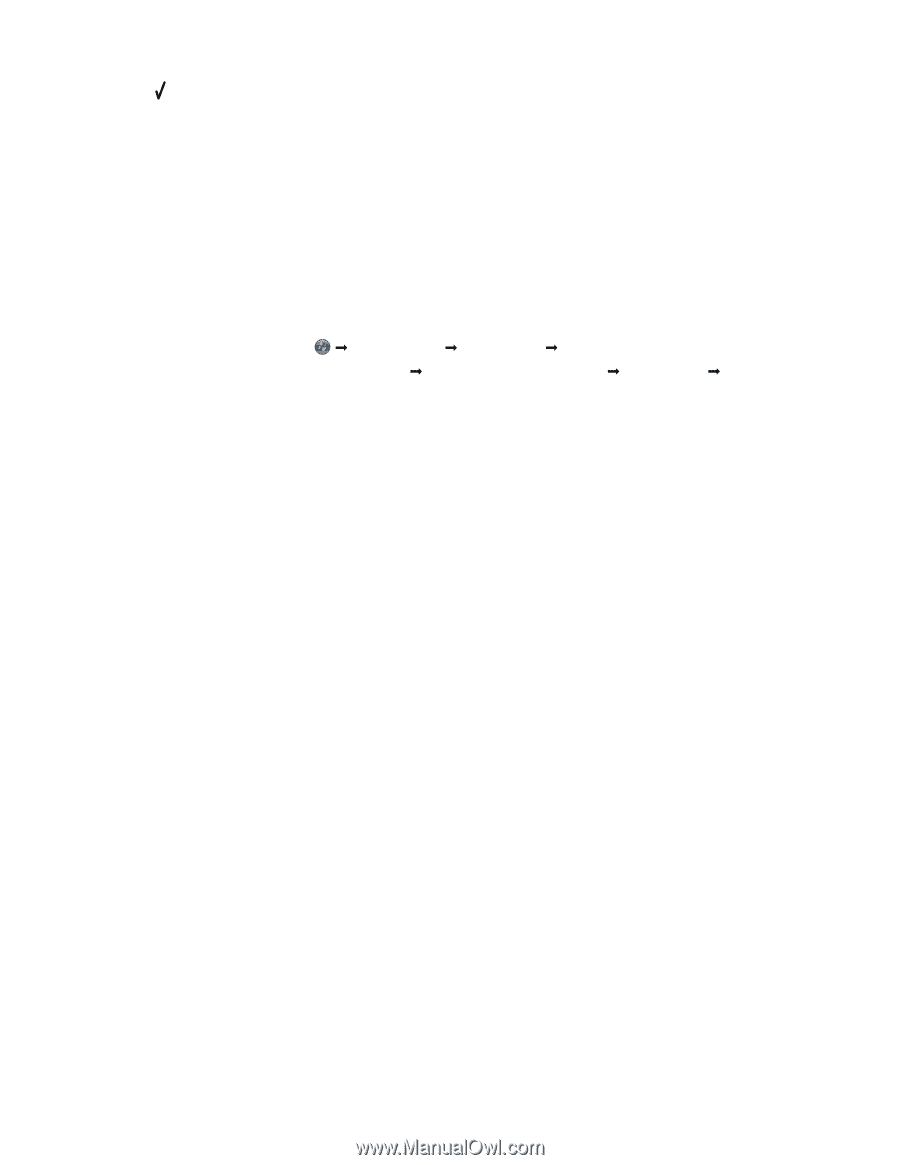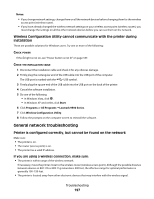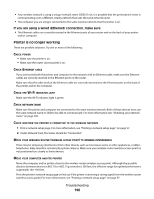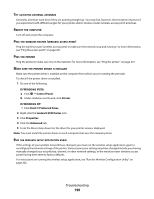Lexmark X9575 User's Guide - Page 194
All Programs, Accessories, Command Prompt, Start, Programs, Command, Prompt, Enter, Wireless, Notes
 |
UPC - 734646041348
View all Lexmark X9575 manuals
Add to My Manuals
Save this manual to your list of manuals |
Page 194 highlights
6 Press . The name of the network (SSID) that the printer is connected to is displayed. 7 Make sure that the name of the network to which the printer is connected is the same as the name of the network to which your computer is connected. 8 If the printer and computer are connected to different networks, run the Wireless Configuration Utility to change the wireless settings of the printer. If you do not know the SSID of your wireless network, follow these steps to obtain it: 1 Enter the IP address of your wireless access point (wireless router) into the Web address field of your browser. If you do not know the IP address of the wireless access point (wireless router): a Do one of the following: • In Windows Vista, click Œ All Programs Œ Accessories Œ Command Prompt. • In Windows XP and earlier, click Start Œ Programs or All Programs Œ Accessories Œ Command Prompt. b Type ipconfig. c Press Enter. • The "Default Gateway" entry is typically the wireless access point (wireless router). • The IP address appears as four sets of numbers separated by periods, such as 192.168.0.100. 2 Enter your user name and password when prompted. 3 Click OK. 4 On the main page, click Wireless or other selection where settings are stored. The SSID will be displayed. 5 Write down the SSID, security type, and the security keys if they are shown. Notes: • Make sure you copy them down exactly, including any capital letters. • Store the SSID and the security keys in a safe place for future reference. MOVE THE COMPUTER AND/OR PRINTER CLOSER TO THE WIRELESS ROUTER Although the possible distance between devices in 802.11b or 802.11g networks is 300 feet, the effective range for optimal performance is generally 100-150 feet. Try setting up the printer again by running the Wireless Configuration Utility. CHECK YOUR SECURITY KEY A security key is like a password. All devices on the same network must share the same security key. Make sure that you have entered the correct security key. For more information, see "Check your security keys" on page 193. Troubleshooting 194