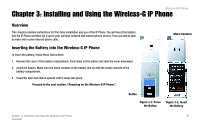Linksys WIP330 User Guide - Page 20
Setting up the Wireless-G IP Phone, Power, Rescan, Select, Wireless Network
 |
UPC - 745883568208
View all Linksys WIP330 manuals
Add to My Manuals
Save this manual to your list of manuals |
Page 20 highlights
Wireless-G IP Phone Setting up the Wireless-G IP Phone Before you begin, make sure your network has an active Internet connection. 1. Press and hold the Power button for two seconds. 2. The IP Phone will boot up and automatically scan for wireless networks. 3. A list of wireless networks will be displayed and show their wireless network names (also known as Service Set Identifier or SSID), security status (a lock indicates wireless security), and signal strength, which is indicated by a bar graph. Scroll through the network choices, and press the center selection key (in the middle of the navigation pad) to select the wireless network you want to use. If the network you want is not shown, select Rescan for a new scan. Figure 3-6: Scan for Wireless Networks Figure 3-7: Select Wireless Network 12 Chapter 3: Installing and Using the Wireless-G IP Phone Setting up the Wireless-G IP Phone