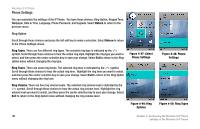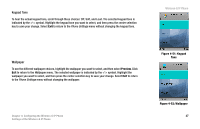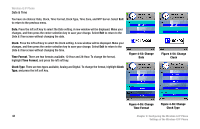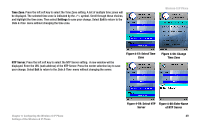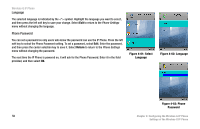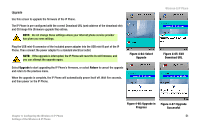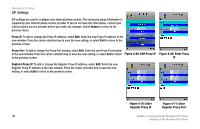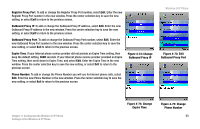Linksys WIP330 User Guide - Page 56
You have six choices: Date, Clock, Time Format, Clock Type, Time Zone, and NTP Server. Select
 |
UPC - 745883568208
View all Linksys WIP330 manuals
Add to My Manuals
Save this manual to your list of manuals |
Page 56 highlights
Wireless-G IP Phone Date & Time You have six choices: Date, Clock, Time Format, Clock Type, Time Zone, and NTP Server. Select Exit to return to the previous menu. Date. Press the left soft key to select the Date setting. A new window will be displayed. Make your changes, and then press the center selection key to save your change. Select Exit to return to the Date & Time screen without changing the date. Clock. Press the left soft key to select the Clock setting. A new window will be displayed. Make your changes, and then press the center selection key to save your change. Select Exit to return to the Date & Time screen without changing the time. Time Format. There are two formats available, 12-Hour and 24-Hour. To change the format, highlight Time Format, and press the left soft key. Clock Type. There are two types available, Analog and Digital. To change the format, highlight Clock Type, and press the left soft key. Figure 4-53: Change Date Figure 4-54: Change Clock Figure 4-55: Change Time Format Figure 4-56: Change Clock Type 48 Chapter 4: Configuring the Wireless-G IP Phone Settings of the Wireless-G IP Phone