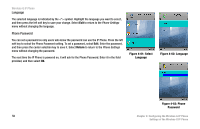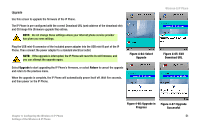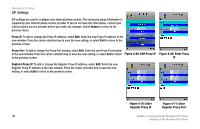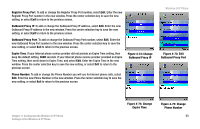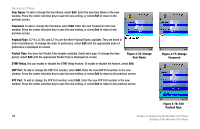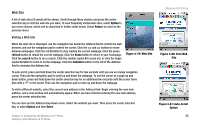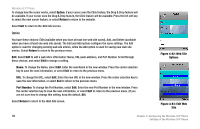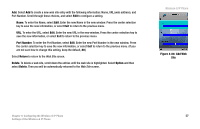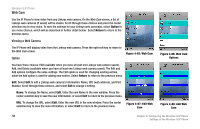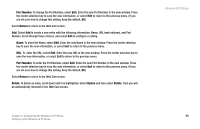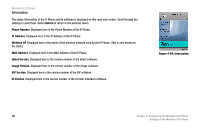Linksys WIP330 User Guide - Page 63
Web Site, Visiting a Web Site
 |
UPC - 745883568208
View all Linksys WIP330 manuals
Add to My Manuals
Save this manual to your list of manuals |
Page 63 highlights
Web Site A list of web sites (if saved) will be shown. Scroll through these choices and press the center selection key to visit the web site you want. To save frequently visited web sites, select Option to see menu choices, which will be described in further detail below. Select Return to return to the previous menu. Visiting a Web Site When the web site is displayed, use the navigation bar below the Address field to control the web browser, and use the navigation pad to control the cursor. Click the buttons to move between webpages. Click the red X button to stop loading the current webpage. Click the green refresh button to reload the current webpage. Click the home button to return to your homepage. Click the search button to run a search. Click the smaller capital A to zoom out, or click the larger capital A button to zoom in on the webpage. Click the minimize button to the left of the Address field to minimize the Address bar. Figure 4-79: Web Site To auto-scroll, press and hold down the center selection key for two seconds until you see an orange navigation cursor. Then use the navigation pad to scroll up and down the webpage. To use the cursor as a page up and down button, press and hold down the center selection key for an additional two seconds until the cursor turns blue with a "P" in the center. Then use the navigation pad to move up and down the webpage. To visit a different website, select the current web address in the Address field. Begin entering the new web address, and a new window will automatically appear. When you have finished entering the new web address, press the center selection key. You can also use the Address drop-down menu. Select the website you want. Then press the center selection key, or select Option and then Enter. Chapter 4: Configuring the Wireless-G IP Phone Settings of the Wireless-G IP Phone Wireless-G IP Phone Figure 4-80: Visit Web Site Figure 4-81: Auto-Scroll Option 55