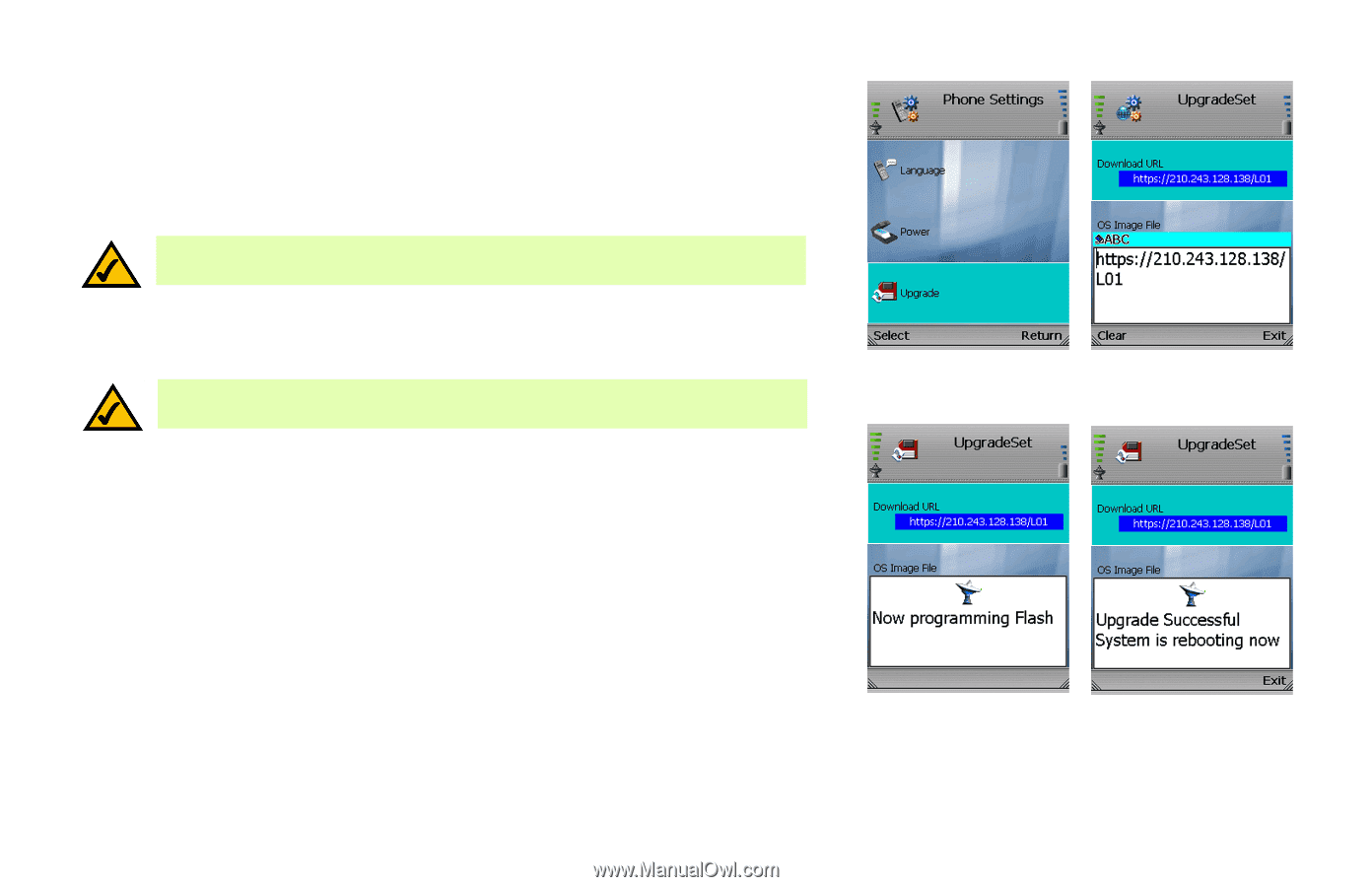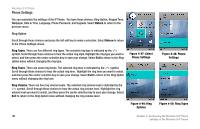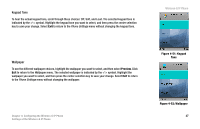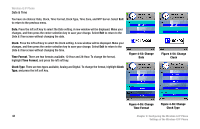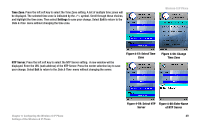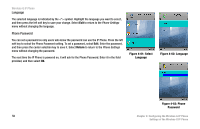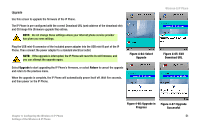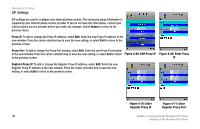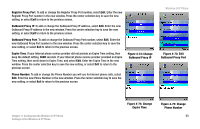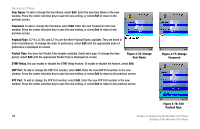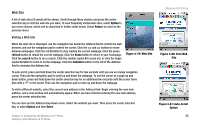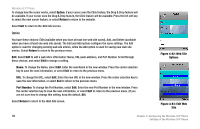Linksys WIP330 User Guide - Page 59
Upgrade, Return, Select, Download URL, Upgrade in, Progress, Successful - firmware upgrade
 |
UPC - 745883568208
View all Linksys WIP330 manuals
Add to My Manuals
Save this manual to your list of manuals |
Page 59 highlights
Upgrade Use this screen to upgrade the firmware of the IP Phone. The IP Phone is pre-configured with the correct Download URL (web address of the download site) and OS Image File (firmware upgrade file) entries. NOTE: Do not change these settings unless your Internet phone service provider has given you new settings. Plug the USB mini-B connector of the included power adapter into the USB mini-B port of the IP Phone. Then connect the power adapter to a standard electrical outlet. NOTE: If the upgrade is interrupted, the IP Phone will revert to its old firmware, and you can attempt the upgrade again. Figure 4-64: Select Upgrade Select Upgrade to start upgrading the IP Phone's firmware, or select Return to cancel the upgrade and return to the previous menu. When the upgrade is complete, the IP Phone will automatically power itself off. Wait five seconds, and then power on the IP Phone. Wireless-G IP Phone Figure 4-65: Edit Download URL Chapter 4: Configuring the Wireless-G IP Phone Settings of the Wireless-G IP Phone Figure 4-66: Upgrade in Figure 4-67: Upgrade Progress Successful 51