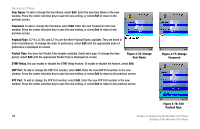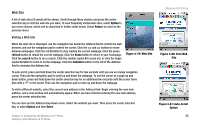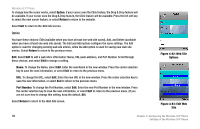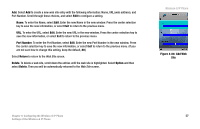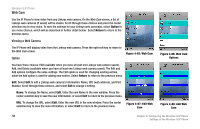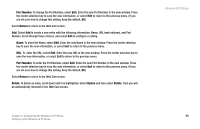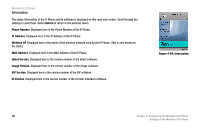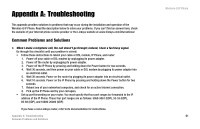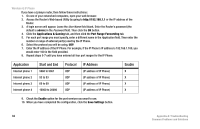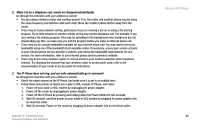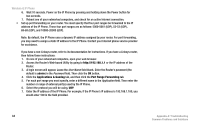Linksys WIP330 User Guide - Page 67
Port Number, Return, Delete, Option
 |
UPC - 745883568208
View all Linksys WIP330 manuals
Add to My Manuals
Save this manual to your list of manuals |
Page 67 highlights
Port Number. To change the Port Number, select Edit. Enter the new Port Number in the new window. Press the center selection key to save the new information, or select Exit to return to the previous menu. (If you are not sure how to change this setting, keep the default, 80.) Select Return to return to the Web Cam screen. Add. Select Add to create a new entry with the following information: Name, URL (web address), and Port Number. Scroll through these choices, and select Edit to configure a setting. Name. To enter the Name, select Edit. Enter the new Name in the new window. Press the center selection key to save the new information, or select Exit to return to the previous menu. URL. To enter the URL, select Edit. Enter the new URL in the new window. Press the center selection key to save the new information, or select Exit to return to the previous menu. Port Number. To enter the Port Number, select Edit. Enter the new Port Number in the new window. Press the center selection key to save the new information, or select Exit to return to the previous menu. (If you are not sure how to change this setting, keep the default, 80.) Select Return to return to the Web Cam screen. Delete. To delete an entry, scroll down until it is highlighted. Select Option and then select Delete. Then you will be automatically returned to the Web Cam screen. Chapter 4: Configuring the Wireless-G IP Phone Settings of the Wireless-G IP Phone Wireless-G IP Phone 59