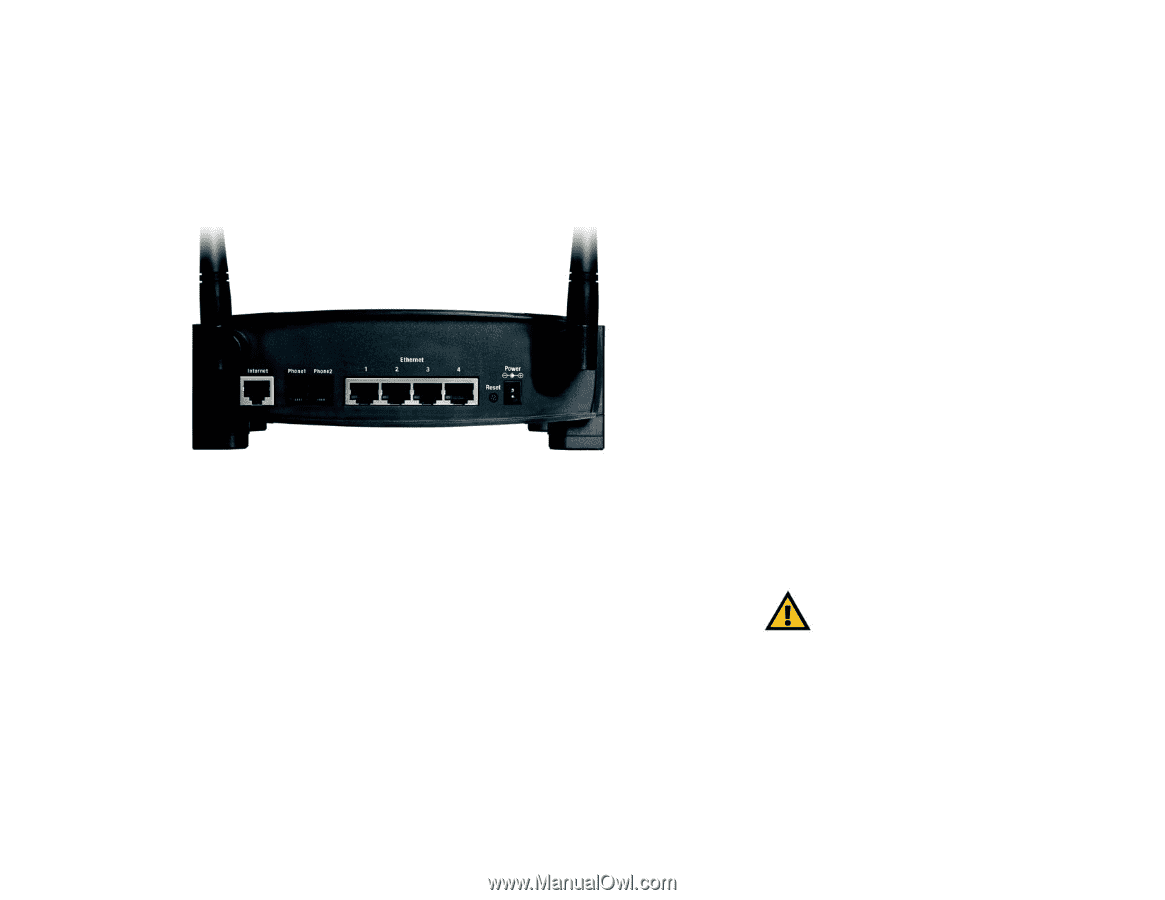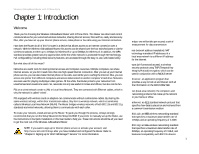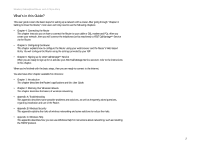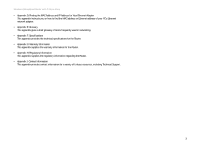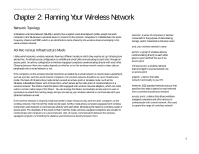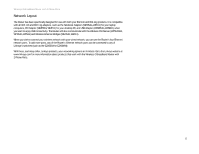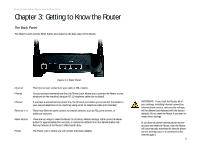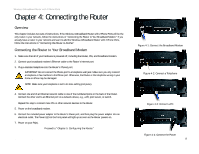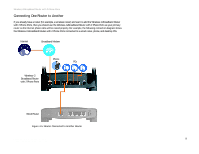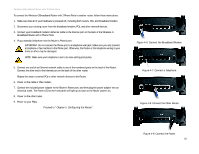Linksys WRT54GP2A-AT User Guide - Page 12
Getting to Know the Router - download
 |
UPC - 745883561346
View all Linksys WRT54GP2A-AT manuals
Add to My Manuals
Save this manual to your list of manuals |
Page 12 highlights
Wireless-G Broadband Router with 2 Phone Ports Chapter 3: Getting to Know the Router The Back Panel The Router's ports and the Reset button are located on the back panel of the Router. Figure 3-1: Back Panel Internet Phone1 Phone2 Ethernet 1-4 Reset Button Power This Internet port connects to your cable or DSL modem. For your primary Internet phone line, the Phone1 port allows you to connect the Router to your telephone (or fax machine) using an RJ-11 telephone cable (not included). If you have a second Internet phone line, the Phone2 port allows you to connect the Router to your second telephone (or fax machine) using an RJ-11 telephone cable (not included). These four Ethernet ports connect to network devices, such as PCs, print servers, or additional switches. There are two ways to reset the Router to its factory default settings. Either press the Reset button for approximately five seconds, or restore the defaults from the Administration tab Factory Defaults of the Router's Web-based Utility. The Power port is where you will connect the power adapter. Chapter 3: Getting to Know the Router The Back Panel IMPORTANT: If you reset the Router, all of your settings, including Internet connection, Internet phone service, and security settings, will be deleted and replaced with the factory defaults. Do not reset the Router if you want to retain these settings. (If you have an active Internet phone service account and reset the Router, then the Router will automatically download its Internet phone service settings once it is connected to the Internet again.) 6