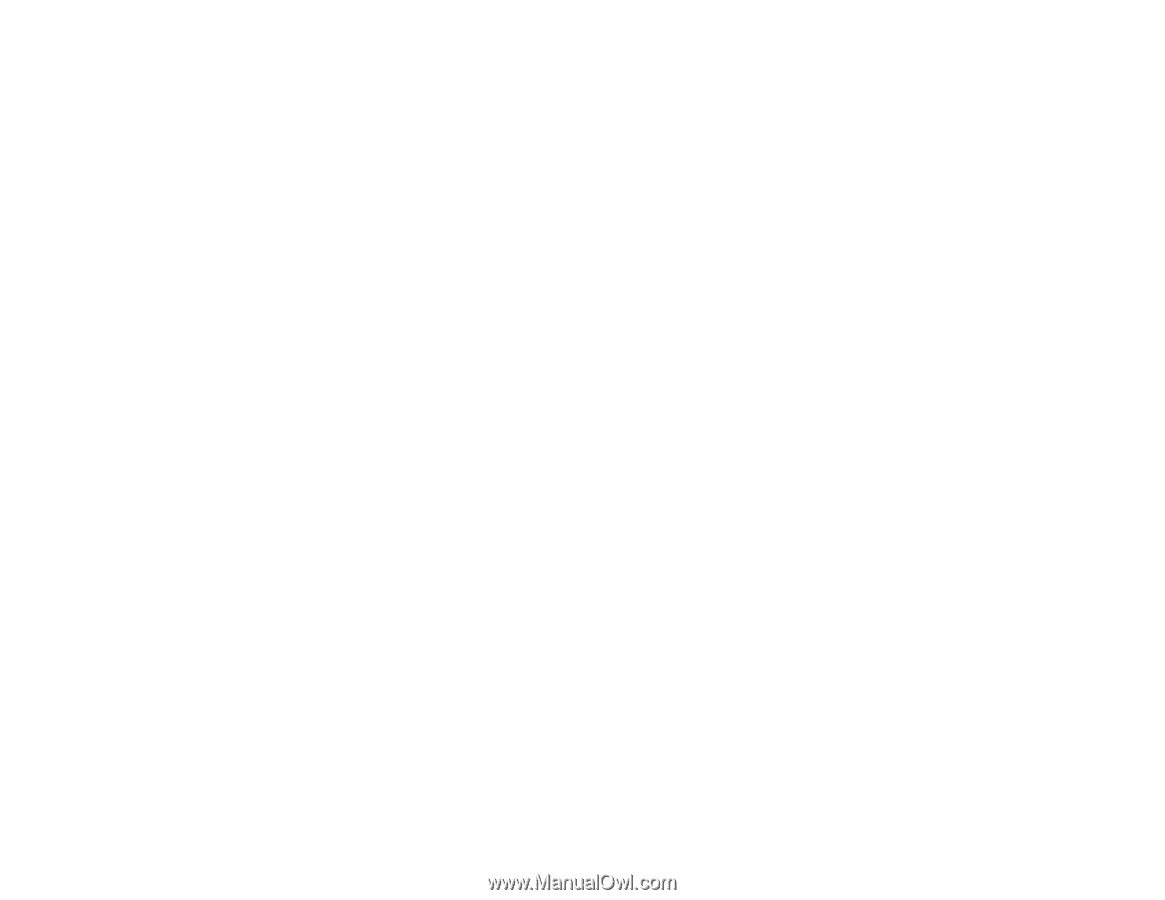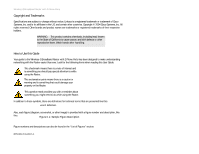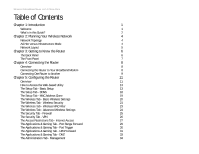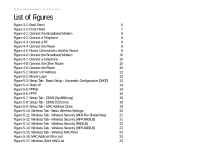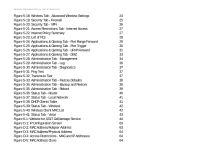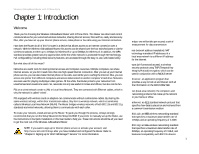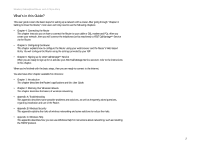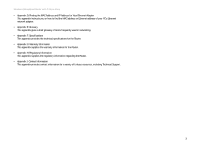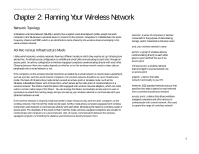Linksys WRT54GP2A-AT User Guide - Page 5
List of s - setup
 |
UPC - 745883561346
View all Linksys WRT54GP2A-AT manuals
Add to My Manuals
Save this manual to your list of manuals |
Page 5 highlights
Wireless-G Broadband Router with 2 Phone Ports List of Figures Figure 3-1: Back Panel 6 Figure 3-2: Front Panel 7 Figure 4-1: Connect the Broadband Modem 8 Figure 4-2: Connect a Telephone 8 Figure 4-3: Connect a PC 8 Figure 4-4: Connect the Power 8 Figure 4-5: Router Connected to Another Router 9 Figure 4-6: Connect the Broadband Modem 10 Figure 4-7: Connect a Telephone 10 Figure 4-8: Connect the Other Router 10 Figure 4-9: Connect the Power 10 Figure 5-1: Router's IP Address 13 Figure 5-2: Router Login 13 Figure 5-3: Setup Tab - Basic Setup - Automatic Configuration (DHCP) 13 Figure 5-4: Static IP 14 Figure 5-5: PPPoE 14 Figure 5-6: PPTP 15 Figure 5-7: Setup Tab - DDNS (DynDNS.org) 18 Figure 5-8: Setup Tab - DDNS (TZO.com) 18 Figure 5-9: Setup Tab - MAC Address Clone 19 Figure 5-10: Wireless Tab - Basic Wireless Settings 20 Figure 5-11: Wireless Tab - Wireless Security (WPA Pre-Shared Key) 21 Figure 5-12: Wireless Tab - Wireless Security (WPA RADIUS) 21 Figure 5-13: Wireless Tab - Wireless Security (RADIUS) 22 Figure 5-14: Wireless Tab - Wireless Security (WPA RADIUS) 22 Figure 5-15: Wireless Tab - Wireless MAC Filter 23 Figure 5-16: MAC Address Filter List 23 Figure 5-17: Wireless Client MAC List 23