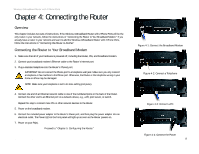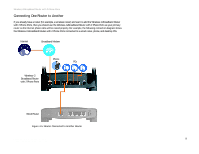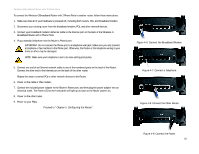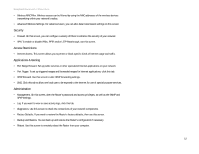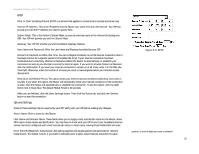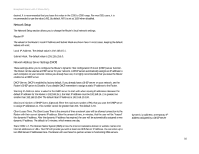Linksys WRT54GP2A-AT User Guide - Page 18
Security, Access Restrictions, Applications & Gaming, Administration - default password
 |
UPC - 745883561346
View all Linksys WRT54GP2A-AT manuals
Add to My Manuals
Save this manual to your list of manuals |
Page 18 highlights
Broadband Router with 2 Phone Ports • Wireless MAC Filter. Wireless access can be filtered by using the MAC addresses of the wireless devices transmitting within your network's radius. • Advanced Wireless Settings. For advanced users, you can alter data transmission settings on this screen. Security • Firewall. On this screen, you can configure a variety of filters to enhance the security of your network. • VPN. To enable or disable IPSec, PPTP, and/or L2TP Passthrough, use this screen. Access Restrictions • Internet Access. This screen allows you to permit or block specific kinds of Internet usage and traffic. Applications & Gaming • Port Range Forward. Set up public services or other specialized Internet applications on your network. • Port Trigger. To set up triggered ranges and forwarded ranges for Internet applications, click this tab. • UPnP Forward. Use this screen to alter UPnP forwarding settings. • DMZ. Click this tab to allow one local user to be exposed to the Internet for use of special-purpose services. Administration • Management. On this screen, alter the Router's password and access privileges, as well as the SNMP and UPnP settings. • Log. If you want to view or save activity logs, click this tab. • Diagnostics. Use this screen to check the connections of your network components. • Factory Defaults. If you want to restore the Router's factory defaults, then use this screen. • Backup and Restore. You can back up and restore the Router's configuration if necessary. • Reboot. Use this screen to remotely reboot the Router from your computer. Chapter 5: Configuring the Router 12 Overview