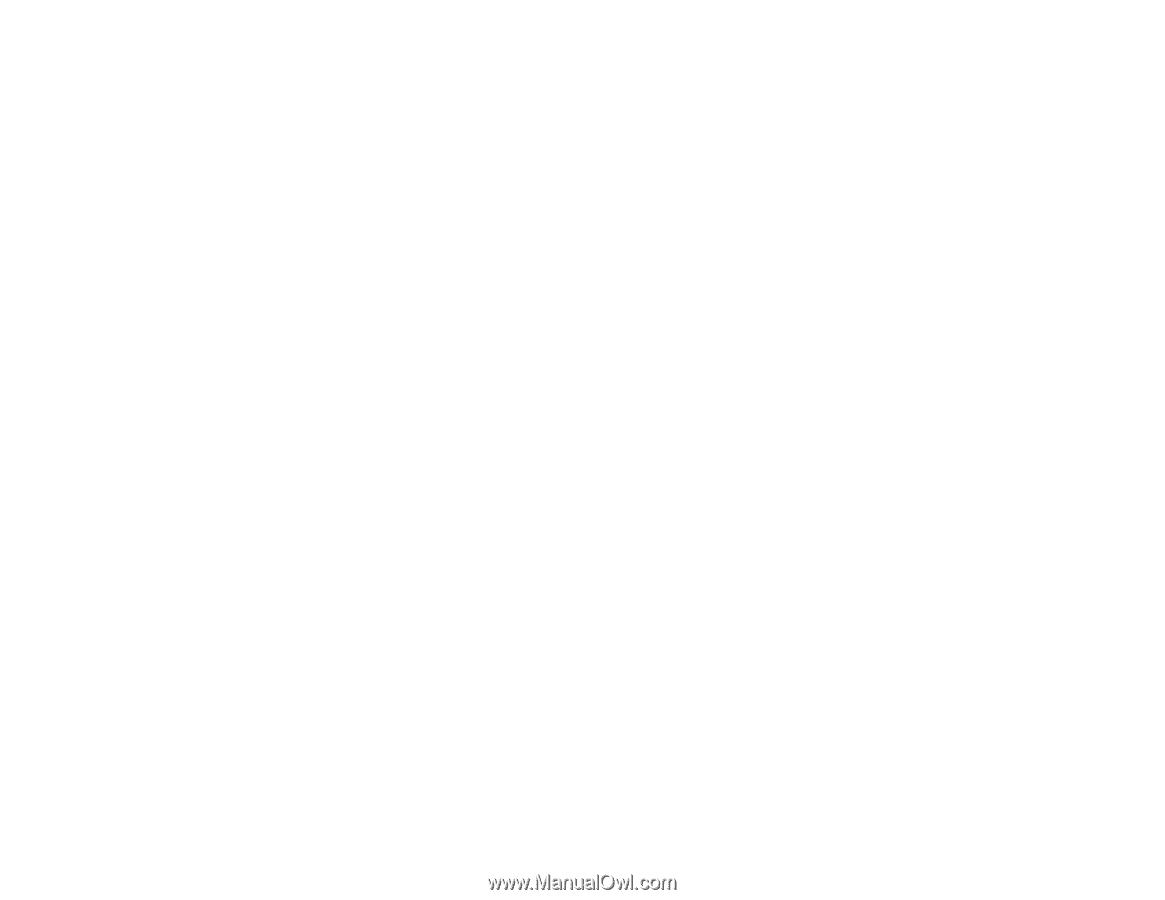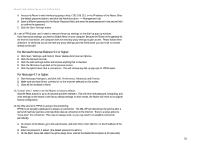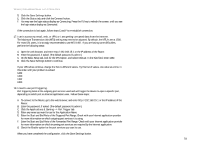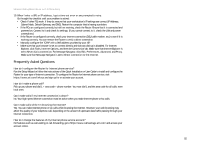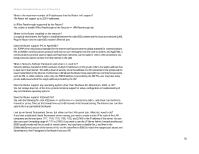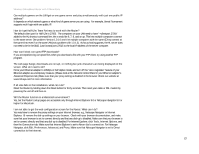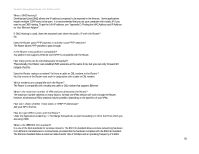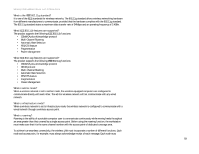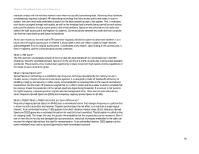Linksys WRT54GP2A-AT User Guide - Page 61
Frequently Asked Questions, Tools, Internet Options, Connection, Never dial a connection, Preferences
 |
UPC - 745883561346
View all Linksys WRT54GP2A-AT manuals
Add to My Manuals
Save this manual to your list of manuals |
Page 61 highlights
Wireless-G Broadband Router with 2 Phone Ports 19. When I enter a URL or IP address, I get a time-out error or am prompted to retry. Go through this checklist until your problem is solved: • Check if other PCs work. If they do, ensure that your workstation's IP settings are correct (IP Address, Subnet Mask, Default Gateway, and DNS). Restart the computer that is having a problem. • If the PCs are configured correctly, but still not working, check the Router. Ensure that it is connected and powered on. Connect to it and check its settings. (If you cannot connect to it, check the LAN and power connections.) • If the Router is configured correctly, check your Internet connection (DSL/cable modem, etc.) to see if it is working correctly. You can remove the Router to verify a direct connection. • Manually configure the TCP/IP with a DNS address provided by your ISP. • Make sure that your browser is set to connect directly and that any dial-up is disabled. For Internet Explorer, click Tools, Internet Options, and then the Connection tab. Make sure that Internet Explorer is set to Never dial a connection. For Netscape Navigator, click Edit, Preferences, Advanced, and Proxy. Make sure that Netscape Navigator is set to Direct connection to the Internet. Frequently Asked Questions How do I configure the Router for Internet phone service? Run the Setup Wizard or follow the instructions of the Quick Installation or User Guide to install and configure the Router for your type of Internet connection. To configure the Router for Internet phone service, visit https://www.att.com/linksys and sign up for or activate your account. How do I make a phone call? Pick up your phone and dial 1 + area code + phone number. You must dial 1 and the area code for all calls, even local ones. Can I make calls if my Internet connection is down? No. Your high-speed Internet connection must be active when you make Internet phone or fax calls. Can I make calls while I'm browsing the Internet? Yes. You can make Internet phone or fax calls while browsing the Internet. However, your web browsing may affect the quality of your telephone call, depending on the amount of upstream data traffic passing through your Internet connection. How do I change the features of my Internet phone service account? For features such as call-waiting or call-forwarding, go to https://www.callvantage.att.com/ and access your account online. Appendix A: Troubleshooting 55 Frequently Asked Questions