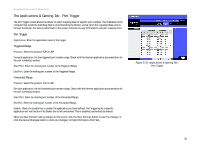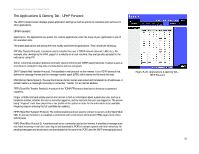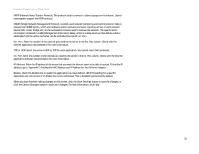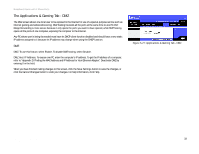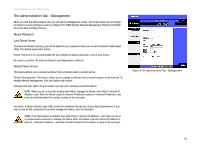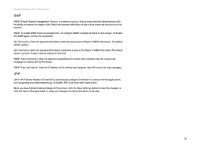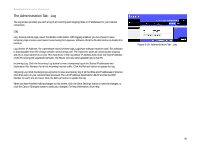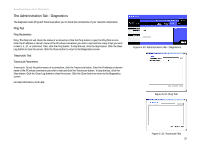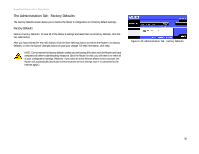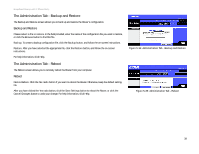Linksys WRT54GP2A-AT User Guide - Page 40
The Administration Tab - Management, Router Password
 |
UPC - 745883561346
View all Linksys WRT54GP2A-AT manuals
Add to My Manuals
Save this manual to your list of manuals |
Page 40 highlights
Broadband Router with 2 Phone Ports The Administration Tab - Management When you click the Administration tab, you will see the Management screen. This screen allows you to change the Router's access settings as well as configure the SNMP (Simple Network Management Protocol) and UPnP (Universal Plug and Play) features. Router Password Local Router Access To ensure the Router's security, you will be asked for your password when you access the Router's Web-based Utility. The default password is admin. Router Password. It is recommended that you change the default password to one of your choice. Re-enter to confirm. Re-enter the Router's new Password to confirm it. Remote Router Access This feature allows you to access the Router from a remote location, via the Internet. Remote Management. This feature allows you to manage the Router from a remote location, via the Internet. To enabled Remote Management, click the Enable radio button. Management Port. Enter the port number you will use to remotely access the Router. NOTE: When you are in a remote location and wish to manage the Router, enter http://: port. Enter the Router's specific Internet IP address in place of , and enter the Administration Port number in place of the word port. Use https. A Secure Sockets Layer (SSL) connection enhances the security of your data transmissions. If you want to use an SSL connection to remotely manage the Router, click the checkbox. NOTE: If the https feature is enabled, then enter https://: port when you are in a remote location and wish to manage the Router. Enter the Router's specific Internet IP address in place of , and enter the Administration Port number in place of the word port. Figure 5-28: Administration Tab - Management Chapter 5: Configuring the Router 34 The Administration Tab - Management