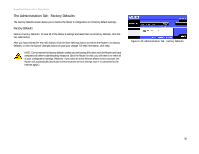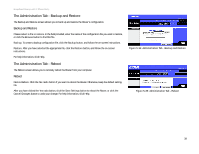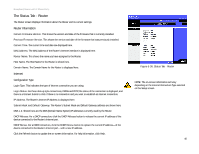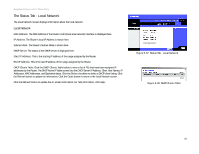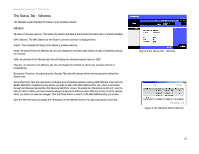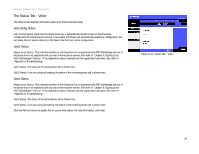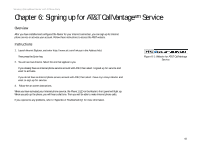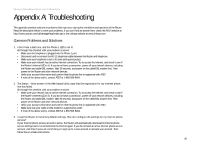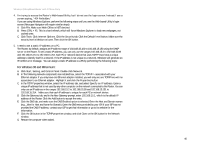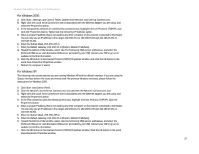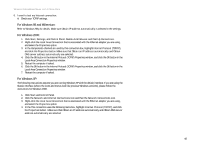Linksys WRT54GP2A-AT User Guide - Page 49
The Status Tab - Voice, Auto Config Status, User1 Status
 |
UPC - 745883561346
View all Linksys WRT54GP2A-AT manuals
Add to My Manuals
Save this manual to your list of manuals |
Page 49 highlights
Broadband Router with 2 Phone Ports The Status Tab - Voice The Voice screen displays information about your Internet phone line(s). Auto Config Status Auto Config Status. Each time the Router boots up, it automatically checks to see if it has the latest configuration for Internet phone service. If necessary, the Router will automatically update its configuration. You can make Internet phone calls only if the Router has the most recent configuration. User1 Status Registration Status. This indicates whether or not this phone line is registered with AT&T CallVantage Service. If the phone line is not registered and you want Internet phone service, then refer to "Chapter 6: Signing up for AT&T CallVantagesm Service." If the registration status indicates that the registration has failed, then refer to "Appendix A: Troubleshooting." Call1 Status. The status of the active phone call is shown here. Call2 Status. If you are using call waiting, the status of the incoming phone call is shown here. User2 Status Registration Status. This indicates whether or not this phone line is registered with AT&T CallVantage Service. If the phone line is not registered and you want Internet phone service, then refer to "Chapter 6: Signing up for AT&T CallVantagesm Service." If the registration status indicates that the registration has failed, then refer to "Appendix A: Troubleshooting." Call1 Status. The status of the active phone call is shown here. Call2 Status. If you are using call waiting, the status of the incoming phone call is shown here. Click the Refresh button to update the on-screen information. For help information, click Help. Figure 5-41: Status Tab - Voice Chapter 5: Configuring the Router 43 The Status Tab - Voice