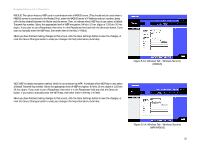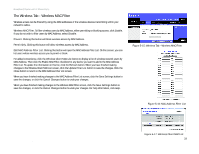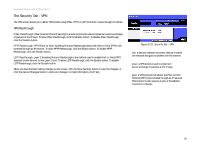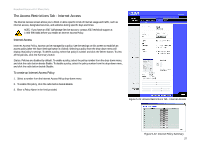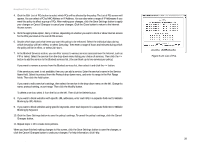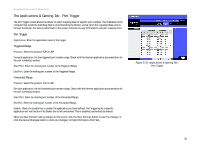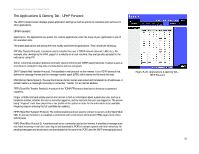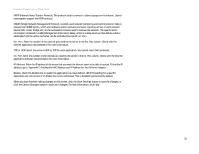Linksys WRT54GP2A-AT User Guide - Page 33
The Access Restrictions Tab - Internet Access, Internet Access, To create an Internet Access Policy
 |
UPC - 745883561346
View all Linksys WRT54GP2A-AT manuals
Add to My Manuals
Save this manual to your list of manuals |
Page 33 highlights
Broadband Router with 2 Phone Ports The Access Restrictions Tab - Internet Access The Internet Access screen allows you to block or allow specific kinds of Internet usage and traffic, such as Internet access, designated services, and websites during specific days and times. NOTE: If you have an AT&T CallVantage Service account, contact AT&T technical support at 1-866-596-8464 before you enable an Internet Access Policy. Internet Access Internet Access Policy. Access can be managed by a policy. Use the settings on this screen to establish an access policy (after the Save Settings button is clicked). Selecting a policy from the drop-down menu will display that policy's settings. To delete a policy, select that policy's number and click the Delete button. To view all the policies, click the Summary button. Status. Policies are disabled by default. To enable a policy, select the policy number from the drop-down menu, and click the radio button beside Enable. To disable a policy, select the policy number from the drop-down menu, and click the radio button beside Disable. To create an Internet Access Policy: 1. Select a number from the Internet Access Policy drop-down menu. 2. To enable this policy, click the radio button beside Enable. 3. Enter a Policy Name in the field provided. Figure 5-21: Access Restrictions Tab - Internet Access Chapter 5: Configuring the Router The Access Restrictions Tab - Internet Access Figure 5-22: Internet Policy Summary 27