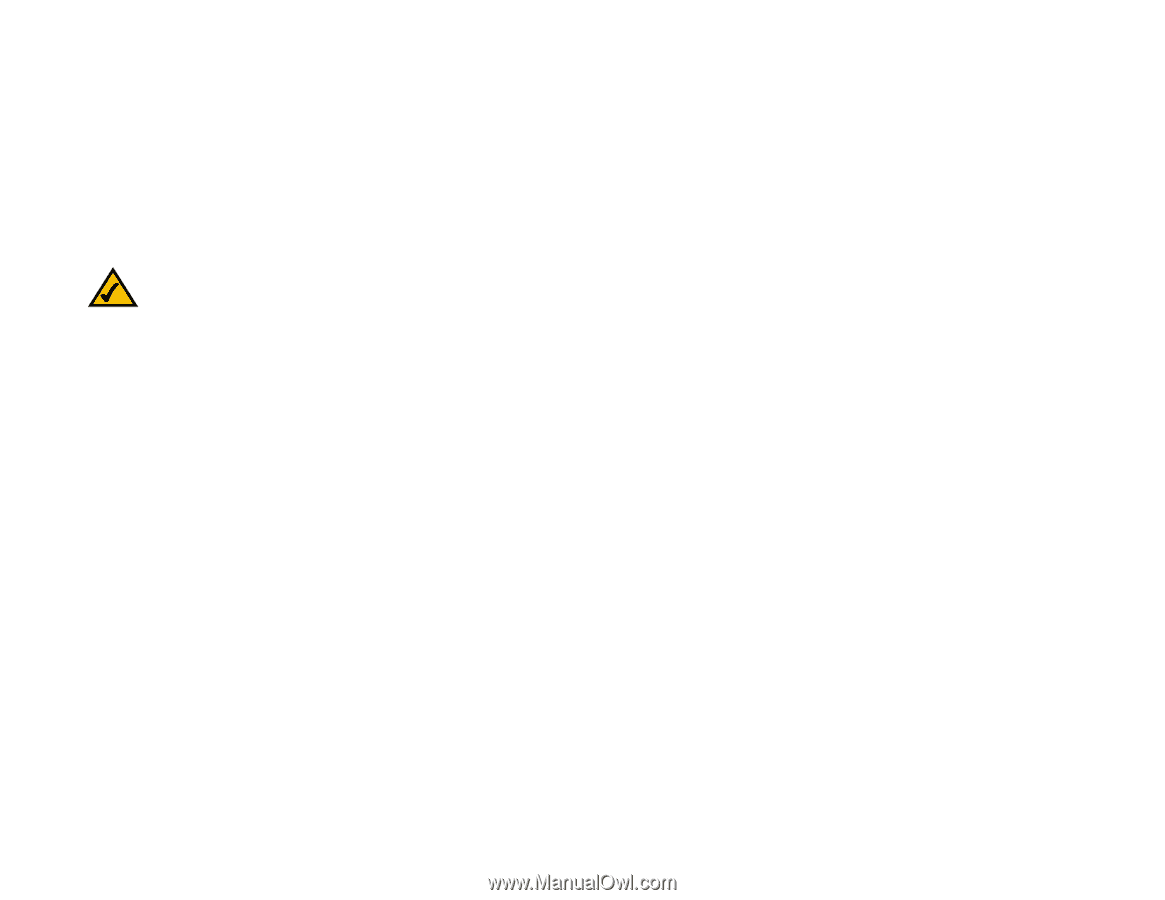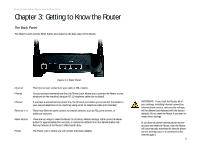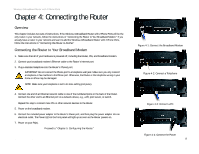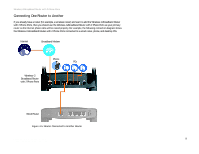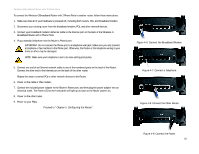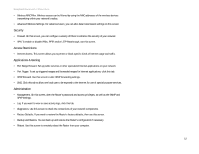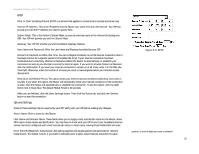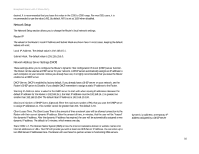Linksys WRT54GP2A-AT User Guide - Page 17
Configuring the Router - password
 |
UPC - 745883561346
View all Linksys WRT54GP2A-AT manuals
Add to My Manuals
Save this manual to your list of manuals |
Page 17 highlights
Broadband Router with 2 Phone Ports Chapter 5: Configuring the Router Overview Linksys recommends using the Setup CD-ROM for first-time installation of the Router. If you do not wish to run the Setup Wizard on the Setup CD-ROM, then you can use the Web-based Utility to configure the Router. For advanced users, you may configure the Router's advanced settings through the Web-based Utility. NOTE: If you want to sign up for Internet phone service or activate your account, visit http://www.att.com/linksys after you have installed and configured the Router. Refer to "Chapter 6: Signing up for AT&T CallVantagesm Service" for more information. This chapter will describe each web page on the Utility and each page's key functions. The Utility can be accessed via your web browser through use of a computer connected to the Router. For a basic network setup, most users only have to use the following screens of the Utility: • Basic Setup. On the Basic Setup screen, enter the Internet connection settings provided by your ISP. If you do not have this information, you can call your ISP to request the settings. Once you have the setup information for your specific type of Internet connection, then you can configure the Router. • Management. Click the Administration tab and then the Management tab. The Router's default password is admin. To secure the Router, change the Password from its default. There are six main tabs: Setup, Security, Access Restrictions, Applications & Gaming, Administration, and Status. Additional tabs will be available after you click one of the main tabs. Setup • Basic Setup. Enter the Internet connection and network settings on this screen. • DDNS. Enable the Router's Dynamic Domain Name System (DDNS) feature on this screen. • MAC Address Clone. If you need to clone a MAC address onto the Router, use this screen. Wireless • Basic Wireless Settings. Enter the basic settings for your wireless network on this screen. • Wireless Security. Enable and configure the security settings for your wireless network. Chapter 5: Configuring the Router 11 Overview