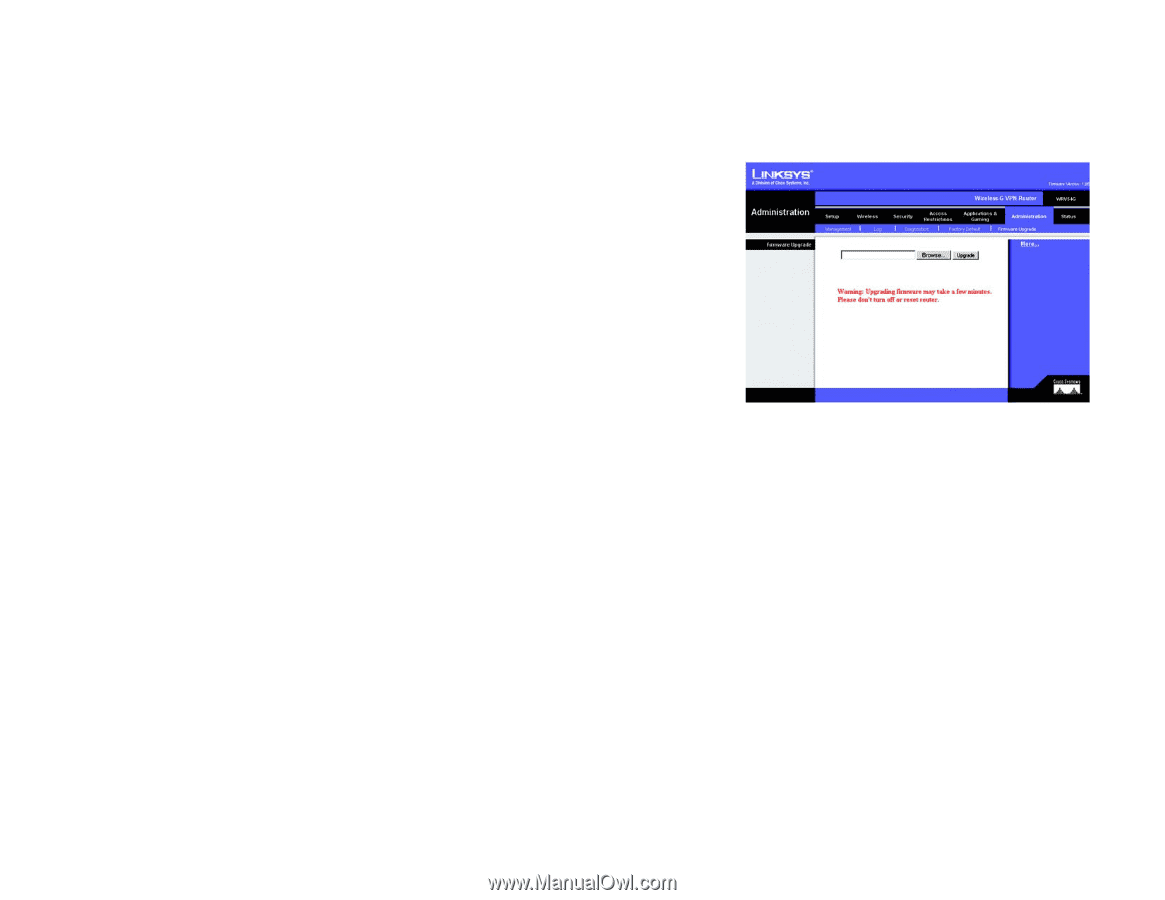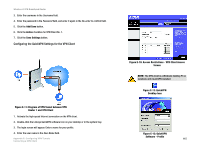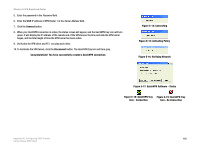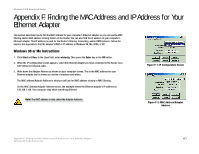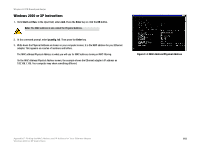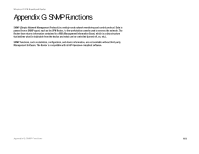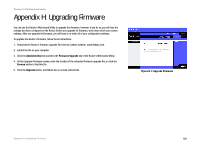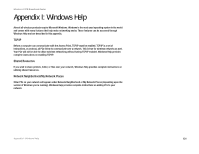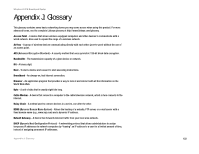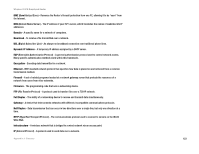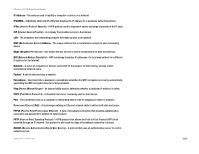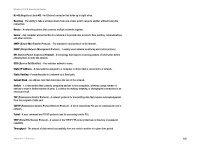Linksys WRV54G Cisco WRV54G Wireless-G VPN Broadband Router User Guide - Page 130
Appendix H: Upgrading Firmware - custom firmware
 |
UPC - 745883556687
View all Linksys WRV54G manuals
Add to My Manuals
Save this manual to your list of manuals |
Page 130 highlights
Wireless-G VPN Broadband Router Appendix H: Upgrading Firmware You can use the Router's Web-based Utility to upgrade the firmware; however, if you do so, you will lose the settings you have configured on the Router. Before you upgrade its firmware, write down all of your custom settings. After you upgrade its firmware, you will have to re-enter all of your configuration settings. To upgrade the Router's firmware, follow these instructions: 1. Download the Router's firmware upgrade file from the Linksys website, www.linksys.com. 2. Extract the file on your computer. 3. Click the Administration tab and then the Firmware Upgrade tab of the Router's Web-based Utility. 4. On the Upgrade Firmware screen, enter the location of the extracted firmware upgrade file, or click the Browse button to find this file. 5. Click the Upgrade button, and follow the on-screen instructions. Figure H-1: Upgrade Firmware Appendix H: Upgrading Firmware 120