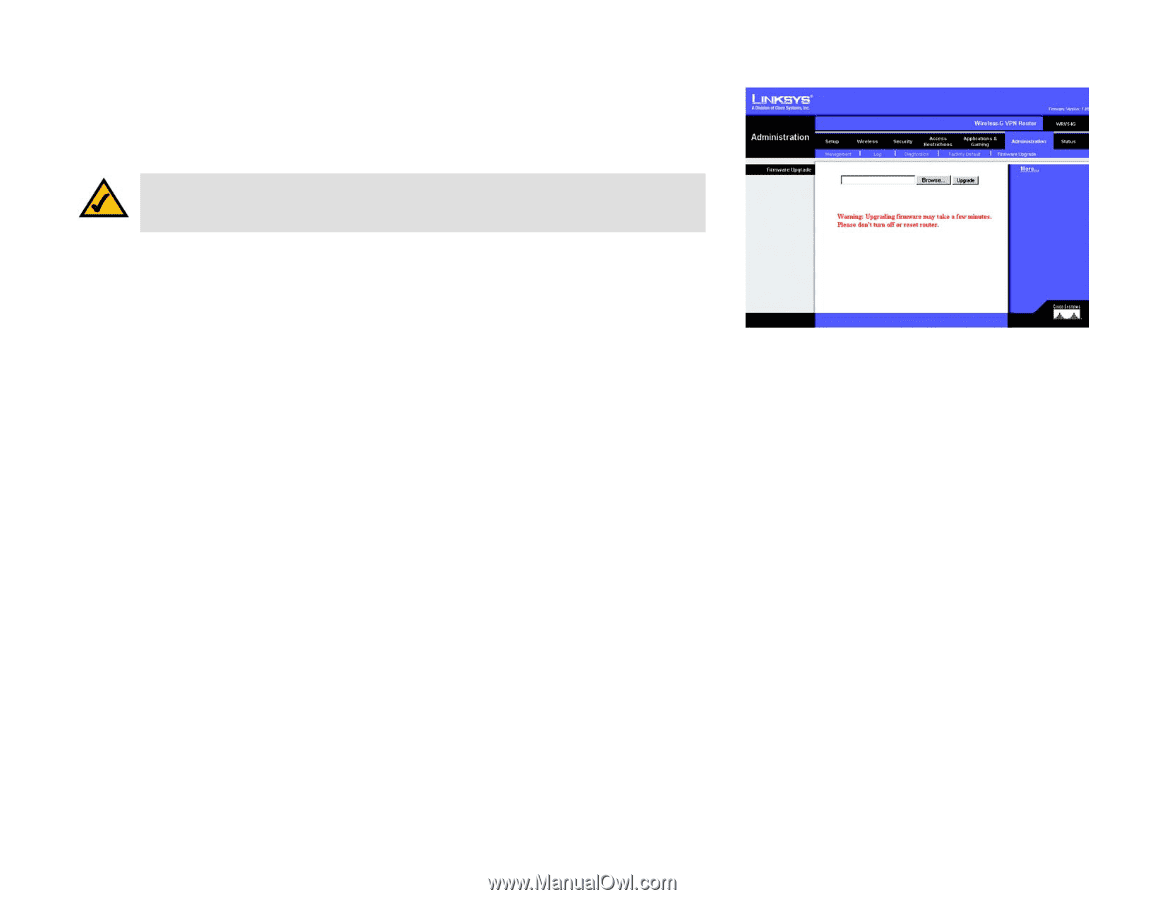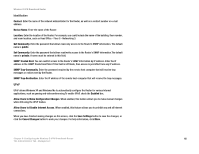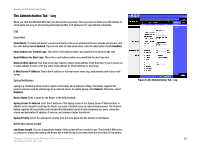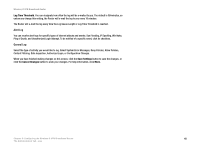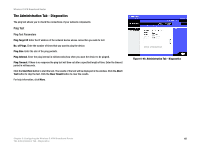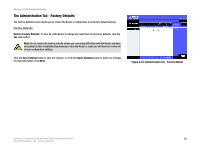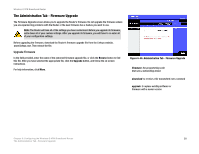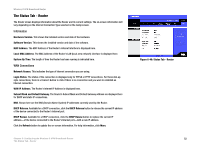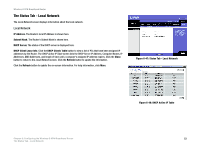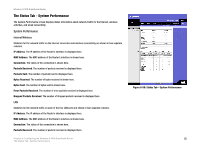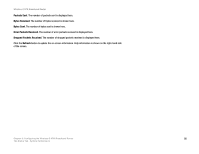Linksys WRV54G Cisco WRV54G Wireless-G VPN Broadband Router User Guide - Page 61
The Administration Tab - Firmware Upgrade, Upgrade Firmware - firmware download
 |
UPC - 745883556687
View all Linksys WRV54G manuals
Add to My Manuals
Save this manual to your list of manuals |
Page 61 highlights
Wireless-G VPN Broadband Router The Administration Tab - Firmware Upgrade The Firmware Upgrade screen allows you to upgrade the Router's firmware. Do not upgrade the firmware unless you are experiencing problems with the Router or the new firmware has a feature you want to use. Note: The Router will lose all of the settings you have customized. Before you upgrade its firmware, write down all of your custom settings. After you upgrade its firmware, you will have to re-enter all of your configuration settings. Before upgrading the firmware, download the Router's firmware upgrade file from the Linksys website, www.linksys.com. Then extract the file. Upgrade Firmware In the field provided, enter the name of the extracted firmware upgrade file, or click the Browse button to find this file. After you have selected the appropriate file, click the Upgrade button, and follow the on-screen instructions. For help information, click More. Figure 6-45: Administration Tab - Firmware Upgrade firmware: the programming code that runs a networking device download: to receive a file transmitted over a network upgrade: to replace existing software or firmware with a newer version Chapter 6: Configuring the Wireless-G VPN Broadband Router 51 The Administration Tab - Firmware Upgrade