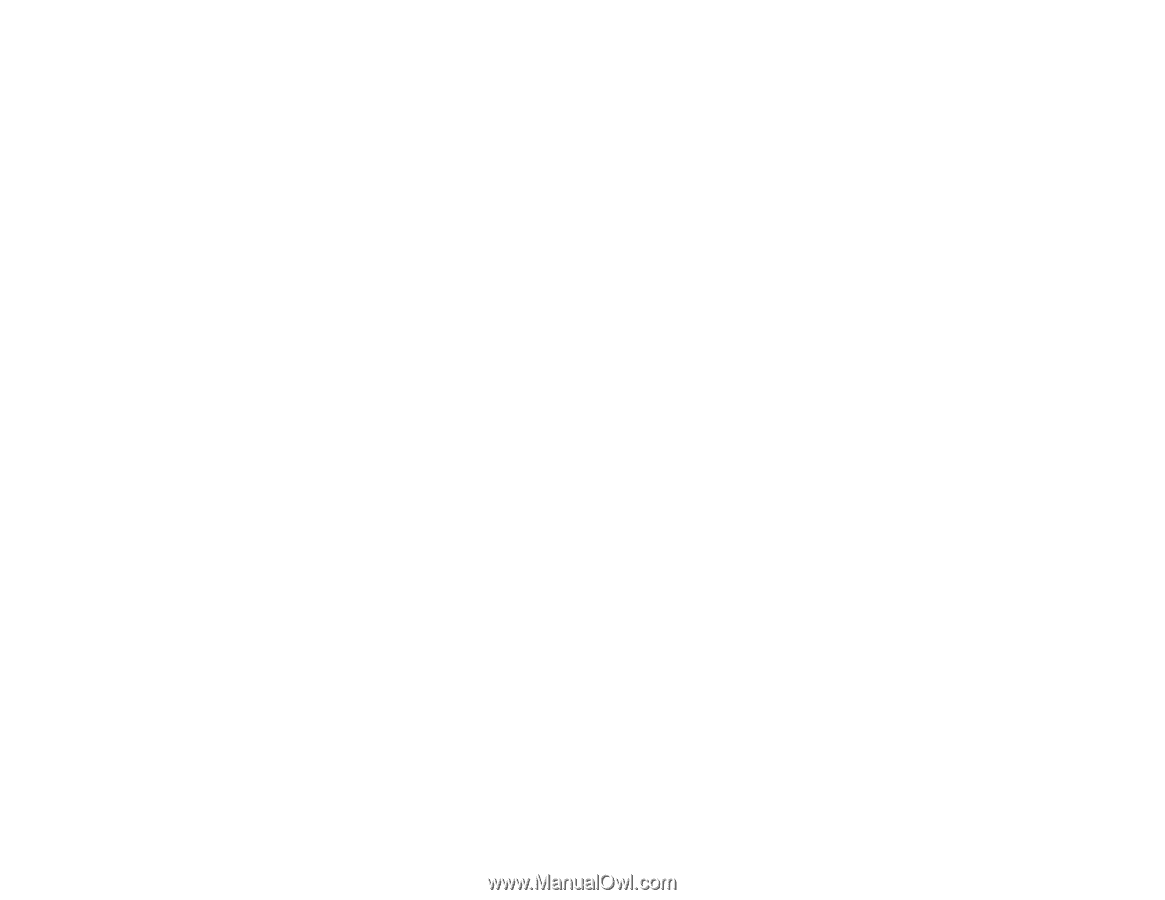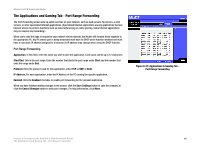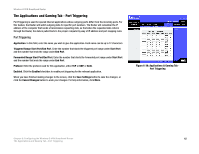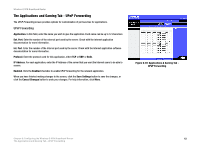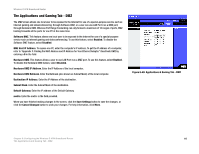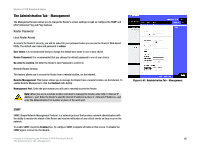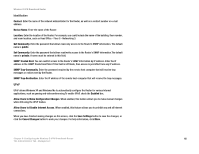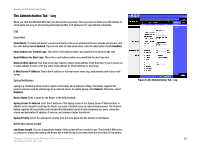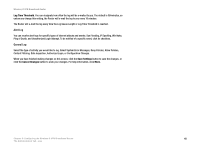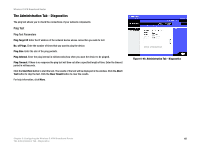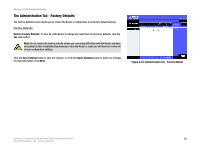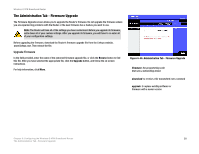Linksys WRV54G Cisco WRV54G Wireless-G VPN Broadband Router User Guide - Page 56
Identification, Allow Users to Make Configuration Changes - user manual
 |
UPC - 745883556687
View all Linksys WRV54G manuals
Add to My Manuals
Save this manual to your list of manuals |
Page 56 highlights
Wireless-G VPN Broadband Router Identification Contact. Enter the name of the network administrator for the Router, as well as a contact number or e-mail address. Device Name. Enter the name of the Router. Location. Enter the location of the Router. For example, you could include the name of the building, floor number, and room location, such as Head Office - Floor 5 - Networking 3. Get Community. Enter the password that allows read-only access to the Router's SNMP information. The default name is public. Set Community. Enter the password that allows read/write access to the Router's SNMP information.The default name is private. A name must be entered in this field. SNMP Trusted Host. You can restrict access to the Router's SNMP information by IP address. Enter the IP address in the SNMP Trusted Host field. If this field is left blank, then access is permitted from any IP address. SNMP Trap-Community. Enter the password required by the remote host computer that will receive trap messages or notices sent by the Router. SNMP Trap-Destination. Enter the IP address of the remote host computer that will receive the trap messages. UPnP UPnP allows Windows XP and Windows Me to automatically configure the Router for various Internet applications, such as gaming and videoconferencing.To enable UPnP, check the Enabled box. Allow Users to Make Configuration Changes. When enabled, this feature allows you to make manual changes while still using the UPnP feature. Allow Users to Disable Internet Access. When enabled, this feature allows you to prohibit any and all Internet connections. When you have finished making changes on this screen, click the Save Settings button to save the changes, or click the Cancel Changes button to undo your changes. For help information, click More. Chapter 6: Configuring the Wireless-G VPN Broadband Router 46 The Administration Tab - Management