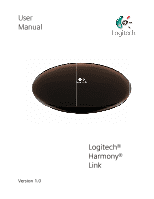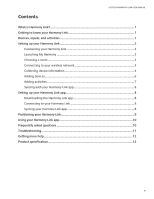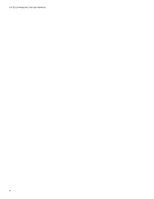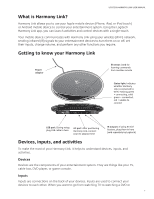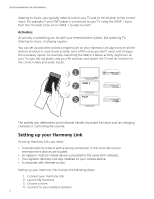Logitech Harmony Link User's Guide - Page 5
What is Harmony Link?, Getting to know your Harmony Link, Devices, inputs, and activities - setup
 |
View all Logitech Harmony Link manuals
Add to My Manuals
Save this manual to your list of manuals |
Page 5 highlights
LOGITECH HARMONY LINK USER MANUAL What is Harmony Link? Harmony Link allows you to use your Apple mobile device (iPhone, iPad, or iPod touch) or Android mobile device to control your entertainment system. Using the Logitech Harmony Link app, you can launch activities and control devices with a single touch. Your mobile device communicates with Harmony Link using your wireless (Wi-Fi) network, sending infrared (IR) signals to your entertainment devices to turn them on or off, set their inputs, change volume, and perform any other functions you require. Getting to know your Harmony Link Power adaptor IR sensor: Used for learning commands from another remote Status light: Indicates whether Harmony Link is connected to Wi-Fi. Flashing green = connecting, solid green = connected, red = unable to connect USB port: During setup, plug USB cable in here AC port: After positioning Harmony Link, connect your AC adaptor here IR outputs: If using IR miniblasters, plug them in here (sold separately by Logitech) Devices, inputs, and activities To make the most of your Harmony Link, it helps to understand devices, inputs, and activities. Devices Devices are the components of your entertainment system. They are things like your TV, cable box, DVD player, or game console. Inputs Inputs are connections on the back of your devices. Inputs are used to connect your devices to each other. When you want to go from watching TV to watching a DVD or 1