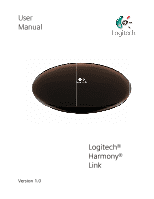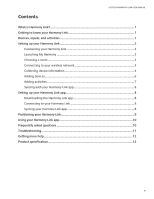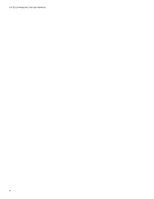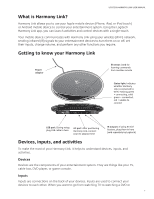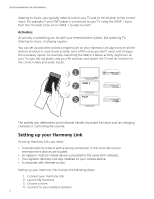Logitech Harmony Link User's Guide - Page 6
Setting up your Harmony Link - device
 |
View all Logitech Harmony Link manuals
Add to My Manuals
Save this manual to your list of manuals |
Page 6 highlights
LOGITECH HARMONY LINK USER MANUAL listening to music, you typically need to switch your TV and/or AV receiver to the correct input. For example, if your DVD player is connected to your TV using the HDMI 1 input, then the TV needs to be set to HDMI 1 to watch a DVD. Activities An activity is something you do with your entertainment system, like watching TV, listening to music, or playing a game. You can set up activities so that a single touch on your Harmony Link app turns on all the devices involved in a particular activity, turns off the ones you don't need, and changes the necessary inputs. For example, launching the Watch a Movie activity might turn on your TV, your Blu-ray player, and your AV receiver, and switch the TV and AV receiver to the correct video and audio inputs. 1 --:-- --:-- 2 HDMI 1 0:00 0:00 3 PLAY 0:00 1:10 The activity also determines which devices handle important functions such as changing channels or controlling the volume. Setting up your Harmony Link To set up Harmony Link, you need: • A wireless (Wi-Fi) network with a strong connection in the room where your entertainment devices are located. • An Apple or Android mobile device connected to the same Wi-Fi network. • The Logitech Harmony Link app installed on your mobile device. • A computer with Internet access. Setting up your Harmony Link involves the following steps: 1. Connect your Harmony Link 2. Launch My Harmony 3. Choose a room 4. Connect to your wireless network 2