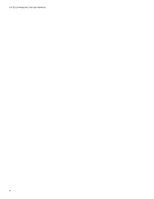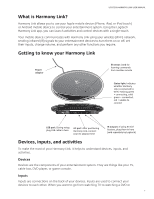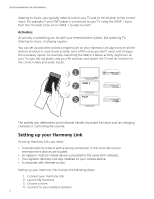Logitech Harmony Link User's Guide - Page 9
Device worksheet - home theater remote
 |
View all Logitech Harmony Link manuals
Add to My Manuals
Save this manual to your list of manuals |
Page 9 highlights
LOGITECH HARMONY LINK USER MANUAL the front of the receiver itself. You might see which input is selected by a digital display on the front of the receiver or by which button is pressed. Your audio receiver inputs might include CD, DVD, and AUX. Note: You can also examine where the cables connect to your device and make note of the names of the inputs used. If you're still not sure how your devices are connected, follow the steps below: Step 1- Turn on all your devices Start by turning on all the devices in your entertainment system. If possible, you should start playing something in each player (e.g. Blu-ray Disk player or CD player). By having all your devices on, it's easier to see how they're connected. Step 2 - Watch the TV In this step, you use your TV's original remote control to switch between inputs. Using your TV's original remote, press the input button and select each input one-ata-time. For each input, note which device appears to be connected to that input. For example, if you switch to HDMI 1 and see your DVD playing, you know your DVD player is connected to HDMI 1. Step 3 - Listen to the sound You need to complete this step only if you have an AV receiver that manages the sound for your entertainment system. Using your AV receiver's original remote, press the input button and select each input one-at-a-time. For each input, note which device appears to be connected to that input. For example, if you switch to OPTICAL 1 and hear the sound from your DVD playing, you know your DVD player is connected to OPTICAL 1. Device worksheet Device e.g. TV Manufacturer Sony Model # KDL-42V4100 Inputs HDMI 1 From Cable box TV Cable/satellite DVD Game system AV receiver / home theater 5