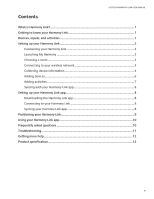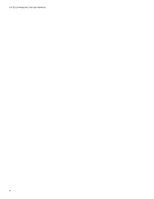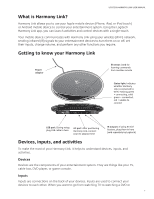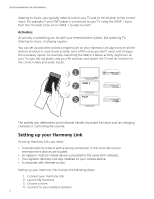Logitech Harmony Link User's Guide - Page 8
Finding model numbers, How do I, nd my inputs? - remote
 |
View all Logitech Harmony Link manuals
Add to My Manuals
Save this manual to your list of manuals |
Page 8 highlights
LOGITECH HARMONY LINK USER MANUAL If you click Other Network, you'll be asked to identify the network and select the type of security. Most common security protocols are supported. If your security type is not listed, contact Customer Service. If you're connecting to a secure network, you'll be asked to specify the network password. While Harmony Link is connecting to your Wi-Fi network, the status light on the front flashes green. When it has connected to your Wi-Fi network, the green light becomes solid. If it cannot connect to your network, the light turns red. 5. Collecting device information You need to collect your manufacturer and model numbers of the devices you want to control with your Harmony Link app. You also need to know which inputs are used to connect your devices. Finding model numbers On most entertainment components, the model number is usually found on a label located on the front, back, side, or bottom of the device. ACME SD-3990-SC If you cannot find the model number on the device itself, the user manual that came with your device should list the manufacturer and model number. How do I find my inputs? Inputs are how your devices are connected. Your Harmony Link app needs to know your inputs so that it can switch them automatically for you when you start an activity. For example, if your DVD player is connected to your TV using the HDMI 1 input, then the TV needs to be set to HDMI 1 to watch a DVD. On your TV, you normally change inputs by pressing buttons on your original remote. When you change inputs, you normally see the name of the input appear on the TV screen. You may need to change or switch between your inputs to see all of their names. Your TV inputs might include Input 1, Input 2, TV, and VCR. On your AV receiver, you normally change inputs by pressing buttons on a remote or on 4