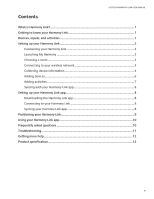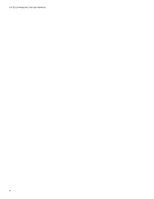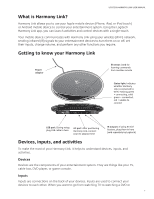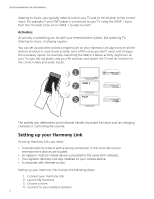Logitech Harmony Link User's Guide - Page 7
Connecting your Harmony Link, Launching My Harmony, Choosing a room, Connecting to your wireless - manual
 |
View all Logitech Harmony Link manuals
Add to My Manuals
Save this manual to your list of manuals |
Page 7 highlights
LOGITECH HARMONY LINK USER MANUAL 5. Collect your model numbers 6. Add devices 7. Add activities 8. Sync with your Harmony Link app 1. Connecting your Harmony Link Before you can begin setting up your Harmony Link, you need to plug it into a power supply using the supplied AC adaptor, and connect it to your computer using the supplied USB cable. 2. Launching My Harmony Open a browser on your computer and go to MyHarmony.com. From there, follow the online instructions to set up your Harmony Link. If you are setting up Harmony Link for the first time, you'll be asked to create a Harmony account. 3. Choosing a room As part of the setup, you are asked to pick the room where your Harmony Link will be located. Associating your Harmony Link with a room helps you distinguish it from other devices when connecting to it from your Harmony Link app. 4. Connecting to your wireless network Next, you will be asked to select your wireless home network. Harmony Link communicates with your Harmony Link app using your wireless home network, the same one that your mobile device uses when you are at home. You can select from the list of the available networks within range. If your network does not show up in the list, click Other Network to manually connect to the network. Icons appear within the list to indicate the strength of the network, and whether the network is secure (requires a password). 3