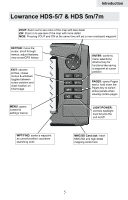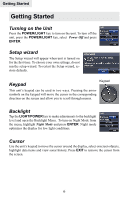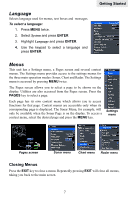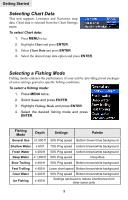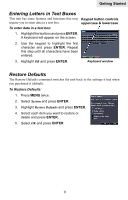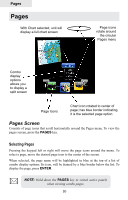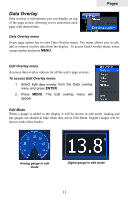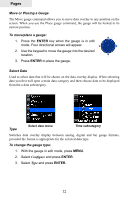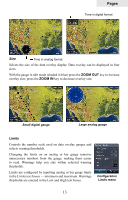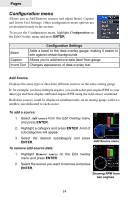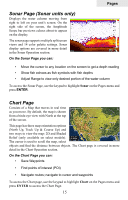Lowrance HDS-5 Gen2 Operation Manual - Page 12
Lowrance HDS-5 Gen2 Manual
 |
View all Lowrance HDS-5 Gen2 manuals
Add to My Manuals
Save this manual to your list of manuals |
Page 12 highlights
Pages Pages With Chart selected, unit will display a full chart screen Page icons rotate around the circular Pages menu Combo display options allows you to display a split screen Page Icons Chart icon rotated to center of page; has blue border indicating it is the selected page option Pages Screen Consists of page icons that scroll horizontally around the Pages menu. To view the pages screen, press the Pages key. Selecting Pages Pressing the keypad left or right will move the page icons around the menu. To select a page, move the desired page icon to the center of the screen. When selected, the page name will be highlighted in blue at the top of a list of combo display options. Its icon, will be framed by a blue border below the list. To display the page, press ENTER. NOTE: Hold down the Pages key to switch active panels when viewing combo pages. 10