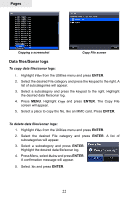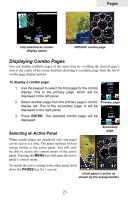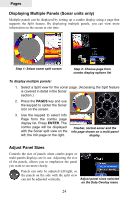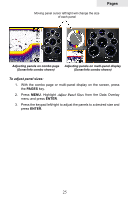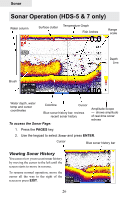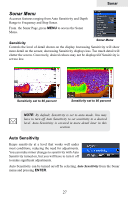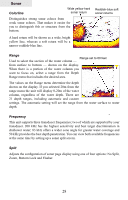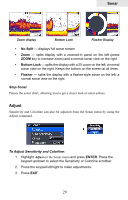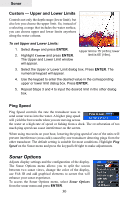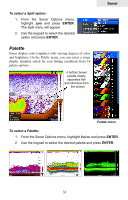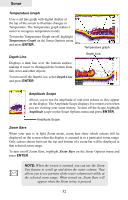Lowrance HDS-5 Gen2 Operation Manual - Page 29
Sonar Menu
 |
View all Lowrance HDS-5 Gen2 manuals
Add to My Manuals
Save this manual to your list of manuals |
Page 29 highlights
Sonar Sonar Menu Accesses features ranging from Auto Sensitivity and Depth Range to Frequency and Stop Sonar. From the Sonar Page, press MENU to access the Sonar Menu. Sensitivity Sonar Menu Controls the level of detail shown on the display. Increasing Sensitivity will show more detail on the screen; decreasing Sensitivity displays less. Too much detail will clutter the screen. Conversely, desired echoes may not be displayed if Sensitivity is set too low. Sensitivity set to 60 percent Sensitivity set to 80 percent NOTE: By default, Sensitivity is set to auto mode. You may have to turn off Auto Sensitivity to set sensitivity to a desired level. Auto Sensitivity is covered in more detail later in this section. Auto Sensitivity Keeps sensitivity at a level that works well under most conditions, reducing the need for adjustments. You can make minor changes to sensitivity with Auto Sensitivity turned on, but you will have to turn it off to make significant adjustments. Auto Sensitivity can be turned on/off by selecting Auto Sensitivity from the Sonar menu and pressing ENTER. 27