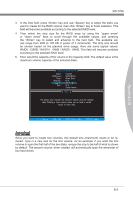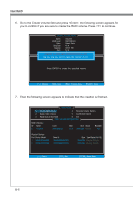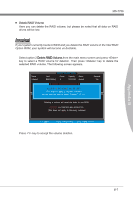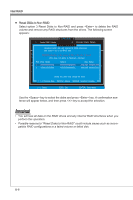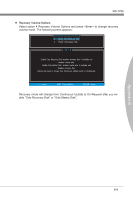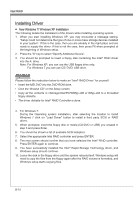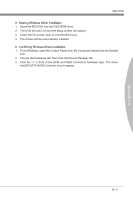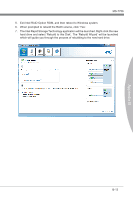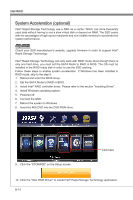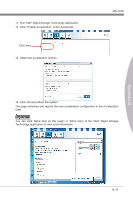MSI H77MA User Guide - Page 76
Intel RAID, step 3 and press Enter., The next screen should confirm that you have selected the Intel
 |
View all MSI H77MA manuals
Add to My Manuals
Save this manual to your list of manuals |
Page 76 highlights
Intel RAID Installing Driver ■ New Windows 7/ Windows XP Installation The following details the installation of the drivers while installing operating system. 1. When you start installing Windows XP, you may encounter a message stating, "Setup could not determine the type of one or more mass storage devices installed in your system". If this is the case, then you are already in the right place and are ready to supply the driver. If this is not the case, then press F6 when prompted at the beginning of Windows setup. 2. Press the "S" key to select "Specify Additional Device". 3. You should be prompted to insert a floppy disk containing the Intel® RAID driver into the A: drive. Note: For Windows XP, you can use the USB floppy drive only. For Windows 7 you can use CD/ DVD/ USB drive. Important Please follow the instruction below to make an "Intel® RAID Driver" for yourself. • Insert the MSI DVD into the DVD-ROM drive. • Click the "Browse CD" on the Setup screen. • Copy all the contents in \\Storage\Intel\PCH\f6flpy-x86 or f6flpy-x64 to a formatted floppy diskette. • The driver diskette for Intel® RAID Controller is done. 4. For Windows 7: During the Operating system installation, after selecting the location to install Windows 7 click on "Load Driver" button to install a third party SCSI or RAID driver. 5. When prompted, insert the floppy disk or media (CD/DVD or USB) you created in step 3 and press Enter. 6. You should be shown a list of available SCSI Adapters. 7. Select the appropriate Intel RAID controller and press ENTER. 8. The next screen should confirm that you have selected the Intel® RAID controller. Press ENTER again to continue. 9. You have successfully installed the Intel® Rapid Storage Technology driver, and Windows setup should continue. 10. Leave the disk in the floppy drive until the system reboots itself. Windows setup will need to copy the files from the floppy again after the RAID volume is formatted, and Windows setup starts copying files. B-10