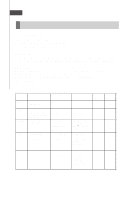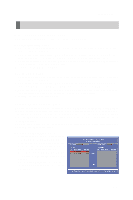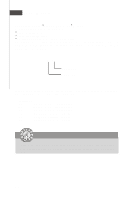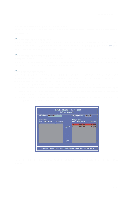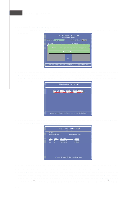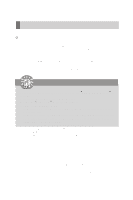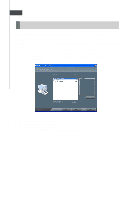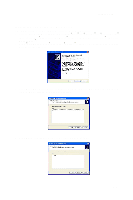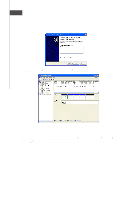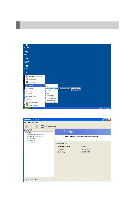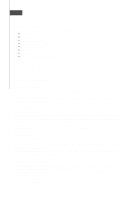MSI K9N2G User Guide - Page 90
Installing Driver
 |
UPC - 816909045710
View all MSI K9N2G manuals
Add to My Manuals
Save this manual to your list of manuals |
Page 90 highlights
nVidia RAID Installing Driver Install Driver in Windows Vista / XP † New Windows Vista/ XP Installation The following details the installation of the drivers while installing W indows XP. 1. W hen you start installing Windows XP and older operating systems, you may encounter a message stating, "Setup could not determine the type of one or more mass storage devices installed in your system". If this is the case, then you are already in the right place and are ready to supply the driver. If this is not the case, then press F6 when prompted at the beginning of W indows setup. 2. Press the "S" key to select "Specify Additional Device". 3. You should be prompted to insert a floppy disk containing the NVIDIA RAID driver into the A: drive,and then press ENTER. 4. You should be shown a list of available NVRAID Adapaters. Important Please follow the instruction below to make an "NVIDIA RAID Driver" for yourself. 1. Insert the MSI CD into the CD-ROM drive. 2. Click the "Browse CD" on the Setup screen. 3. Copy all the contents in the for Windows XP: \\nVidia\System\MCP78\IDE\WinXP\sataraid to a formatted floppy disk. for Windows Vista \\ChipSet\Nvidia\Vista32\MCP78\IDE\WinVista\sataraid or \\ChipSet\Nvidia\Vista64\MCP78\IDE\WinVista\sataraid to a medium (floppy disk/ CD/ DVD or USB). 4. The driver diskette for NVIDIA RAID Controller is done. 5. Select the "NVIDIA RAID Driver" and press ENTER. 6. Press "S" again at the Specify Devices screen, then press ENTER. 7. Select "NVIDIA NForce Storage Controller" and then press ENTER. 8. Press Enter to continue with W indows XP Installation. Be sure to leave the floppy disk inserted in the floppy drive until the blue screen portion of W indows XP installation is completed, then take out the floppy. 9. Follow the instructions on how to install W indows XP. After W indows XP is completely installed, it is recommended that you install the the RAID management tool. For W indows Vista: During the operating system installation, after selecting the location to install W indows Vista, please click on the "Load Driver" button to load RAID driver. Please refer the Important notice above to make a RAID Driver medium. And then, follow the instructions to complete the whole installation. Notice: Each time you add a new hard drive to a RAID array, the RAID driver will have to be installed under Windows once for that hard drive. After that, the driver will not have to be installed. B-7