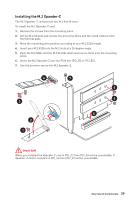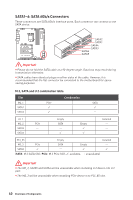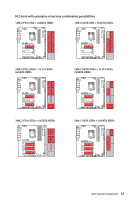MSI MEG Z390 GODLIKE User Manual - Page 36
M2_1~3: M.2 Slots (Key M), Installing M.2 module
 |
View all MSI MEG Z390 GODLIKE manuals
Add to My Manuals
Save this manual to your list of manuals |
Page 36 highlights
M2_1~3: M.2 Slots (Key M) M2_1 M2_2 M2_3 Important y Intel® RST only supports PCIe M.2 SSD with UEFI ROM. y Intel® Optane™ Memory Ready for all M.2 slots. Installing M.2 module 1. Loosen the screws of M.2 SHIELD FROZR. 2. Lift the M.2 SHIELD FROZR and remove the protective films from the thermal pads. 2 1 36 Overview of Components

36
Overview of Components
M2_1~3: M.2 Slots (Key M)
M2_1
M2_2
M2_3
Important
y
Intel
®
RST only supports PCIe M.2 SSD with UEFI ROM.
y
Intel
®
Optane™ Memory Ready for all M.2 slots.
2
Installing M.2 module
1.
Loosen the screws of M.2 SHIELD FROZR.
2.
Lift the M.2 SHIELD FROZR and remove the protective films from the thermal
pads.
1