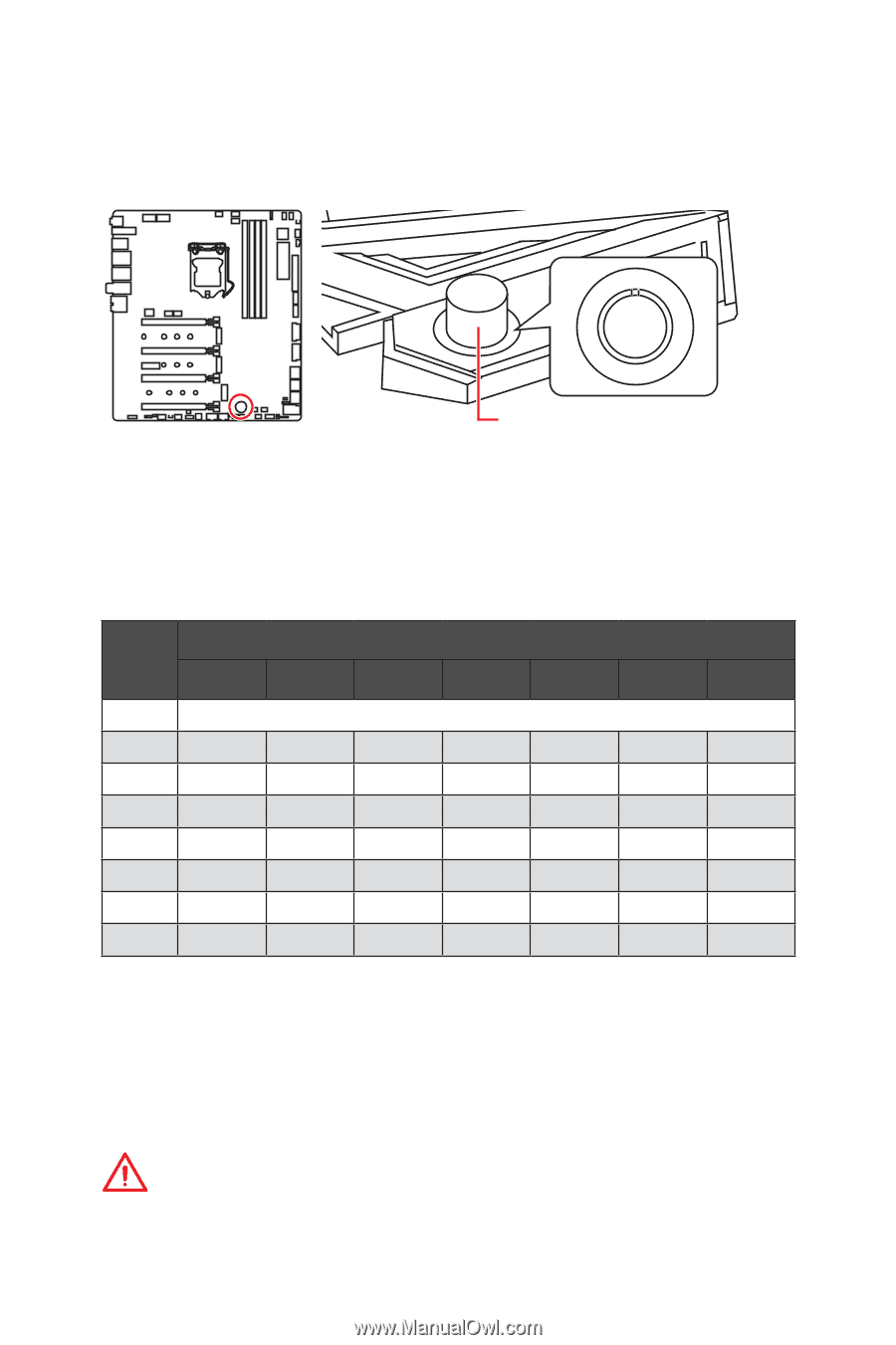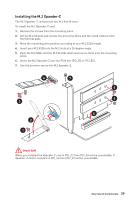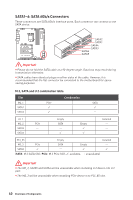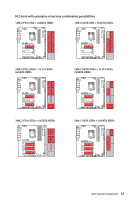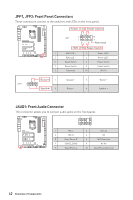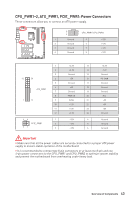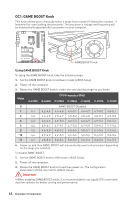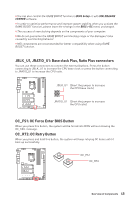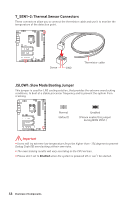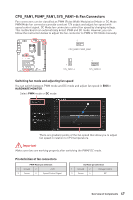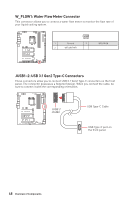MSI MEG Z390 GODLIKE User Manual - Page 44
Oc1: Game Boost Knob
 |
View all MSI MEG Z390 GODLIKE manuals
Add to My Manuals
Save this manual to your list of manuals |
Page 44 highlights
OC1: GAME BOOST Knob This knob allows you to manually select a stage from number 0 (default) to number 11 (extreme) for overclocking the processor. The processor's voltage and frequency will be automatically adjusted after you power on your computer. 10 8 10 1 2 1 6 4 GAME BOOST knob Using GAME BOOST Knob To setup the GAME BOOST knob, take the following steps: 1. Set the GAME BOOST knob to hardware mode in BIOS Setup. 2. Power off the computer. 3. Rotate the GAME BOOST knob to select the overclocking stage as you desire. Stage i3-8350K i5-8600K CPU Frequency (GHz) i7-8700K i7-8086K i5-9600K i7-9700K i9-9900K 0 GAME BOOST Disabled 1 4.1 4.2~4.4 4.4~4.8 4.4~5.1 4.4~4.7 4.7~5.0 4.8~5.1 2 4.2 4.3~4.5 4.5~4.9 4.5~5.2 4.5~4.8 4.8~5.1 4.9~5.2 4 4.3 4.4~4.6 4.6~5.0 4.6~5.3 4.6~4.9 4.9~5.2 5.0~5.3 6 4.4 4.5~4.7 4.7~5.1 4.7~5.4 4.7~5.0 5.0~5.3 5.1~5.4 8 4.5 4.6~4.8 4.8~5.2 4.8~5.5 4.8~5.1 5.1~5.4 5.2~5.5 10 4.6 4.7~4.9 4.9~5.3 4.9~5.6 4.9~5.2 5.2~5.5 5.3~5.6 11 4.7 4.8~5.0 5.0~5.4 5.0~5.7 5.0~5.3 5.3~5.6 5.4~5.7 4. Power on and then GAME BOOST will automatically overclock processor depending on the stage you selected. To disable GAME BOOST: 1. Set the GAME BOOST knob to HW mode in BIOS Setup. 2. Power off the computer. 3. Rotate the GAME BOOST knob to 0 and then power on. The configuration parameters will be returned to default values. Important y When enabling GAME BOOST mode, it is recommended to use liquid CPU cooler with dual fan radiator for better cooling and performance. 44 Overview of Components