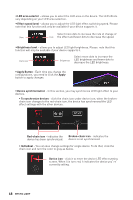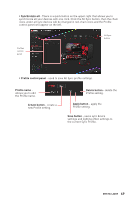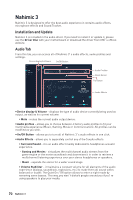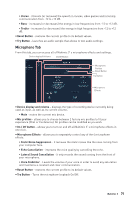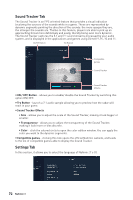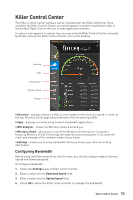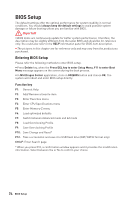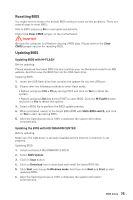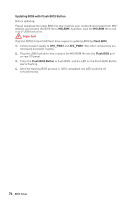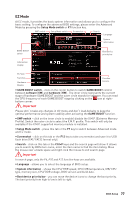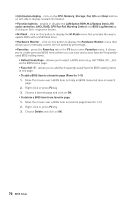MSI MEG Z390 GODLIKE User Manual - Page 73
Killer Control Center, Configuring Bandwidth
 |
View all MSI MEG Z390 GODLIKE manuals
Add to My Manuals
Save this manual to your list of manuals |
Page 73 highlights
Killer Control Center The Killer Control Center software can be installed with the Killer LAN driver. Once installed, the Killer Control Center icon would appear in system tray (bottom right of the screen). Right click on the icon to open application window. In case no icon appears in system tray, you may activate Killer Control Center manually by double clicking the Killer Control Center icon on the desktop. Overview Apps Wifi Analyzer Wireless xTend Settings y Overview - displays network trafΏc on your system in the form of a speed-o-meter at the top. And also list all applications/domains that are passing trafΏc. y Apps - displays currently using network bandwidth applications. y Wifi Analyzer - shows the Wireless network around you. y Wireless xTend - allows you to on/off the Wireless xTend feature. Computers featuring Wireless xTend Technology leverage the processing power to increase the reach and strength of the network inside of your home. y Settings - allows you to setup bandwidth. And also shows your ethernet setting information. Configuring Bandwidth Before using the Killer network for the first time, you should configure default Internet upload and download speed. To configure bandwidth: 1. Select the Settings page in Killer Control Center. 2. Enter a value into the Download Speed field. 3. Enter a value into the Upload Speed field. 4. Check OK to allow the Killer Control Center to manage the bandwidth. Killer Control Center 73