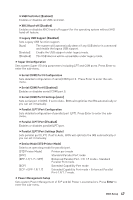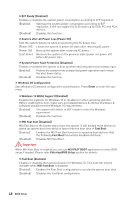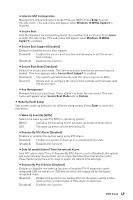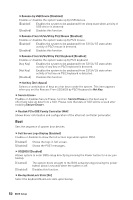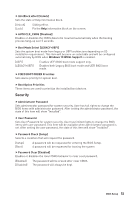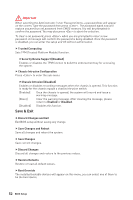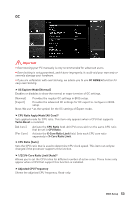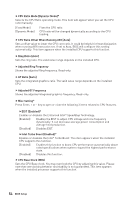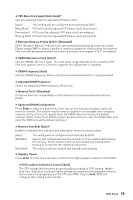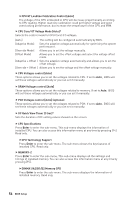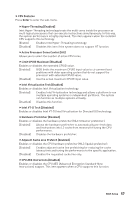MSI Z370-A PRO User Manual - Page 52
Save & Exit, Save Changes and Reboot
 |
View all MSI Z370-A PRO manuals
Add to My Manuals
Save this manual to your list of manuals |
Page 52 highlights
Important When selecting the Administrator / User Password items, a password box will appear on the screen. Type the password then press . The password typed now will replace any previous set password from CMOS memory. You will be prompted to confirm the password. You may also press to abort the selection. To clear a set password, press when you are prompted to enter a new password. A message will confirm the password is being disabled. Once the password is disabled, you can enter the setup and OS without authorization. f Trusted Computing Sets TPM (Trusted Platform Module) function. fSecurity Device Support [Disabled] Enables or disables the TPM function to build the endorsement key for accessing the system. f Chassis Intrusion Configuration Press to enter the sub-menu. fChassis Intrusion [Disabled] Enables or disables recording messages when the chassis is opened. This function is ready for the chassis equips a chassis intrusion switch. [Enabled] Once the chassis is opened, the system will record and issue a warning message. [Reset] Clear the warning message. After clearing the message, please return to Enabled or Disabled. [Disabled] Disables this funcion. Save & Exit f Discard Changes and Exit Exit BIOS setup without saving any change. f Save Changes and Reboot Save all changes and reboot the system. f Save Changes Save current changes. f Discard Changes Discard all changes and restore to the previous values. f Restore Defaults Restore or load all default values. f Boot Override The installed bootable devices will appear on this menu, you can select one of them to be the boot device. 52 BIOS Setup