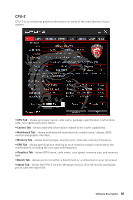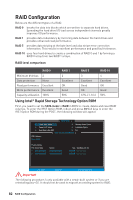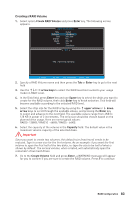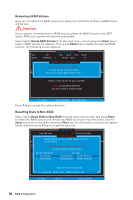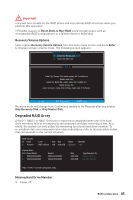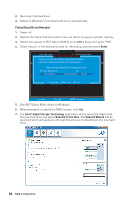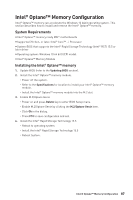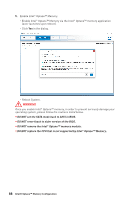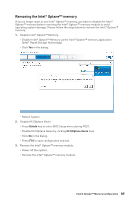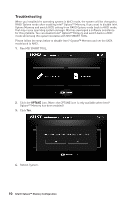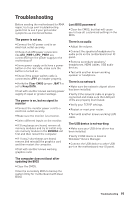MSI Z370-A PRO User Manual - Page 86
Failed Hard Drive Member, Ctrl + I, Enter, Intel, Rapid Storage Technology, Rebuild to this Disk
 |
View all MSI Z370-A PRO manuals
Add to My Manuals
Save this manual to your list of manuals |
Page 86 highlights
2. Reconnect the hard drive. 3. Reboot to Windows®; the rebuild will occur automatically. Failed Hard Drive Member 1. Power off. 2. Replace the failed hard drive with a new one that is of equal or greater capacity. 3. Reboot the system to IRST Option ROM by press Ctrl + I keys during the POST. 4. Select the port of the destination disk for rebuilding, and then press Enter. [ MAIN MENU ] 1. Create RAID Volume 2. Delete RAID Volume 4. Recovery Volume Options [ DEGRADED VOLUME DET4E. CTERDec] overy Volume Options "Degraded" volume and disk available 5fo.r rebEuxilidt ing detected. Selecting a disk initiates a rebuild[. RDebISuKild/ cVoOmLUplMetEesINinFOthReMoApTeIOraNting] system. RAID Volumes : Select the port of the destination disk for rebuilding (ESC to exit): None defined. Port Drive Model Serial # Size Physical Devic1es : XXXX-XXXXXXXX XXXXXXXXXXXXXX XXX.XGB Port Device Model Serial # Size Type/Status (Vol ID) 1 XXXX-XXXXXXXX XXXXXXXXXXXXXX XXX.XGB Non-RAID Disk 2 XXXX-XXXXXXXX[ ↑↓] -XPXreXvXioXuXsX/ XNXexXtXXX[XENTER] - SeleXcXt X.X[GEBSC]N- oEnx-iRt AID Disk [ ↑↓] - Select [ESC] - Exit [ENTER] - Select Menu 5. Exit IRST Option ROM, reboot to Windows®. 6. When prompted to rebuild the RAID volume, click Yes. 7. The Intel® Rapid Storage Technology application will be launched. Right-click the new hard drive and select Rebuild to this Disk. The Rebuild Wizard will be launched which will guide you through the process of rebuilding to the new hard drive. 86 RAID Configuration