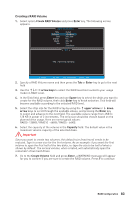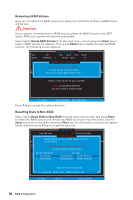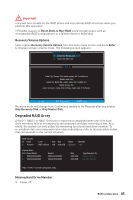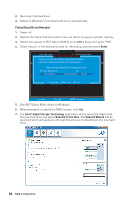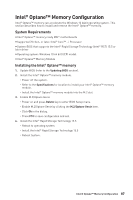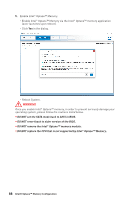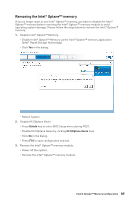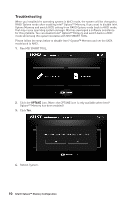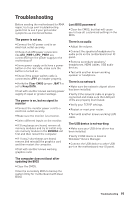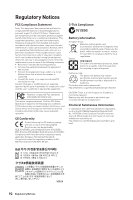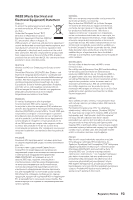MSI Z370-A PRO User Manual - Page 88
WARNING, DO NOT remove the Intel
 |
View all MSI Z370-A PRO manuals
Add to My Manuals
Save this manual to your list of manuals |
Page 88 highlights
5. Enable Intel® Optane™ Memory. ˜ Enable Intel® Optane™ Memory via the Intel® Optane™ memory application (auto-launches upon reboot). ˜ Click Yes in the dialog. ˜ Reboot System. WARNING Once you enable Intel® Optane™ memory, in order to prevent seriously damage your operating system, please follow the cautions listed below. y DO NOT set the SATA mode back to AHCI in BIOS. y DO NOT revert back to older version of the BIOS. y DO NOT remove the Intel® Optane™ memory module. y DO NOT replace the CPU that is not supported by Intel® Optane™ Memory. 88 Intel® Optane™ Memory Configuration

88
Intel® Optane™ Memory Configuration
5.
Enable Intel
®
Optane™ Memory.
±
Enable Intel
®
Optane™ Memory via the Intel
®
Optane™ memory application
(auto-launches upon reboot).
±
Click
Yes
in the dialog.
±
Reboot System.
WARNING
Once you enable Intel
®
Optane™ memory, in order to prevent seriously damage your
operating system, please follow the cautions listed below.
y
DO NOT set the SATA mode back to AHCI in BIOS.
y
DO NOT revert back to older version of the BIOS.
y
DO NOT remove the Intel
®
Optane™ memory module.
y
DO NOT replace the CPU that is not supported by Intel
®
Optane™ Memory.