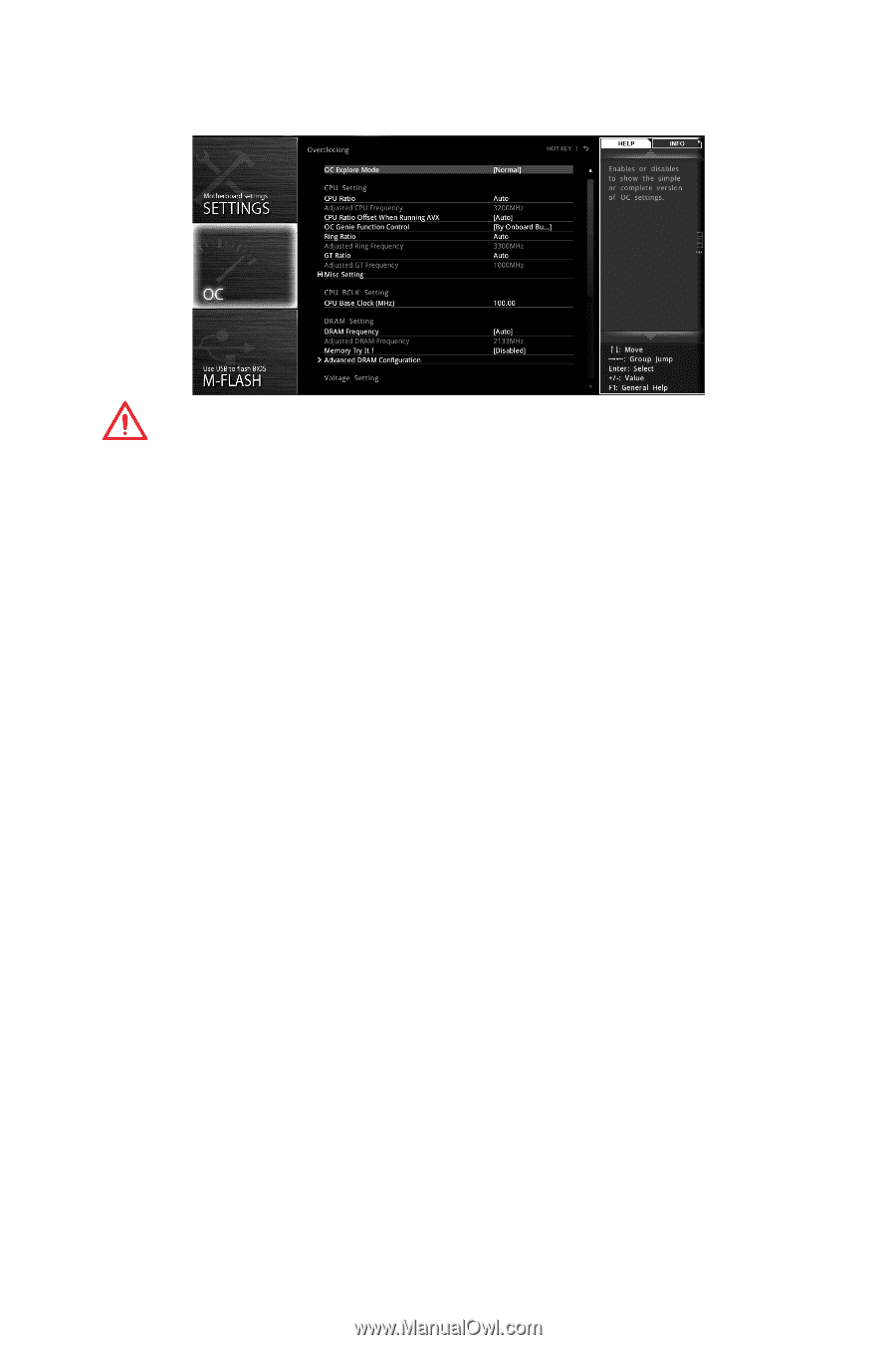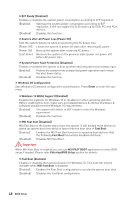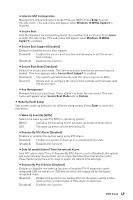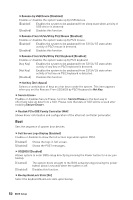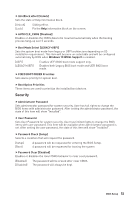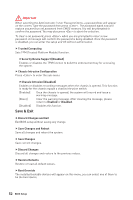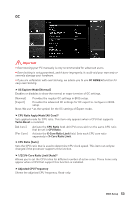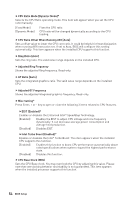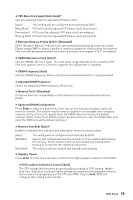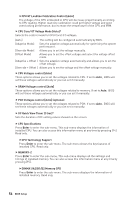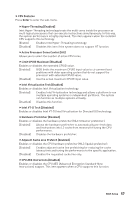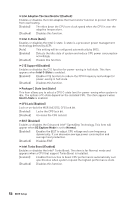MSI Z370-A PRO User Manual - Page 53
OC, CPU Ratio Apply Mode [All Core]
 |
View all MSI Z370-A PRO manuals
Add to My Manuals
Save this manual to your list of manuals |
Page 53 highlights
OC Important y Overclocking your PC manually is only recommended for advanced users. y Overclocking is not guaranteed, and if done improperly, it could void your warranty or severely damage your hardware. y If you are unfamiliar with overclocking, we advise you to use OC GENIE 4 function for easy overclocking. f OC Explore Mode [Normal] Enables or disables to show the normal or expert version of OC settings. [Normal] Provides the regular OC settings in BIOS setup. [Expert] Provides the advanced OC settings for OC expert to configure in BIOS setup. Note: We use * as the symbol for the OC settings of Expert mode. f CPU Ratio Apply Mode [All Core]* Sets applied mode for CPU ratio. This item only appears when a CPU that supports Turbo Boost is installed. [All Core] [Per Core] Activate the CPU Ratio field. All CPU cores will run the same CPU ratio that be set in CPU Ratio. Activate the X-Core Ratio Limit field. Sets each CPU core ratio separately in X-Core Ratio Limit. f CPU Ratio [Auto] Sets the CPU ratio that is used to determine CPU clock speed. This item can only be changed if the processor supports this function. f 1/2/3/4-Core Ratio Limit [Auto]* Allows you to set the CPU ratios for different number of active cores. These items only appear when a CPU that support this function is installed. f Adjusted CPU Frequency Shows the adjusted CPU frequency. Read-only. BIOS Setup 53