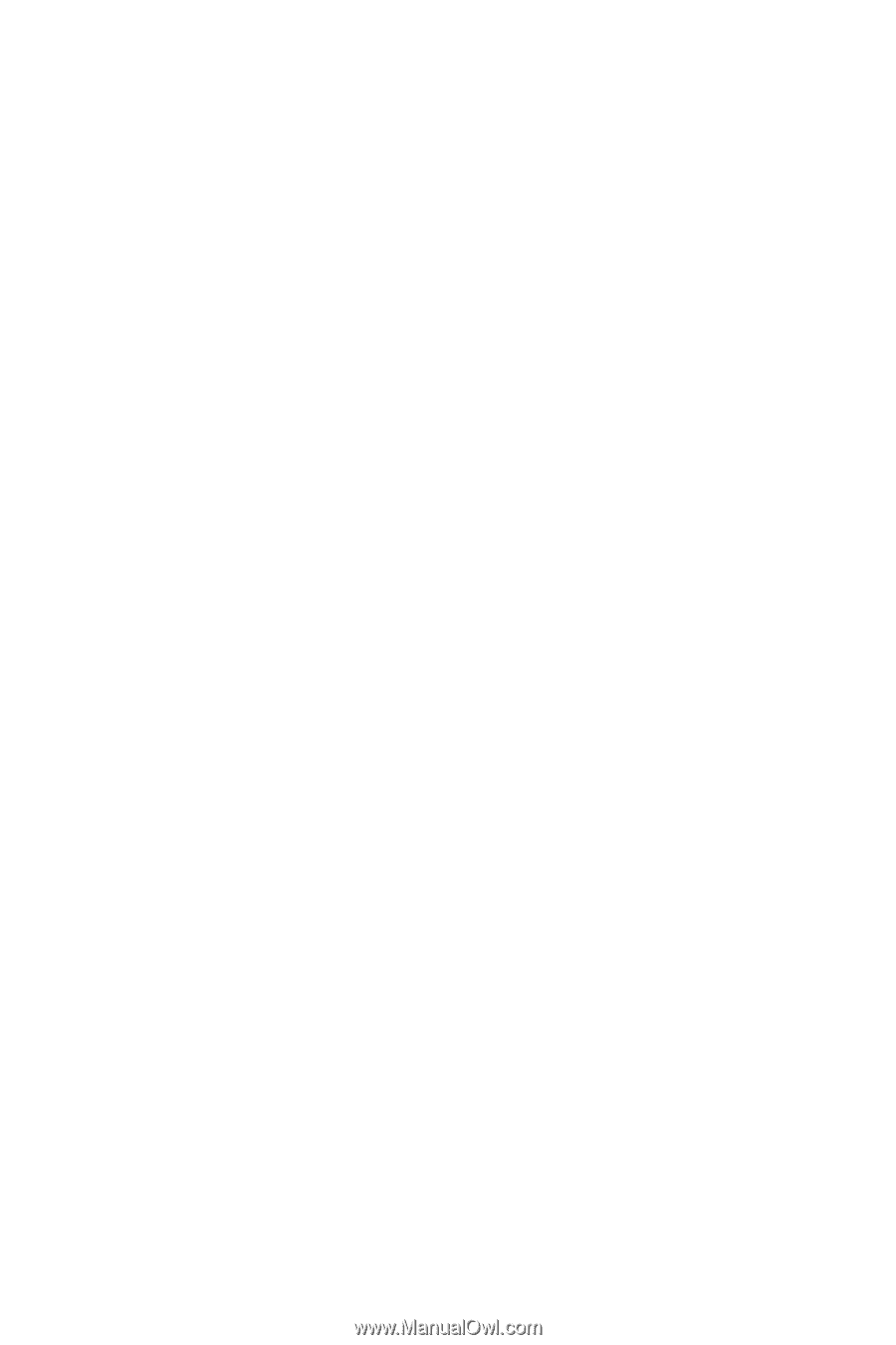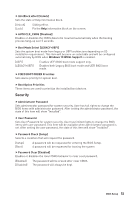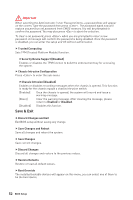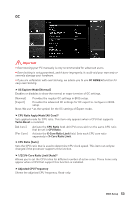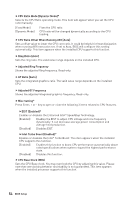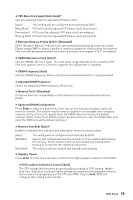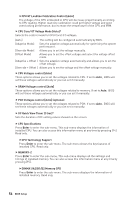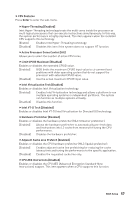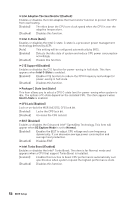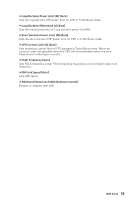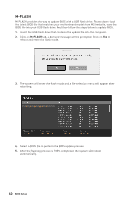MSI Z370-A PRO User Manual - Page 56
CPU Core/ GT Voltage Mode [Auto], CPU GT Loadline Calibration Control [Auto]
 |
View all MSI Z370-A PRO manuals
Add to My Manuals
Save this manual to your list of manuals |
Page 56 highlights
fCPU GT Loadline Calibration Control [Auto] The voltage of the GPU embeeded in CPU will decrease proportionally according to GPU loading. Higher load-line calibration could get higher voltage and good overclocking performance, but increase the temperature of the CPU and VRM. f CPU Core/ GT Voltage Mode [Auto]* Selects the control mode for CPU Core/ GT voltages. [Auto] This setting will be configured automatically by BIOS. [Adaptive Mode] Sets the adaptive voltage automatically for optimizing the system performance. [Override Mode] Allows you to set the voltage manually. [Offset Mode] Allows you to set the offset voltage and select the voltage offset mode. [Adaptive + Offset ] Sets the adaptive voltage automatically and allows you to set the offset voltage. [Override + Offset ] Allows you to set the voltage and the offset voltage manually. f CPU Voltages control [Auto] These options allows you to set the voltages related to CPU. If set to Auto, BIOS will set these voltages automatically or you can set it manually. f DRAM Voltages control [Auto] These options allows you to set the voltages related to memory. If set to Auto, BIOS will set these voltages automatically or you can set it manually. f PCH Voltages control [Auto] (optional) These options allows you to set the voltages related to PCH. If set to Auto, BIOS will set these voltages automatically or you can set it manually. f OC Quick View Timer [3 Sec]* Sets the duration of OC setting values showed on the screen. f CPU Specifications Press Enter to enter the sub-menu. This sub-menu displays the information of installed CPU. You can also access this information menu at any time by pressing [F4]. Read only. fCPU Technology Support Press Enter to enter the sub-menu. The sub-menu shows the key features of installed CPU. Read only. f MEMORY-Z Press Enter to enter the sub-menu. This sub-menu displays all the settings and timings of installed memory. You can also access this information menu at any time by pressing [F5]. fDIMMA1/A2/B1/B2 Memory SPD Press Enter to enter the sub-menu. The sub-menu displays the information of installed memory. Read only. 56 BIOS Setup